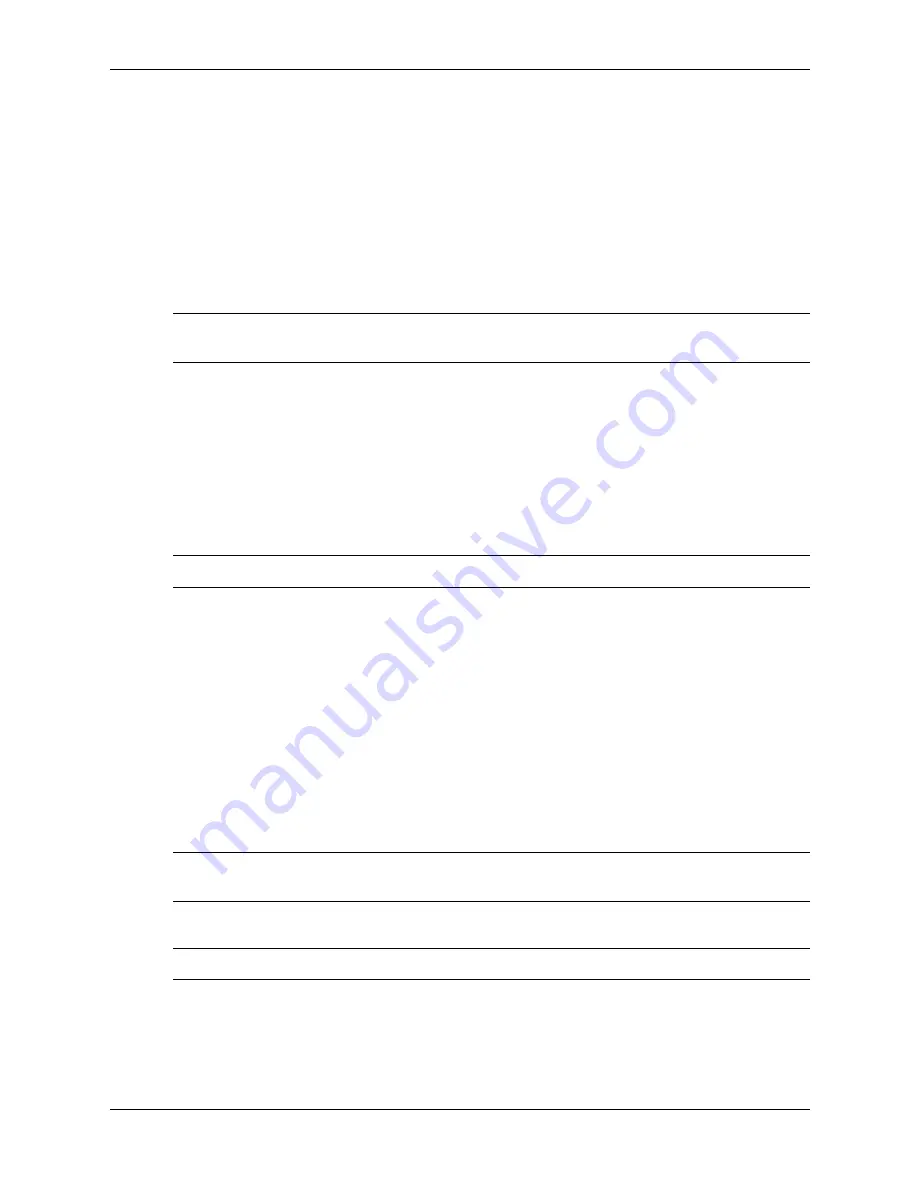
3–20
433612-001
Service Reference Guide, dc7700
Desktop Management
3.5.3 Establishing a Power-On Password Using Computer Setup
Establishing a power-on password through Computer Setup prevents access to the computer
when power is turned on, unless the password is entered. When a power-on password is set,
Computer Setup presents Password Options under the Security menu. Password options include
Password Prompt on Warm Boot. When Password Prompt on Warm Boot is enabled, the
password must also be entered each time the computer is rebooted.
1. Turn on or restart the computer. If you are in Windows, click
Start > Shut Down > Restart.
2. As soon as the computer is turned on, press
F10
when the monitor light turns green to enter
Computer Setup. Press
Enter
to bypass the title screen, if necessary.
✎
If you do not press
F10
at the appropriate time, you must restart the computer and again press
F10
when the monitor light turns green to access the utility.
3. Select
Security,
then
Power-On Password
and follow the instructions on the screen.
4. Before exiting, select
File > Save Changes and Exit.
Entering a Power-On Password
To enter a power-on password, complete the following steps:
1. Turn on or restart the computer. If you are in Windows, click
Start > Shut Down > Restart.
2. When the key icon appears on the monitor, type the current password, then press
Enter.
✎
Type carefully; for security reasons, the characters you type do not appear on the screen.
If you enter the password incorrectly, a broken key icon appears. Try again. After three
unsuccessful tries, you must turn off the computer, then turn it on again before you can continue.
Entering a Setup Password
If the system is equipped with an embedded security device, refer to the
HP ProtectTools
Security Manager Guide
at
www.hp.com
.
If a setup password has been established on the computer, you will be prompted to enter it each
time you run Computer Setup.
1. Turn on or restart the computer. If you are in Windows, click
Start > Shut Down > Restart.
2. As soon as the computer is turned on, press
F10
when the monitor light turns green to enter
Computer Setup. Press
Enter
to bypass the title screen, if necessary.
✎
If you do not press
F10
at the appropriate time, you must restart the computer and again press
F10
when the monitor light turns green to access the utility.
3. When the key icon appears on the monitor, type the setup password, then press
Enter
.
✎
Type carefully; for security reasons, the characters you type do not appear on the screen.
If you enter the password incorrectly, a broken key icon appears. Try again. After three
unsuccessful tries, you must turn off the computer, then turn it on again before you can continue.
Содержание Compaq dc7700 DT
Страница 2: ......
Страница 10: ...viii 433612 001 Service Reference Guide dc7700 Contents ...
Страница 60: ...4 4 433612 001 Service Reference Guide dc7700 Serial and Parallel ATA Drive Guidelines and Features ...
Страница 192: ...8 30 433612 001 Service Reference Guide dc7700 Removal and Replacement Procedures Ultra Slim Desktop USDT Chassis ...
Страница 218: ...C 14 433612 001 Service Reference Guide dc7700 POST Error Messages ...
Страница 254: ...D 36 433612 001 Service Reference Guide dc7700 Troubleshooting Without Diagnostics ...






























