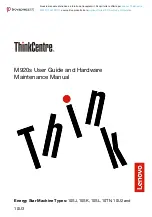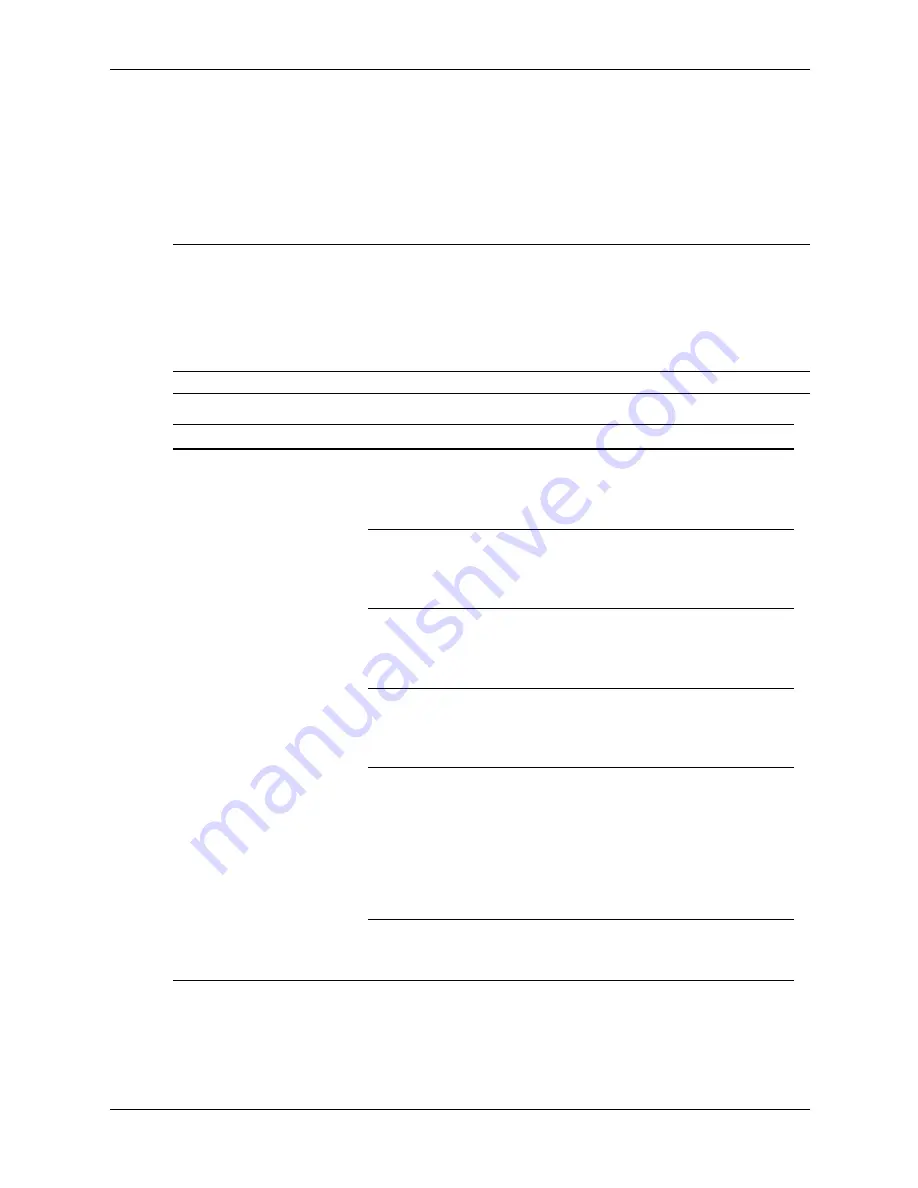
D–22
433612-001
Service Reference Guide, dc7700
Troubleshooting Without Diagnostics
Solving Hardware Installation Problems
You may need to reconfigure the computer when you add or remove hardware, such as an
additional diskette drive. If you install a plug and play device, Windows XP automatically
recognizes the device and configures the computer. If you install a non–plug and play device, you
must reconfigure the computer after completing installation of the new hardware. In Windows
XP, use the
Add Hardware Wizard
and follow the instructions that appear on the screen.
Å
WARNING:
When the computer is plugged into an AC power source, voltage is always applied to the
system board. To reduce the risk of personal injury from electrical shock and/or hot surfaces, be sure to
disconnect the power cord from the wall outlet and allow the internal system components to cool before
touching.
Look for the LED between the DIMM sockets. If the LED is illuminated, the system still has power. Power off
the computer and remove the power cord before proceeding.
Solving Hardware Installation Problems
Problem
Cause
Solution
A new device is not
recognized as part of
the system.
Device is not seated or
connected properly.
Ensure that the device is properly
and securely connected and that
pins in the connector are not
bent down.
Cable(s) of new
external device are
loose or power cables
are unplugged.
Ensure that all cables are properly
and securely connected and that
pins in the cable or connector are
not bent down.
Power switch of new
external device is not
turned on.
Turn off the computer, turn on the
external device, then turn on the
computer to integrate the device
with the computer system.
When the system
advised you of changes
to the configuration, you
did not accept them.
Reboot the computer and follow the
instructions for accepting the
changes.
A plug and play board
may not automatically
configure when
added if the default
configuration conflicts
with other devices.
Use Windows XP Device Manager
to deselect the automatic settings for
the board and choose a basic
configuration that does not cause a
resource conflict. You can also use
Computer Setup to reconfigure or
disable devices to resolve the
resource conflict.
USB ports on the
computer are disabled
in Computer Setup.
Enter Computer Setup (F10) and
enable the USB ports.
Содержание Compaq dc7700 DT
Страница 2: ......
Страница 10: ...viii 433612 001 Service Reference Guide dc7700 Contents ...
Страница 60: ...4 4 433612 001 Service Reference Guide dc7700 Serial and Parallel ATA Drive Guidelines and Features ...
Страница 192: ...8 30 433612 001 Service Reference Guide dc7700 Removal and Replacement Procedures Ultra Slim Desktop USDT Chassis ...
Страница 218: ...C 14 433612 001 Service Reference Guide dc7700 POST Error Messages ...
Страница 254: ...D 36 433612 001 Service Reference Guide dc7700 Troubleshooting Without Diagnostics ...