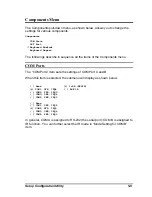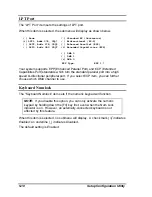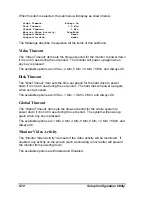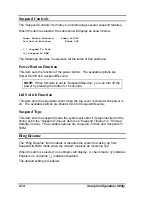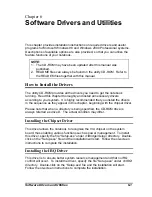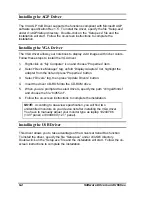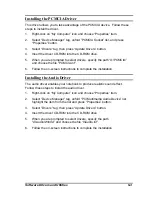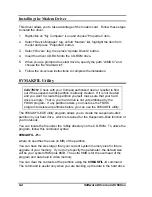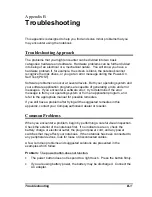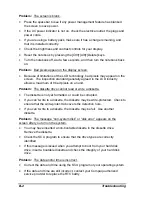5-16
Setup Configuration Utility
Exit Menu
The Exit pull-down menu, as shown below, displays ways of exiting SCU. After
finished with your settings, you must save and exit SCU so that the settings can
take effect.
Exit
Save and Reboot
Exit (No Save)
Default Settings
Restore Settings
Version Info
Descriptions of the Exit choices are:
Choices
Descriptions
Save and Reboot
Save changes and reboot the system.
Exit (No Save)
Exit without saving the changes you have made.
Default Settings
Load factory default values for all the items.
Restore Settings
Restore previous values for all the items.
Version Info
Show BIOS version information.