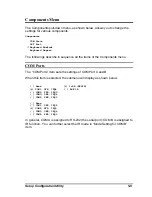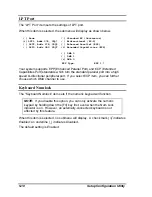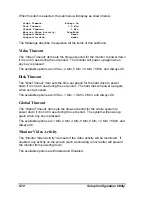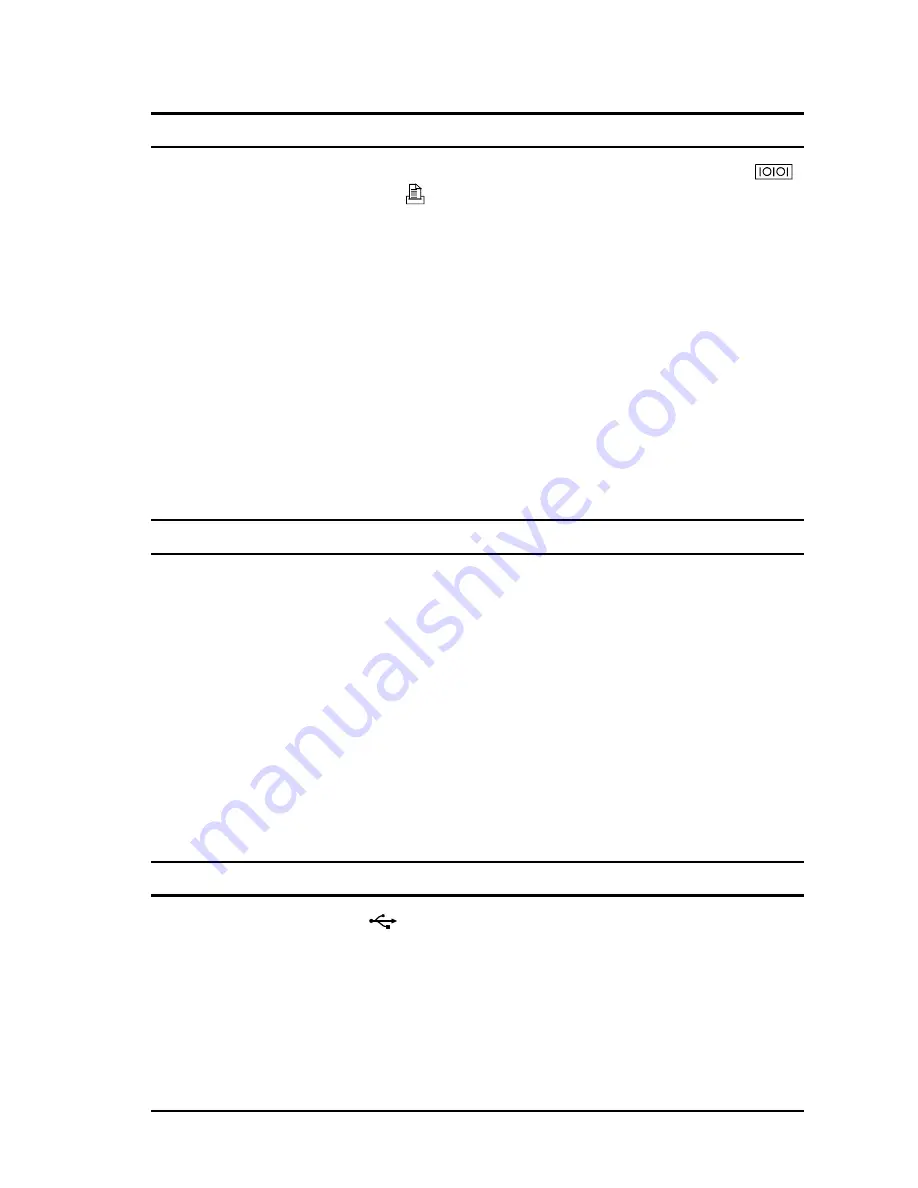
System Expansion
4-3
Connecting a Serial or Parallel Device
On the rear of the notebook, you can find a serial port (COM1), marked as
,
and a parallel port, marked as
. You can connect a serial device such as a
serial mouse or modem, or a parallel device such as parallel printer,
respectively.
In addition to following the instructions supplied with the device, take note of the
following:
•
To use a serial device, make sure the “COM Ports” item is set properly in
the SCU program. (See “Components Menu” in Chapter 5 for information.)
•
To use a bi-directional or ECP/EPP-compliant parallel device, make sure
that the “LPT Port” item is set accordingly in the SCU program. (See
“Components Menu” in Chapter 5 for information.)
•
Portable modems, which are powered by serial or parallel ports, cannot be
used with your notebook. Instead, use a modem which is powered by its
own internal battery or external AC power.
Connecting an Infrared (IR )Device
The IR port (Figure 1-1 #2) on the right side of the notebook allows you to
connect an IR device for wireless communications.
In addition to following the instructions supplied with the device, take note of the
following:
•
The IR port of the device to be connected must face the IR port of the
notebook within the effective range, i.e. within
±
15-degrees angle and 1-
meter distance.
•
Make sure the “COM Ports” and “Ir Mode” items are set properly in the SCU
program. (See “Components Menu” in Chapter 5 for information.)
•
To take advantage of the IR communications, you will need third party
software.
Connecting an Universal Serial Bus (USB) Device
The USB port, marked as
(Figure 1-3 #3), on the rear of the notebook
allows you to connect an USB device.
The USB is specified to be an industry standard extension to the PC
architecture. It features wide range of applications such as multiple connections
(i.e., support for concurrent operation of many devices) and compound devices
(i.e., peripherals composed of many functions).
Follow the instructions supplied with the device.