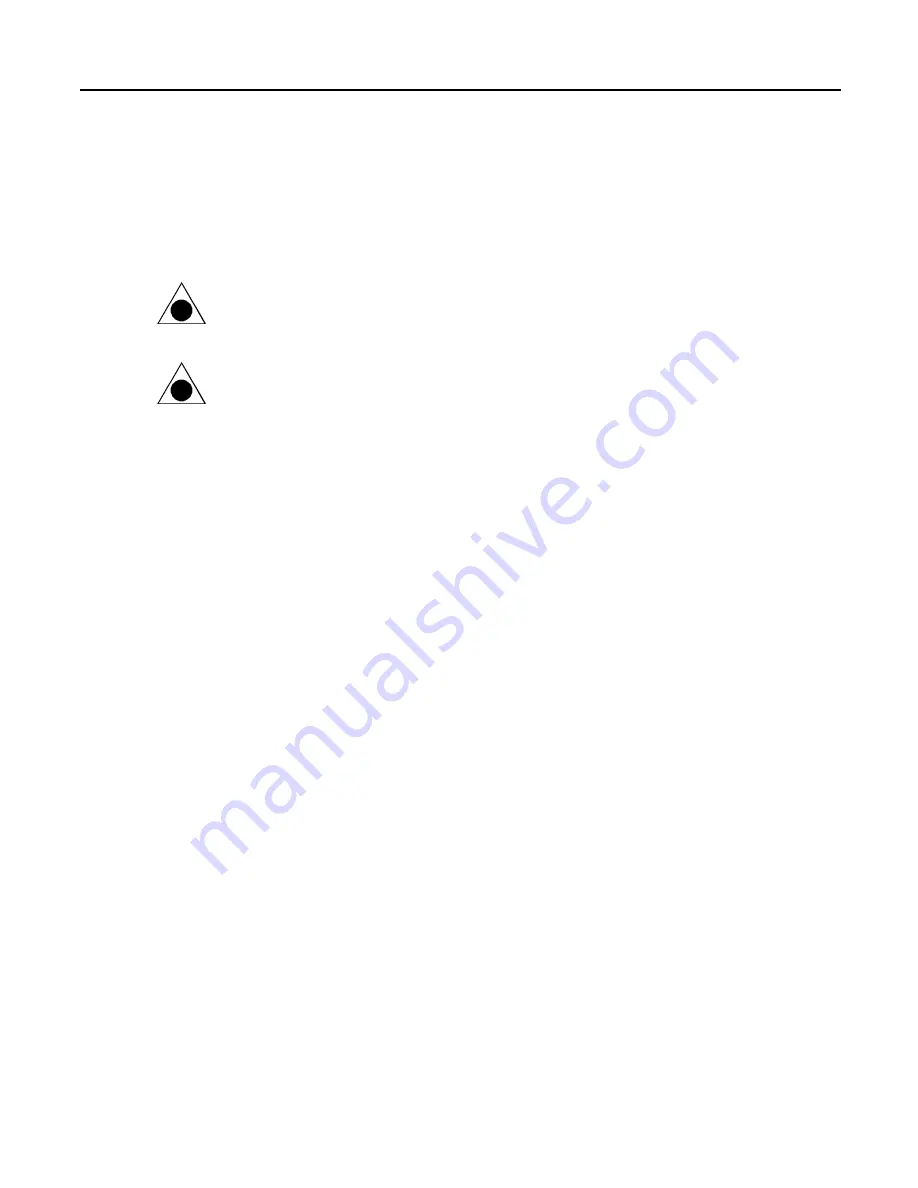
Using Tapes and Caring for Your Tape Drive
41
G:\TW\Lori\Raptor\C4386-90100\c4386-90100.fm5 Page 41
Last Modified: Tuesday, January 27, 1998 8:17 pm
Printing date: Saturday, April 04, 1998
Caring for Your Tape Drive
You do not need to perform any routine maintenance on the HP
Colorado tape drive.
CAUTION: Do NOT clean the read/write head of an HP Colorado tape drive.
CAUTION: Do NOT degauss or demagnetize the read/write head of an HP
Colorado tape drive. Damage to your tape drive will result.
Содержание Colorado 5GB C4354A
Страница 53: ...Technical Information 53 ...
















































