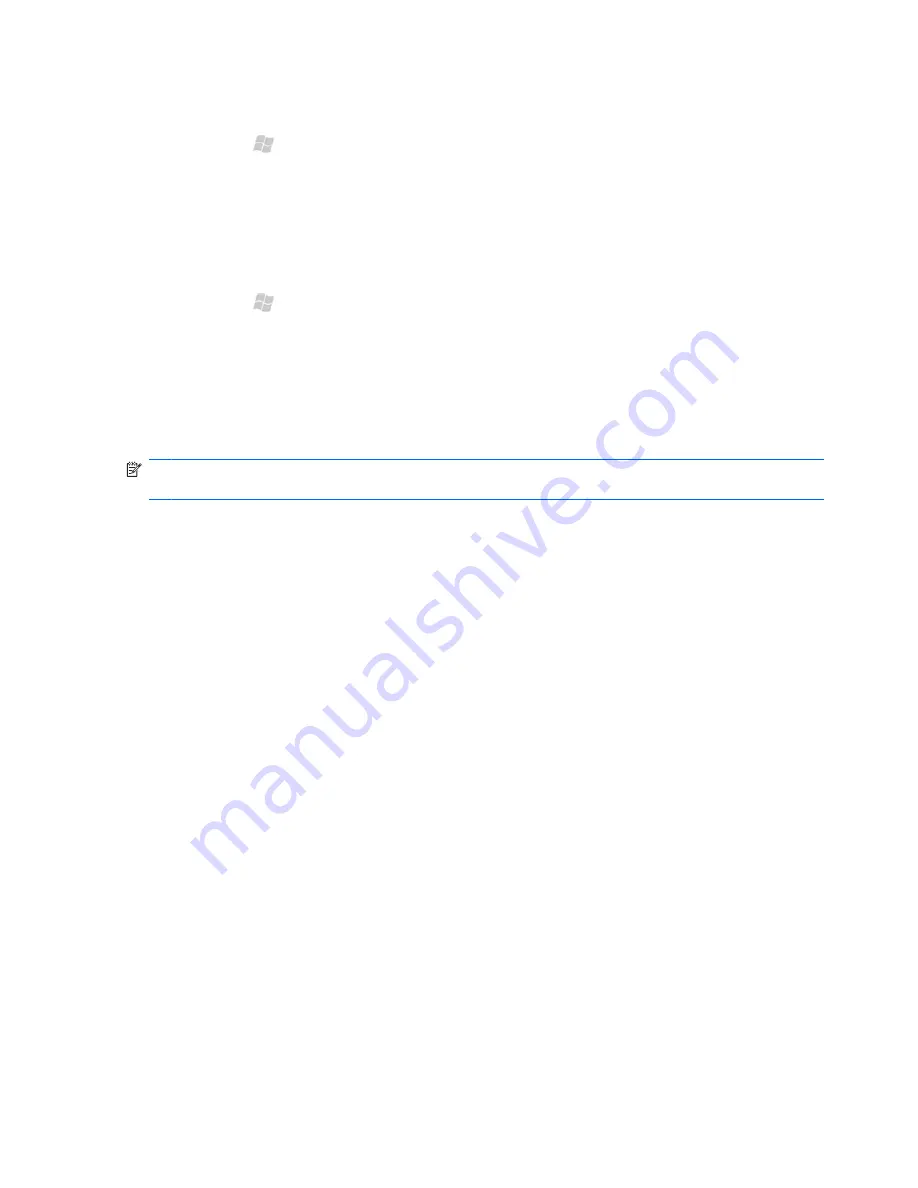
Show the start and due dates in the task list
1.
Press Start , and then tap
Tools
>
Tasks
.
2.
Tap
Menu
>
Options
.
3.
Select the
Show start and due dates
check box, and then tap
OK
.
Mark a task as complete
1.
Press Start , and then tap
Tools
>
Tasks
.
2.
In the task list, select the check box next to the task.
To mark a task as complete after you open the task:
1.
Tap
Edit
.
2.
In the
Status
list, select
Completed
.
NOTE:
In the task list, you can also select a task and tap
Complete
. To activate a completed task,
select the completed task, and then tap
Activate
.
64 Chapter 14 Create and manage tasks
Содержание Cell Phone
Страница 1: ...HP iPAQ Glisten User Manual ...
Страница 12: ...xii ...
Страница 23: ...Wi Fi on off Speaker Camera Stylus Noise canceling microphone Power sleep on off 11 ...






























