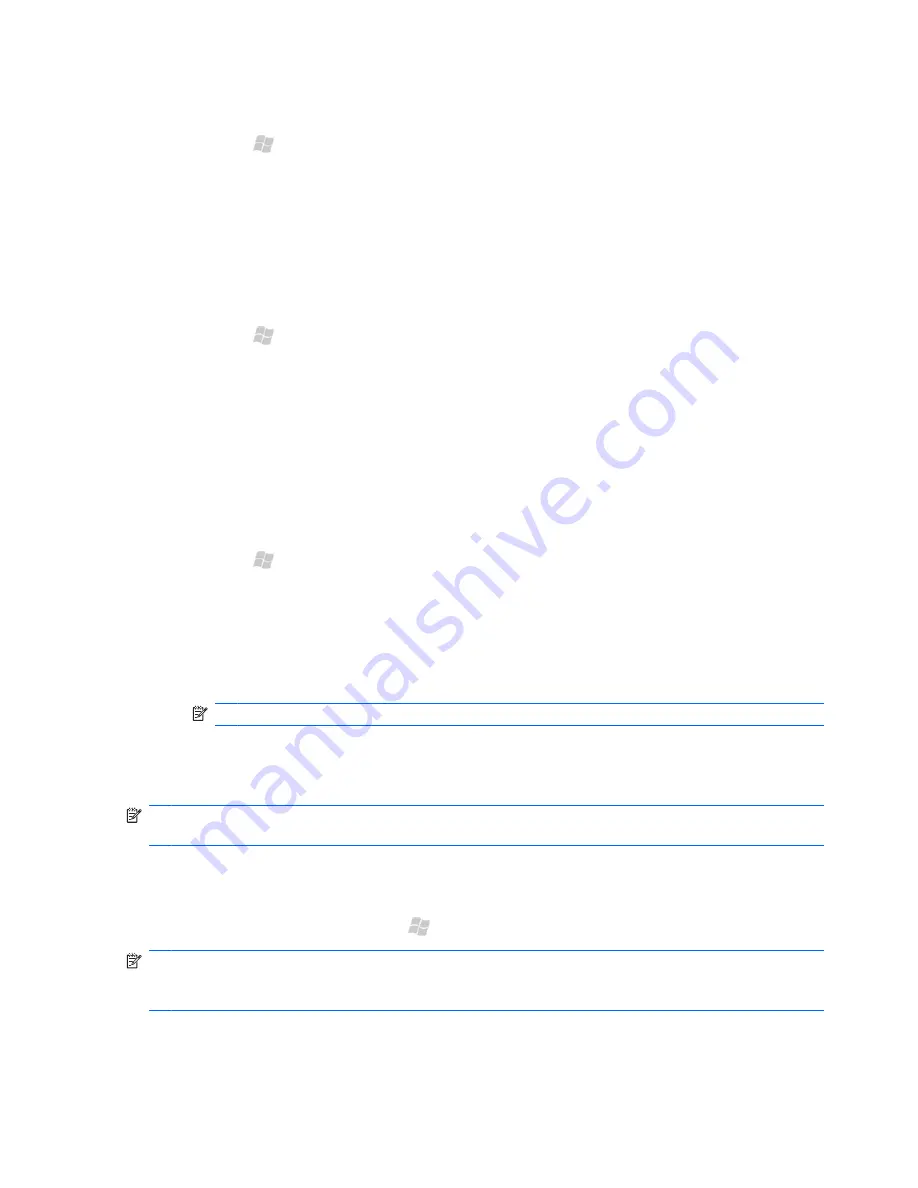
Edit contact information
1.
Press Start , and then tap
Contacts
.
2.
Tap the contact.
3.
Tap
Menu
>
Edit
, and then enter the changes.
4.
When finished, tap
OK
.
Delete a contact
1.
Press Start , and then tap
Contacts
.
2.
Tap the contact.
3.
Tap
Menu
>
Delete Contact
or
Delete SIM Contact
.
4.
Tap
Yes
.
Create and assign a category
You can use categories to organize and group your contacts.
1.
Press Start , and then tap
Contacts
.
2.
Do one of the following:
●
For a new contact, create the contact, and then tap the
Categories
box.
●
For an existing contact, open the contact, tap
Menu
>
Edit
, and then tap the
Categories
box.
NOTE:
You cannot assign categories to SIM contacts.
3.
Select the
Business
,
Holiday
,
Personal
, or
Seasonal
box.
4.
Tap
OK
.
NOTE:
To create a new category, tap the
Categories
box, tap
New
. Enter a new category name,
and then tap
Done
. The new category is assigned automatically to the contact.
Find a contact
First, open your contacts list. Press Start , and then tap
Contacts
.
NOTE:
To search for a contact by entering a name or number, or by using the alphabetical index,
you need to go to the name view. If you are not in name view, in contacts, tap
Menu
>
View By
>
Name
.
48 Chapter 11 Manage your contacts
Содержание Cell Phone
Страница 1: ...HP iPAQ Glisten User Manual ...
Страница 12: ...xii ...
Страница 23: ...Wi Fi on off Speaker Camera Stylus Noise canceling microphone Power sleep on off 11 ...






























