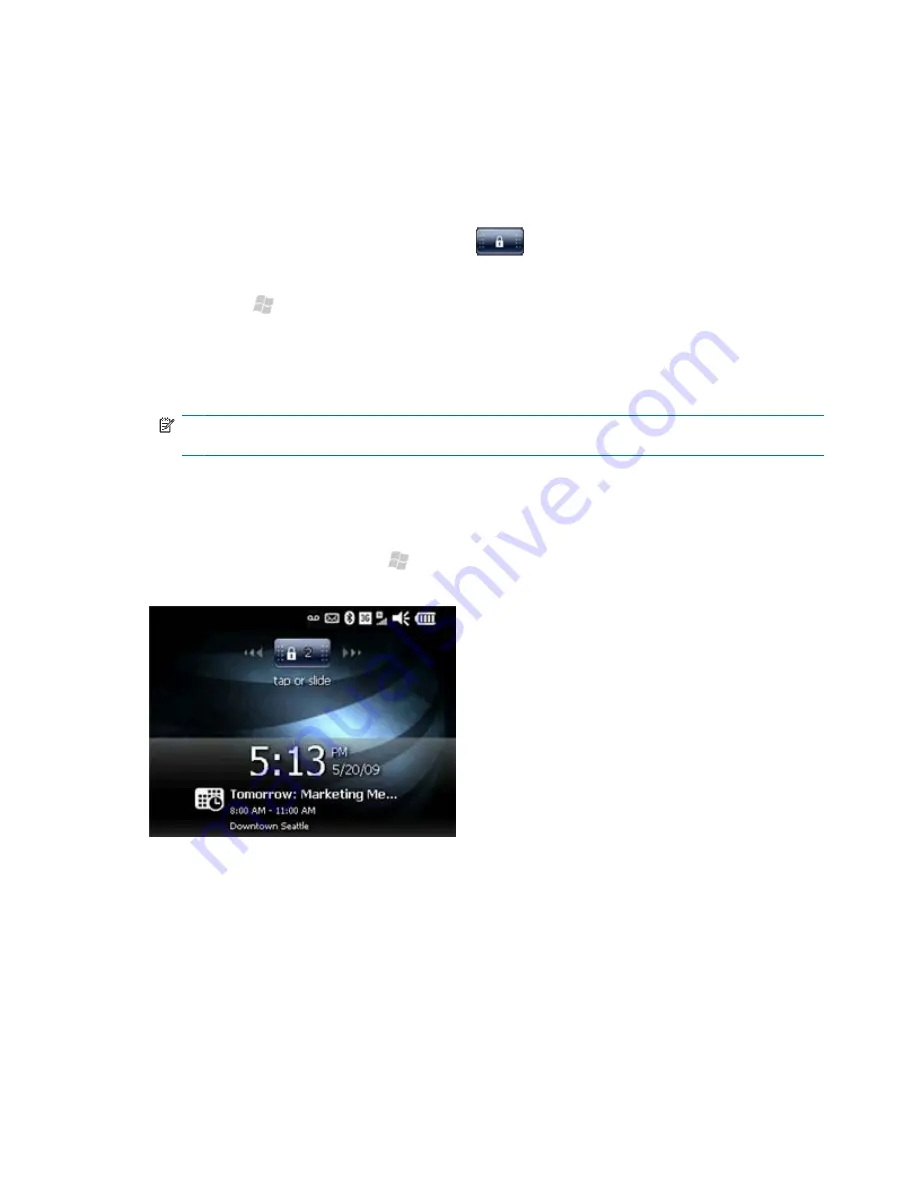
PIN setup and lock screen
You can set up a PIN (Personal Identification Number) to protect your phone. After you set up a PIN
and then lock your phone, you will need to enter the PIN you created to unlock your phone. You can
also select the amount of time that your phone is unused before it automatically locks.
When your phone is locked, you are able to answer incoming calls and view your next appointment.
From the locked screen, you can tap the lock icon
, and then the missed call, voicemail, email,
or text message icon is displayed. Tap and slide the icon to go directly to the missed call or message.
1.
Press Start , and then tap
Settings
>
Lock
.
2.
On the
Password
screen, select the
Prompt if phone unused for
box, and then from the list
select the amount of minutes.
3.
In the
Password type
list, select
Simple PIN
or
Strong alphanumeric
.
NOTE:
The simple PIN contains numbers only. The strong alphanumeric password type contains
numbers, letters, or symbols.
4.
In the
Password
and
Confirm
boxes, enter a password, and then tap
OK
.
5.
In the
Password
dialog box, tap
Yes
.
▲
To lock your phone, press Start , and then tap
Lock
. After you lock your phone, the lock screen
is displayed.
16 Chapter 4 Getting started with your HP iPAQ Glisten
Содержание Cell Phone
Страница 1: ...HP iPAQ Glisten User Manual ...
Страница 12: ...xii ...
Страница 23: ...Wi Fi on off Speaker Camera Stylus Noise canceling microphone Power sleep on off 11 ...
















































