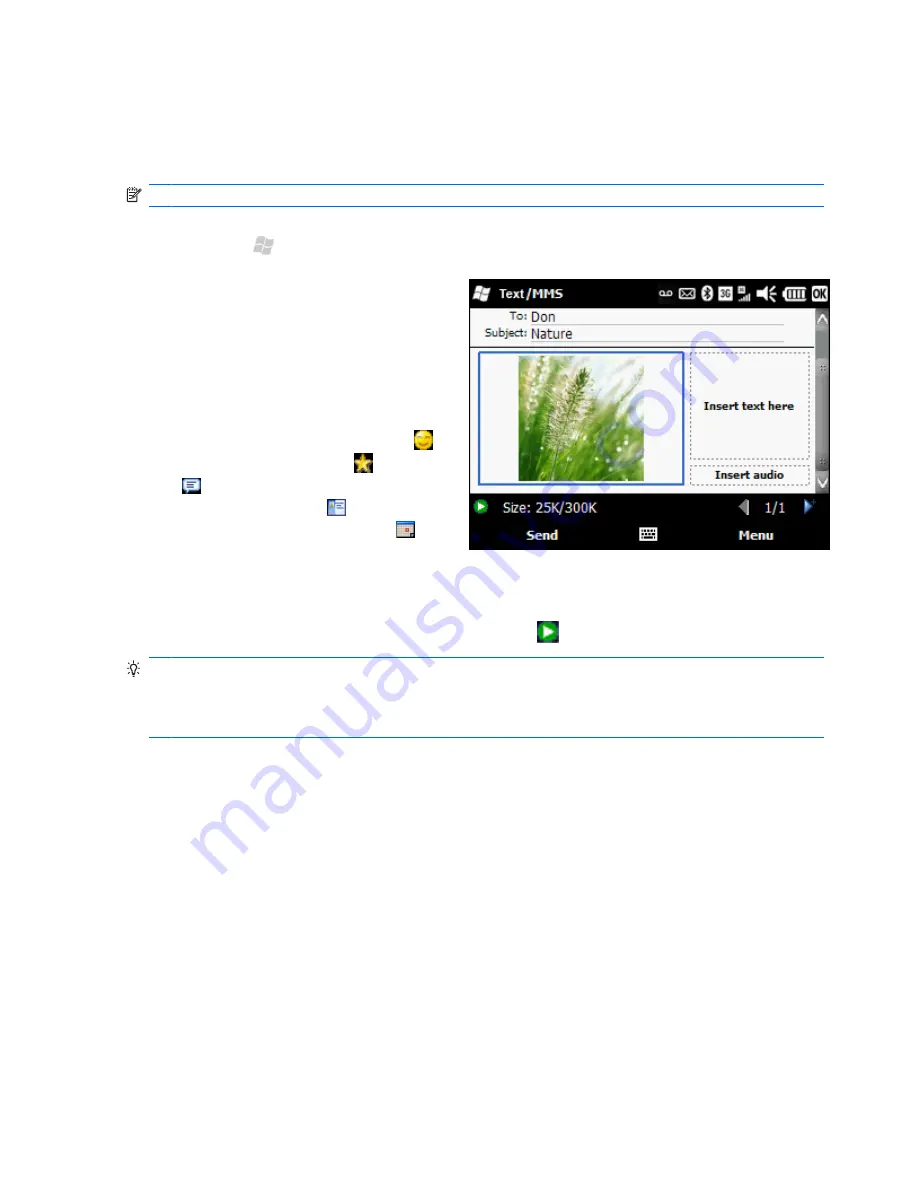
Send a multimedia message
A multimedia message is sent to and from a mobile phone, and includes a picture or video, sound clip,
and a short text message.
NOTE:
You might incur extra costs when sending multimedia messages depending on your service plan.
1.
Press Start , and then tap
E-mail > Text/MMS
>
Menu
>
New
>
MMS
.
2.
To add a picture or video, tap the
Insert
picture/video
box, and then tap a
picture or video.
3.
To enter text, tap the
Insert text here
box. Enter a text message.
Also, at the bottom of the text box, you
can tap an icon to insert emoticons ,
Internet Explorer Favorites , My Text
(predefined text), contact information
from your contacts list , and an
appointment from your calendar .
When you are finished, tap
Done
.
4.
To add an audio clip, tap
Insert audio
, and then tap an audio file.
5.
To preview the multimedia message, tap the play icon
at the bottom left of the screen.
TIP:
To create your own message template, after you create a message, tap
Template
>
Save as
Template
. To use an available text-message template, tap
Menu
>
Template
>
Select a
template
>
OK
, and then tap a template. To set the default template as blank, select the
Always
choose custom
box.
46 Chapter 10 Send and receive text messages and multimedia messages
Содержание Cell Phone
Страница 1: ...HP iPAQ Glisten User Manual ...
Страница 12: ...xii ...
Страница 23: ...Wi Fi on off Speaker Camera Stylus Noise canceling microphone Power sleep on off 11 ...






























