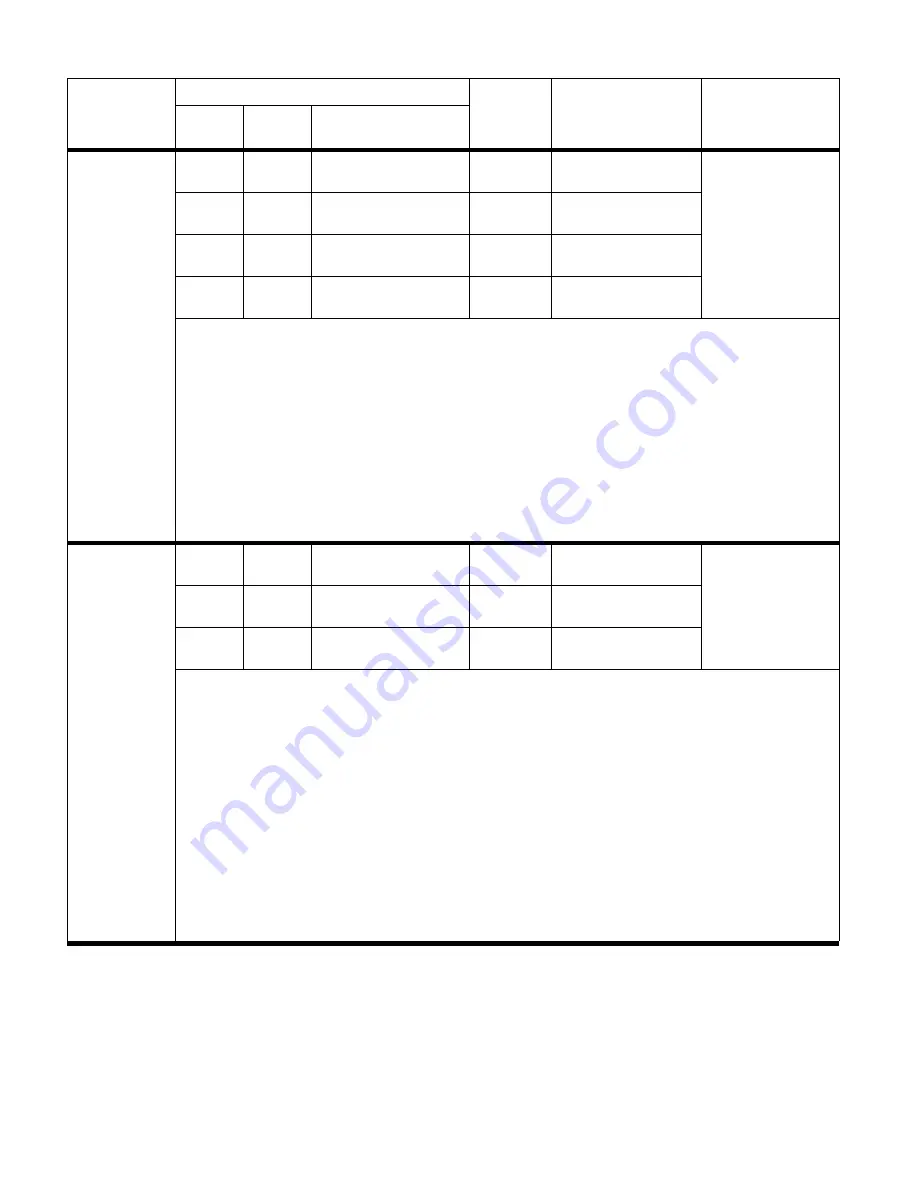
204 Troubleshooting
ENWW
13.12.31
13.12.1F
13.12.1F
13.12.31
Red blinking Yellow (3 blinks) Green
(1 blink)
A jam has occurred in
the paper path area.
13.12.32
13.12.20
13.12.20
13.12.32
Red blinking Yellow (3 blinks) Green
(2 blinks)
13.12.33
13.12.21
13.12.21
13.12.33
Red blinking Yellow (3 blinks) Green
(3 blinks)
13.12.34
Jam in left
accessory
13.12.22
13.12.22
13.12.34
Red blinking Yellow (3 blinks) Green
(4 blinks)
Recommended action:
1 Clear the jam.
2 Make sure that the ejectors are even, relative to each other. If they are not, then unscrew the screw located
between the ejectors to loosen the mechanism and adjust the ejector belt. After adjustment, tighten the screw.
3 Make sure that the jobs meet the required specifications.
4 Test the delivery motor M3 by using the motor test (see “Testing a motor, solenoid, or clutch” on page 238).
5 Verify the functionality of the feed-path sensor PI1 (see page 80) by using the sensor test (see “Testing
sensors and switches” on page 238).
6 Verify that the connectors at the controller PCA are correctly seated, and check the harness connection at
each end.
7 Turn the printer or MFP off and then on again to see if the jam persists.
8 If the harness is connected, but the message persists, then replace the flipper assembly.
9 If, after you replace the flipper assembly, the message persists, then replace the controller PCA.
13.12.41
13.12.29
13.12.29
13.12.41
Red blinking Yellow (4 blinks)
Green (1 blink)
A jam has occurred in
the folding/booklet
area.
13.12.42
13.12.2A
13.12.2A
13.12.42
Red blinking Yellow (4 blinks)
Green (2 blinks)
13.12.43
Jam in left
accessory
13.12.2B
13.12.2B
13.12.43
Red blinking Yellow (4 blinks)
Green (3 blinks)
Recommended action:
1 Clear the jam.
2 Make sure that no media is inside the multifunction finisher at power-on.
3 Make sure that the jobs meet the required specifications.
4 Make sure that the stapler is at the rear side.
5 Test the staple fold motor M7 by using the motor test (see “Testing a motor, solenoid, or clutch” on
page 238).
6 Clean the surface of the folding-position sensor PI10 (see page 80) without disassembling the flipper.
7 Verify the functionality of the folding-position sensor PI10 and the folding home-position sensor PI11 (see
page 80) by using the sensor test (see “Testing sensors and switches” on page 238).
8 Verify that the connectors at the controller PCA are correctly seated, and check the harness connection at
each end.
9 Turn the printer or MFP off and then on again to see if the jam persist.
10 If the harness is connected, but the message persists, then replace the folding mechanism assembly.
11 If, after you replace the folding mechanism assembly, the message persists, then replace the controller
PCA.
Table 27. Control panel and event log messages—multifunction finisher (continued)
Control panel
message
Event log, if connected to
User LED
Service LED
Description
LJ9000
9000mfp
9500, 9500mfp, 9050,
9050/9040mfp
Содержание C8088B
Страница 1: ...service ...
Страница 2: ......
Страница 10: ...8 Contents ENWW ...
Страница 44: ...42 Installation ENWW ...
Страница 153: ...ENWW Chapter 6 Removal and replacement 151 Figure 118 Stacker controller PCA 2 2 2 2 1 3 2 3 ...
Страница 167: ...ENWW Chapter 6 Removal and replacement 165 4 Lift the right side of the top cover Figure 137 Top cover 3 of 3 ...
Страница 270: ...268 Parts and diagrams ENWW Figure 198 3 000 sheet stapler stacker 2 of 2 10 14 13 21 12 19 20 11 17 18 22 15 16 23 ...
Страница 272: ...270 Parts and diagrams ENWW 3 000 sheet stacker Figure 199 3 000 sheet stacker 1 of 2 5 10 4 3 2 1 9 8 6 7 11 ...
Страница 299: ......
Страница 300: ... 2004 Copyright Hewlett Packard Development Company L P Q5693 Q5693 90002 90002 Q5693 90002 ...






























