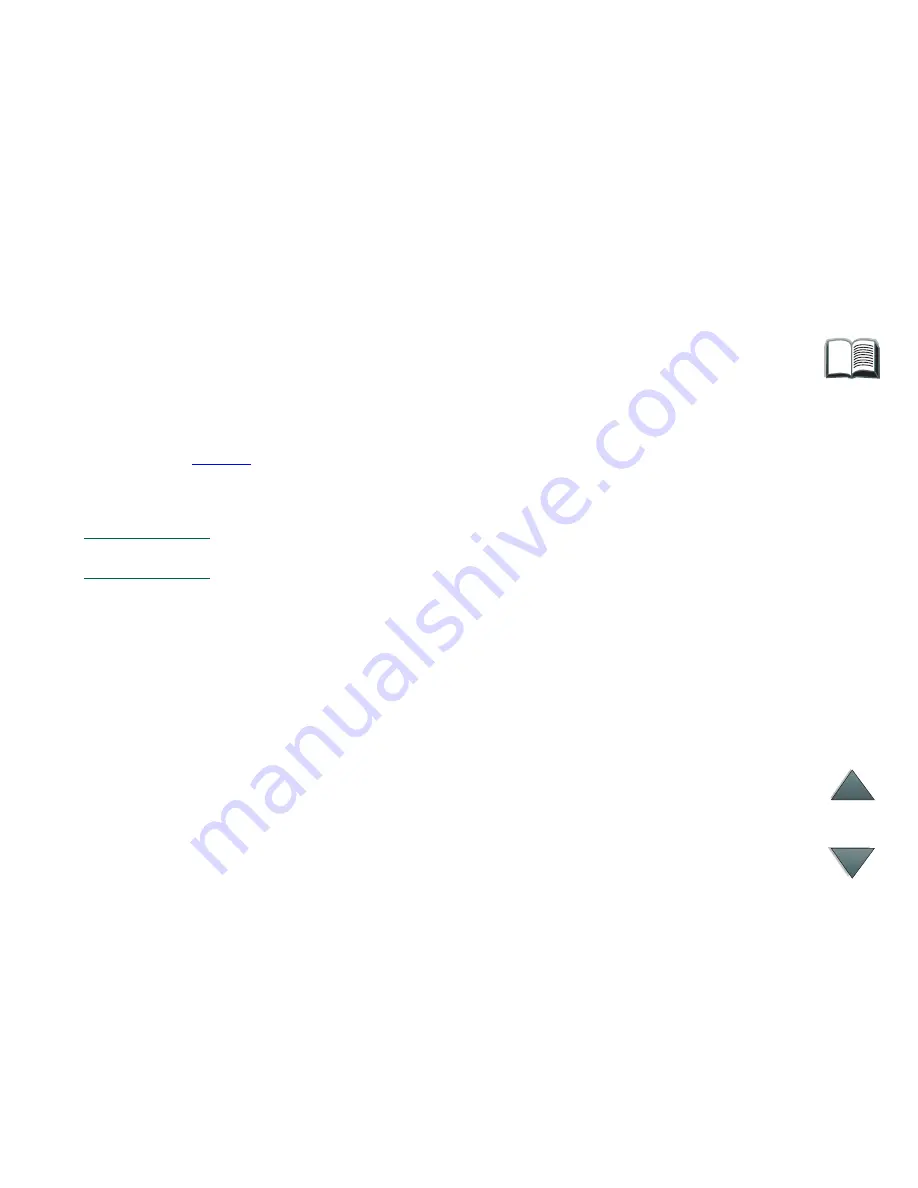
17
Clearing Paper Jams
Clearing Paper Jams
The message
STKR: DETACH AND CLEAR JAM
displays on the Control Panel.
1
Move the device away from the printer.
2
Remove paper from any of the indicated areas (A, B, C, D, or E). See the
graphic
on the following page.
3
Reattach the device. Wait for the solid green status light on the user LED
on the device.
Note
When clearing paper jams, be very careful not to tear the paper. If a small
piece of paper is left in the device, it could cause additional jams.
Continued on next page.
Содержание C4779x
Страница 1: ...Contents HP 3000 sheet Stacker and HP 3000 sheet Stapler Stacker C4779x and C4788x User Guide ...
Страница 7: ...7 User LED Interpretation The following graphic shows the location of the user LED on the device ...
Страница 18: ...18 Clearing Paper Jams The following graphic shows the areas where paper jams might occur ...
Страница 29: ...29 Determining System Problems Cabling Installation Roadmap ...






























