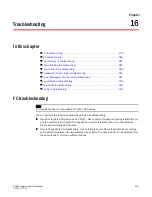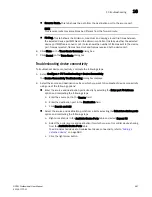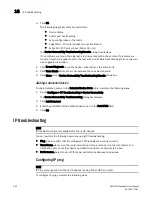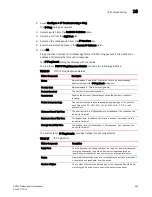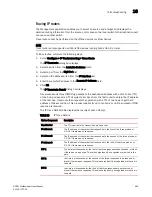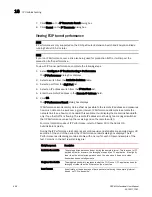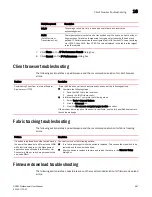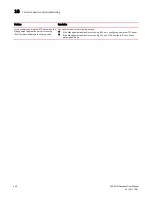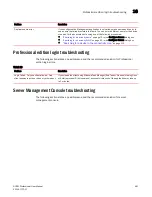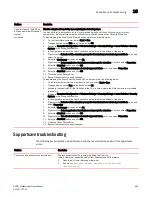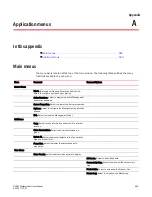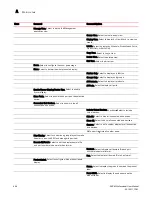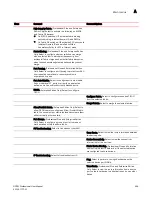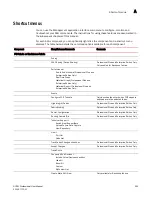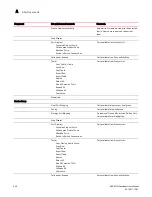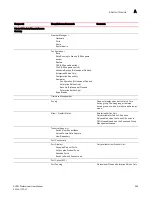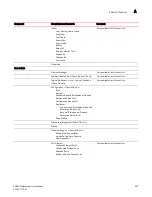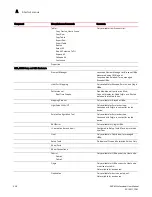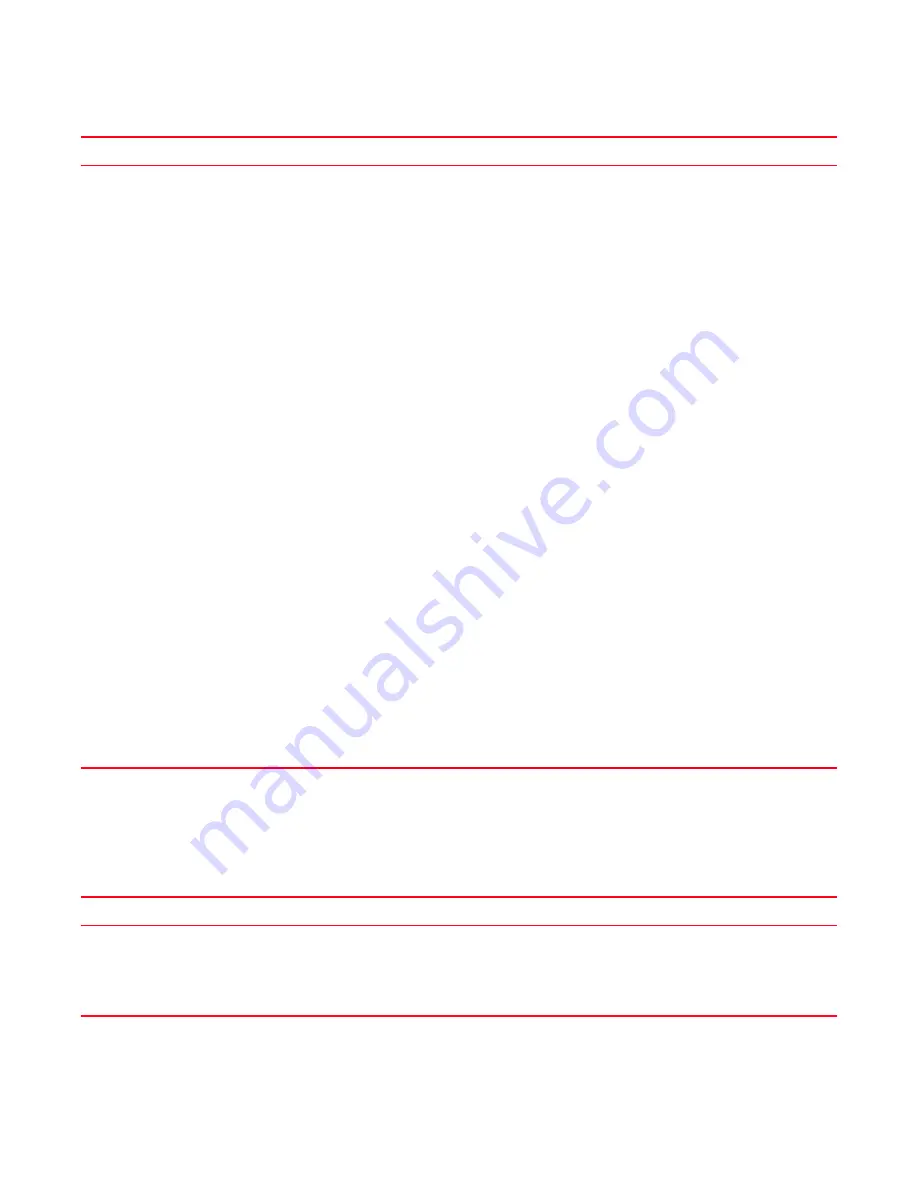
DCFM Professional User Manual
493
53-1001773-01
Supportsave troubleshooting
16
Supportsave troubleshooting
The following section states a possible issue and the recommended solution for supportsave
errors.
Problem
Resolution
Unable to launch the SMC on
a Windows Vista or Windows 7
system
continued
Disable using the Group Policy by completing the following steps.
You can perform this procedure on you local machine using Local Group Policy editor or for many
computers at the same time using the Active Directory-based Group Policy Object (GPO) editor.
To disable using the Local Group Policy editor, complete the following steps.
1
On your local Vista computer, select Start > Run.
2
Type gpedit.msc on the Run dialog box and click OK.
3
Browse to Computer Configuration > Windows Settings > Security Settings > Local Policies > Security
Options in the Group Policy editor.
4
In the right pane scroll to the User Access Control policies (at the bottom of the pane).
5
Right-click the Behavior of the elevation prompt for Administrators in Admin Approval Mode policy and
select Properties.
6
Select the No Prompt option and click OK.
7
Right-click the Detect application installations and prompt for elevation policy and select Properties.
8
Select the Disabled option and click OK.
9
Right-click the Run all administrators in Admin Approval Mode policy and select Properties.
10 Select the Disabled option and click OK.
11 Close the Group Policy editor.
12 Restart the computer to apply changes.
To disable using the Active Directory-based GPO editor, complete the following steps.
1
On a Vista computer that is a member of a domain, select Start > Run.
2
Type gpedit.msc on the Run dialog box and click OK.
3
Browse to the required GPO that is linked to the OU or domain where the Vista computers are located,
then edit it
4
Browse to Computer Configuration > Windows Settings > Security Settings > Local Policies > Security
Options in the Group Policy editor.
5
In the right pane scroll to the User Access Control policies (at the bottom of the pane).
6
Right-click the Behavior of the elevation prompt for Administrators in Admin Approval Mode policy and
select Properties.
7
Select the No Prompt option and click OK.
8
Right-click the Detect application installations and prompt for elevation policy and select Properties.
9
Select the Disabled option and click OK.
10 Right-click the Run all administrators in Admin Approval Mode policy and select Properties.
11 Select the Disabled option and click OK.
12 Close the Group Policy editor.
13. Restart the computer to apply changes.
Problem
Resolution
Cannot capture support save information.
Capture support show by running the batch file from the
Install_Home
/bin/supportshow.bat from Windows and UNIX systems.
1
Open Install_Home
\bin\supportsave.bat.
2
Edit file
supportsave dbuser dbpasswd [tareget-dir]
[pause-option]
.
Содержание Brocade BladeSystem 4/12
Страница 1: ...53 1001773 01 14 April 2010 DCFM Professional User Manual Supporting DCFM 10 4 X ...
Страница 3: ...DCFM Professional User Manual iii 53 1001773 01 ...
Страница 4: ...iv DCFM Professional User Manual 53 1001773 01 ...
Страница 66: ...34 DCFM Professional User Manual 53 1001773 01 Accessibility features for the Management application 1 ...
Страница 88: ...56 DCFM Professional User Manual 53 1001773 01 Seed switch 2 ...
Страница 146: ...114 DCFM Professional User Manual 53 1001773 01 Customizing the main window 4 ...
Страница 152: ...120 DCFM Professional User Manual 53 1001773 01 Launching HCM Agent 5 ...
Страница 162: ...130 DCFM Professional User Manual 53 1001773 01 Upgrading HCM on the Management server 6 FIGURE 59 Summary tab ...
Страница 246: ...214 DCFM Professional User Manual 53 1001773 01 Syslog forwarding 8 ...
Страница 262: ...230 DCFM Professional User Manual 53 1001773 01 Generating zoning reports 10 ...
Страница 472: ...440 DCFM Professional User Manual 53 1001773 01 Encryption related acronyms in log messages 14 ...
Страница 662: ...630 DCFM Professional User Manual 53 1001773 01 ...