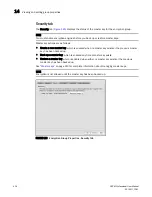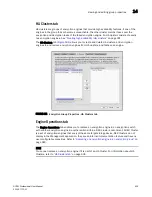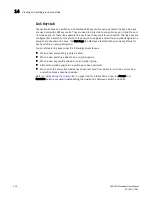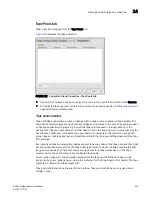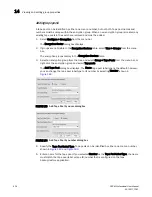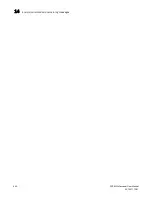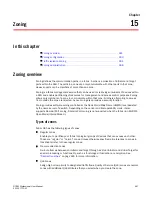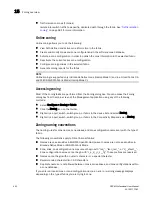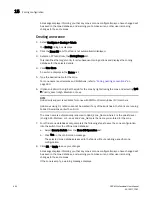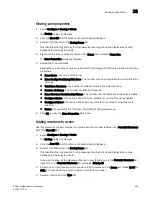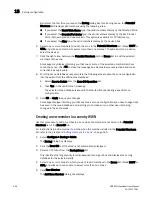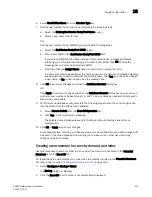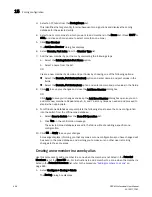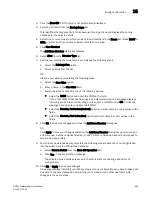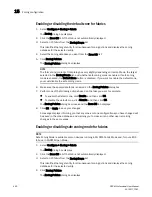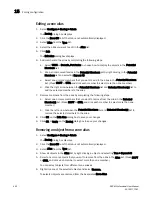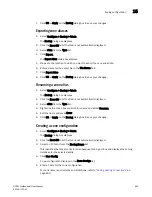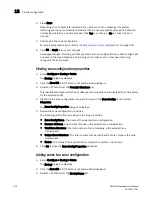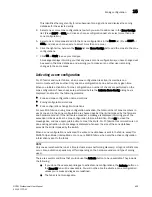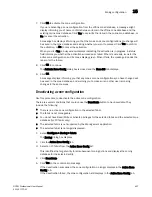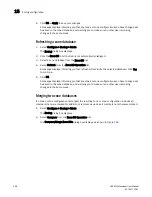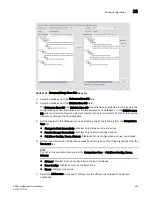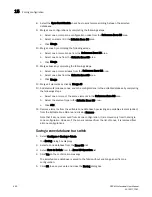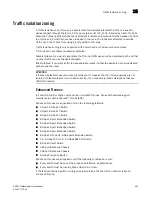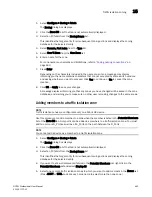448
DCFM Professional User Manual
53-1001773-01
Zoning configuration
15
3. Select an FC fabric from the Zoning Scope list.
This identifies the target entity for all subsequent zoning actions and displays the zoning
database for the selected entity.
4. Select one or more zones to which you want to add members in the Zones list. (Press SHIFT or
CTRL and click each zone name to select more than one zone.)
5. Click New Member.
The Add Zone Member dialog box displays.
6. Select Domain, Port Index from the Member Type list.
7. Add the new member by port name by completing the following steps.
a. Select the Existing Switch Port Name option.
b. Select a name from the list.
OR
Create a new member by domain and port index by choosing one of the following options:
•
Select the Domain, Port Index (decimal) option and enter domain and port values in the
fields.
•
Select the Domain, Port Index (hex) option and enter domain and port values in the fields.
8. Click OK to save your changes and close the Add Zone Member dialog box.
OR
Click Apply to save your changes and keep the Add Zone Member dialog box open so you can
add more new members. Repeat steps 5, 6, and 7 as many times as needed, and proceed to
step 8 when appropriate.
9. For offline zone databases only, complete the following steps to save the zone configuration
into the switch from the offline zone database:
a. Select Save to Switch from the Zone DB Operation list.
b. Click Yes on the confirmation message.
The selected zone database is saved to the fabric without enabling a specific zone
configuration.
10. Click OK or Apply to save your changes.
A message displays informing you that any zones or zone configurations you have changed will
be saved in the zone database, and warning you to make sure no other user is making
changes to the same areas.
Creating a new member in a zone by alias
Use this procedure to add a member to a zone when the member is not listed in the Potential
Members list of the Zone DB tab. For instructions to add a member to a zone when the member is
listed in the Potential Members list, refer to the procedure
“Adding members to a zone”
on
page 445.
1. Select Configure > Zoning > Fabric.
The Zoning dialog box displays.
Содержание Brocade BladeSystem 4/12
Страница 1: ...53 1001773 01 14 April 2010 DCFM Professional User Manual Supporting DCFM 10 4 X ...
Страница 3: ...DCFM Professional User Manual iii 53 1001773 01 ...
Страница 4: ...iv DCFM Professional User Manual 53 1001773 01 ...
Страница 66: ...34 DCFM Professional User Manual 53 1001773 01 Accessibility features for the Management application 1 ...
Страница 88: ...56 DCFM Professional User Manual 53 1001773 01 Seed switch 2 ...
Страница 146: ...114 DCFM Professional User Manual 53 1001773 01 Customizing the main window 4 ...
Страница 152: ...120 DCFM Professional User Manual 53 1001773 01 Launching HCM Agent 5 ...
Страница 162: ...130 DCFM Professional User Manual 53 1001773 01 Upgrading HCM on the Management server 6 FIGURE 59 Summary tab ...
Страница 246: ...214 DCFM Professional User Manual 53 1001773 01 Syslog forwarding 8 ...
Страница 262: ...230 DCFM Professional User Manual 53 1001773 01 Generating zoning reports 10 ...
Страница 472: ...440 DCFM Professional User Manual 53 1001773 01 Encryption related acronyms in log messages 14 ...
Страница 662: ...630 DCFM Professional User Manual 53 1001773 01 ...