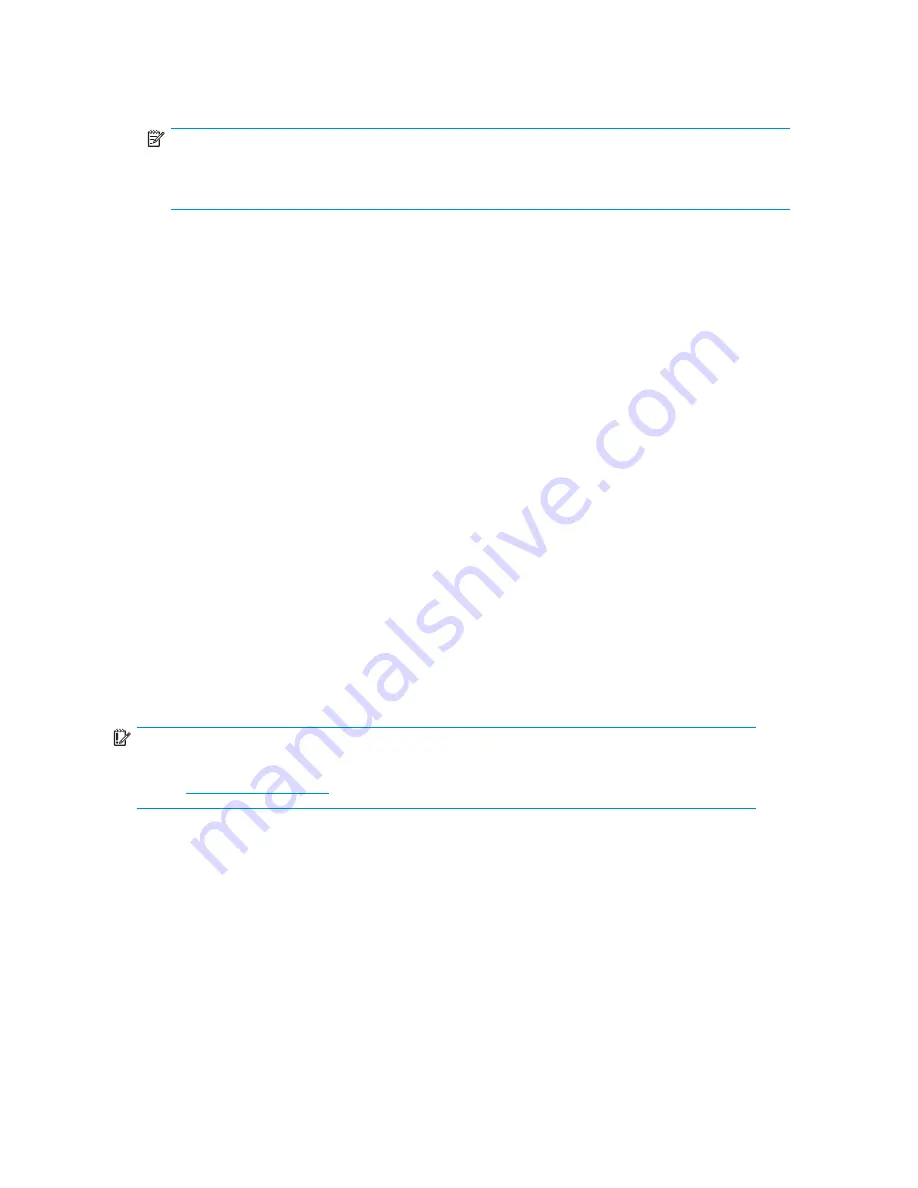
NOTE:
If using the CLI, type
switchDisable
at the prompt. Refer to the
Fabric OS
command reference guide
for additional command information.
10.
Continue with the switch con
fi
guration. Enter the appropriate information when
prompted. Make sure that the data entered matches the settings on the faulty switch.
11.
Install the same Fabric OS version as the faulty switch using the CLI command
firmwareDownload
, the integrated Web Tools GUI or the optional Fabric
Manager GUI.
12.
Verify that the appropriate licenses are installed on the replacement switch.
13.
Save the switch con
fi
guration
fi
le after making your edits, type:
configupload
14.
Restore the switch con
fi
guration from the remote server using the backup
con
fi
guration
fi
le from step 1.
15.
Enable the switch. Use the CLI command
switchenable
, the integrated Web
Tools GUI or the optional Fabric Manager GUI.
16.
Connect all external FC cables in the same port locations as before. To connect
to the external switch ports without connectivity to external devices, the external
switch port must be disabled prior to inserting the cable and then re
‐
enabled after
inserting the cable to establish connectivity.
17.
Verify that the switch is joined to the fabric and all connected devices log into the
switch, type:
switchshow
18.
Save the con
fi
guration
fi
le.
IMPORTANT:
HP recommends upgrading all switches in the enclosure to the latest available
fi
rmware.
Check
http://www.hp.com
for updates.
54
Managing the 4Gb SAN Switch
Содержание Brocade 4Gb SAN Switch
Страница 8: ...8 ...
Страница 40: ...40 Setup ...
Страница 59: ...Japanese notice Korean notices Brocade 4Gb SAN Switch for HP c Class BladeSystem 59 ...






























