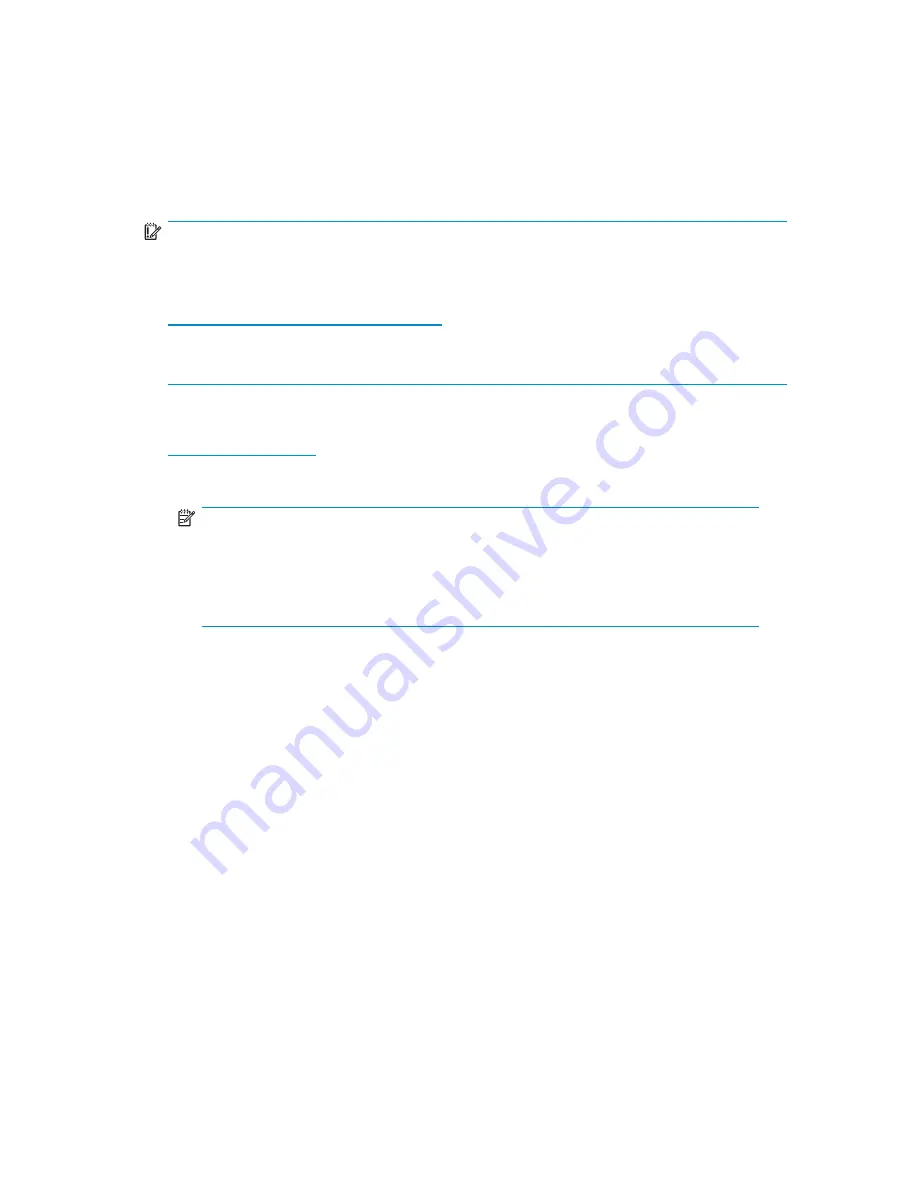
Replacing a faulty 4Gb SAN Switch
To replace a faulty switch in the c-Class enclosure:
IMPORTANT:
For supplemental information on any of these steps refer to the
latest
HP StorageWorks Fabric OS administrator guide
and
Fab-
ric OS Advanced Web Tools administrator guide
available at:
http://www.hp.com/support/manuals
To access the guides, scroll to the
storage
section of the web page and select
Storage
Networking
for HP StorageWorks products.
In addition to these guides, refer to the
Brocade 4Gb SAN Switch for HP c
‐
Class
BladeSystem – Setup, Con
fi
guration and Installation Procedures
available on
http://www.hp.com
for initial installation instructions of the new switch.
1.
Create a backup of the existing con
fi
guration
fi
le.
NOTE:
It is critical to back up the switch con
fi
guration on a regular basis
to a remote server. Repeat for each switch in your SAN whenever
con
fi
guration changes occur. Con
fi
guration backups can be done via the
CLI, integrated Web Tools GUI, or the optional Fabric Manager GUI.
2.
Locate the faulty switch.
3.
Disconnect all external Fibre Channel cables.
4.
Remove the faulty 4Gb SAN Switch from the enclosure.
5.
Insert the replacement switch into the enclosure.
6.
Log into the Onboard Administrator CLI.
7.
Connect to the switch console, type:
connect interconnect
<
bay number
>
8.
Change the password when prompted by the switch.
9.
To restore the con
fi
guration, you must disable the switch via the CLI, integrated Web
Tools GUI or the optional Fabric Manager GUI.
Brocade 4Gb SAN Switch for HP c-Class BladeSystem
53
Содержание Brocade 4Gb SAN Switch
Страница 8: ...8 ...
Страница 40: ...40 Setup ...
Страница 59: ...Japanese notice Korean notices Brocade 4Gb SAN Switch for HP c Class BladeSystem 59 ...






























