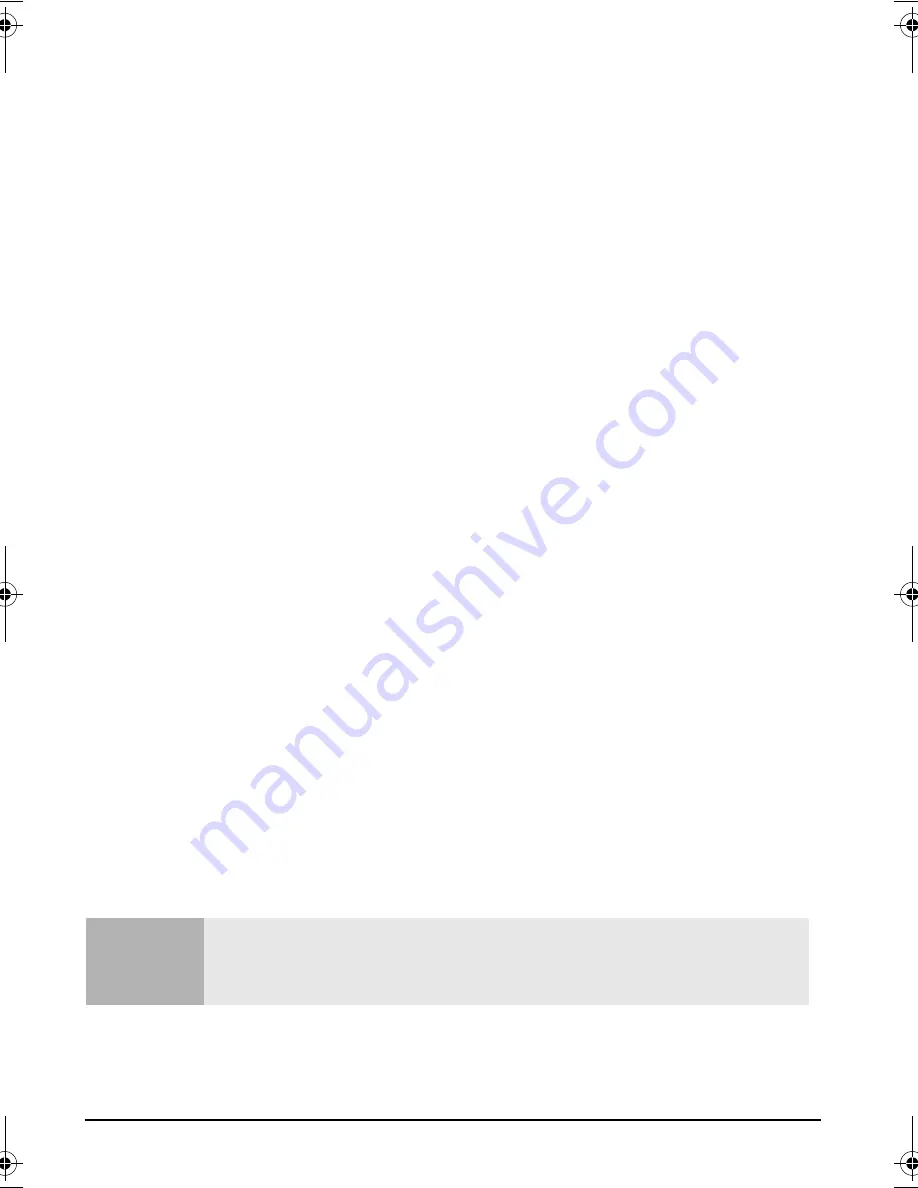
23
HP Setup Program
The
Setup
program contains the following menus:
•
Main
- for basic information on your configuration including processor speed, the
amount of installed RAM, installed drives, time and date.
•
Advanced
- for setting Advanced Features.
•
Security
- for setting a password to restrict access to your computer.
It is possible to set a Supervisor or a User password. The Supervisor can change all
settings and the User can only change the date and time. Setting a password will,
by preventing access to the
Setup
menus, protect your computer's configuration.
•
Power
- for selecting power-management modes to reduce the amount of energy
used after specified periods of inactivity.
If your computer stays idle for a certain amount of time, your system switches from
Full Power Mode to Sleep Mode in order to reduce power consumption.
In Sleep Mode, graphics, the processor and hard disks are stopped. A user event,
such as from the mouse or keyboard, can cause the system to resume to Full Power
Mode within a few seconds.
Other events may also wake up the system: a ring on an external modem, a signal
sent by an expansion card (network card etc.).
•
Boot
- for choosing your boot device order and priority.
You can select the order of the devices from which the BIOS (Basic Input Output
System) attempts to boot the operating system. During the POST (Power On Self-
Test), if the BIOS is unsuccessful at booting from one device, it will try the next one
on the Boot Device Priority list until an operating system is found. The default boot
device is the floppy disk.
•
Exit
: for leaving the
Setup
program.
Setting System Defaults
The
Setup
program changes system behavior by modifying the power-on initialization
parameters. Setting incorrect values may cause system boot failure. If this occurs,
press the
F9
key while you are in the
Setup
program to load the
Setup
program's
default values or select
Load default values
in the
Exit
menu of the
Setup
program. This
should enable the computer to boot properly.
Note
If a Supervisor password is set, you need to enter the password to set system defaults.
HP strongly recommends you make a note of any changes you make while in the
Setup
program.
BrioGuide.book Page 23 Wednesday, September 1, 1999 2:37 PM
Содержание Brio BA200
Страница 14: ...8 The HP Brio Center ...
Страница 48: ...42 Support and Information Services ...
Страница 70: ...64 Replacing the Battery ...
Страница 95: ......
















































