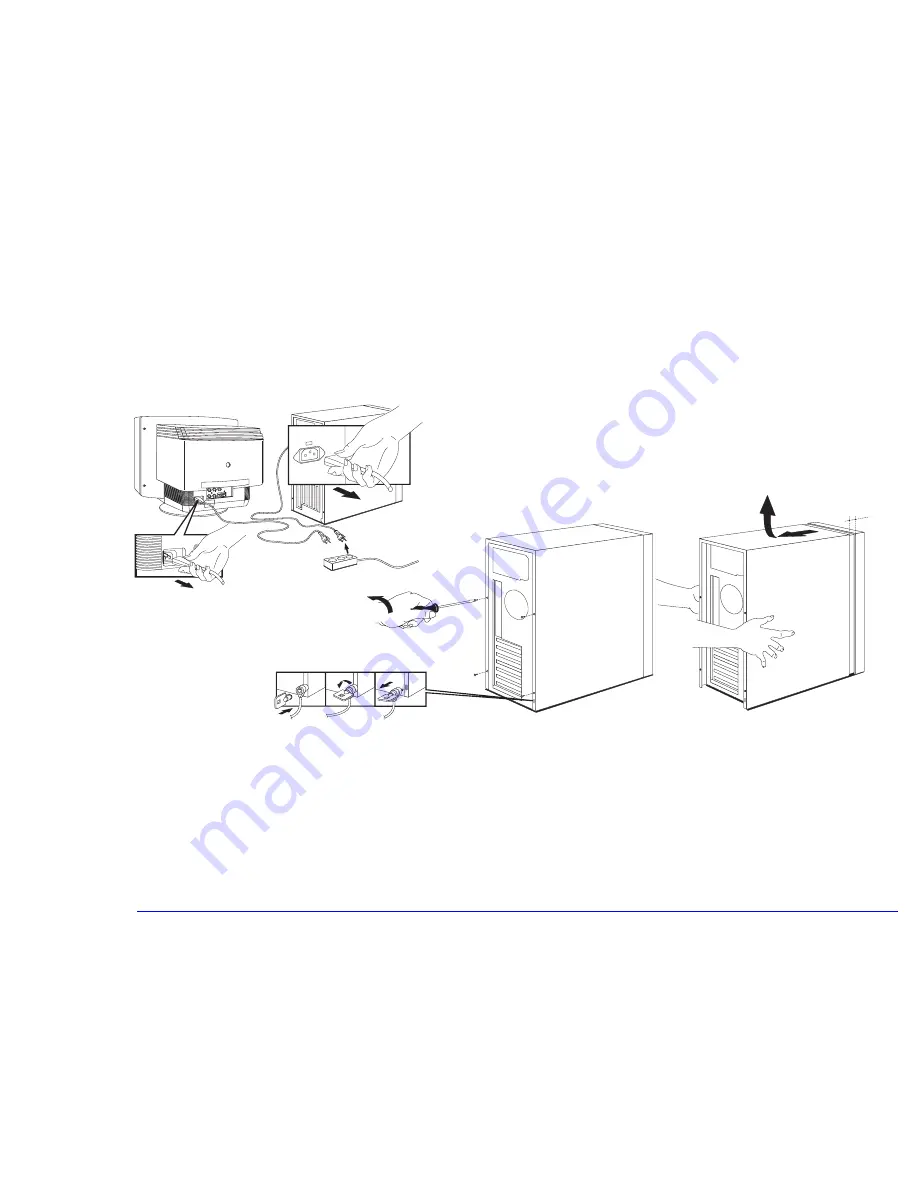
38
3 Upgrading and Adding Accessories
Upgrading Hardware
RemovingtheCover
1
Turn off the computer and display, and disconnect all power supply cords and any telecommunications cables.
2
If necessary, unlock the cover using the key on the back panel. Remove the four screws from the back of the computer.
3
Pull the cover back 1.5 cm, then lift the cover completely off the computer’s chassis.
ReplacingtheCover
1
Check that you have installed all your accessories and that internal cables are properly connected and safely routed
(for example, check that they will not interfere with the cover when it is replaced).
2
Lower the cover onto the computer. Position the cover so that there is a 1.5 cm gap between the front edge of the cover
and the front bezel.
3
While holding the cover as shown, lift the cover up approximately 1 cm until a ‘pop’ is heard, then lower the cover. Metal
tabs at the bottom of the cover should now be hooked onto the chassis of the computer.
#$%
❶
❷
❸
Note: on some computers the screw positions may be higher than shown
Содержание Brio 8500
Страница 1: ...Online Reference Guide Online Guide Date Spring1998 HP PC ...
Страница 8: ...8 ...
Страница 9: ...1 About Your Hardware ...
Страница 21: ...2 About Your BIOS ...
Страница 33: ...3 Upgrading and Adding Accessories ...
Страница 62: ...62 3 Upgrading and Adding Accessories Changing the Battery ...
Страница 63: ...4 AT Commands ...
Страница 76: ...Glossary ...
Страница 80: ...Index ...
Страница 81: ......
Страница 82: ......
















































