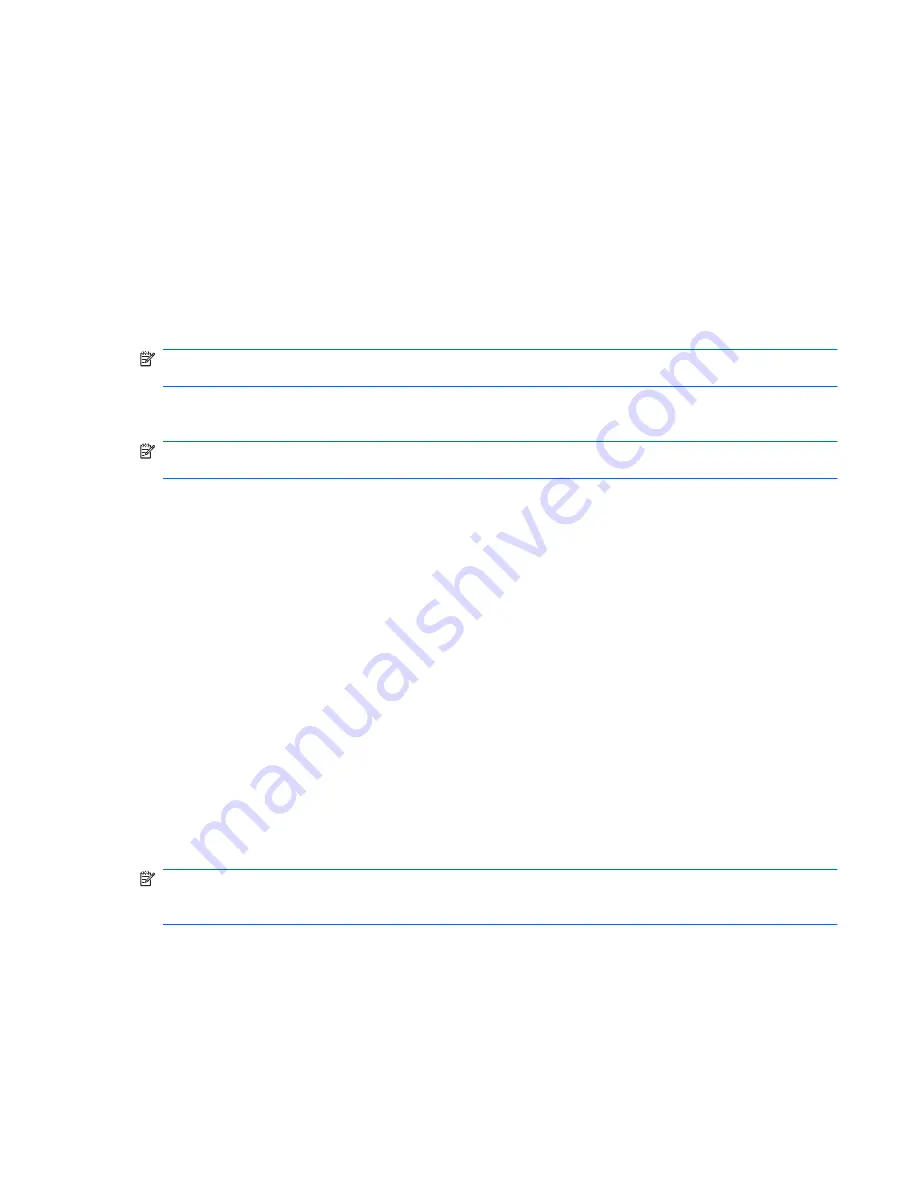
5.
Click
Reboot
,
Power Off
, or
Power Off Immediately
.
6.
Click
Apply
.
When the blade PC power is off, the
Power Off
button becomes the
Power On
button.
Command Line Interface
To reboot the blade PC using the command line interface, type:
REBOOT BAY <bay number> { [ , | - ] <bay number>} {FORCE} { [PXE | HDD ] }
To power off the blade PC (immediately or otherwise) using the command line interface, type:
POWEROFF BAY <bay umber> { [ , | - ] <bay number>} {FORCE}
NOTE:
If the FORCE argument is invoked, the blade PC powers down immediately and could lose
data or become unstable.
Reviewing the Integrated Administrator System Log
NOTE:
This task can only be performed for a given blade PC bay by enclosure administrators,
group administrators, and group members with access rights to the blade PC bay.
The enclosure system log may contain diagnostic messages concerning the blade including
timestamps when events occurred. By default, health status based events will be logged. Additionally,
informational events can be logged as well which can be useful for monitoring blade activity such as
warm booting, POST completion, and others. These features are dependent upon firmware versions
of the IA, BMC, and system BIOS. Please consult the Integrated Administrator user’s guide for your
version for details.
Web-Based Interface
To access the enclosure system log using the Web-based user interface:
1.
Click the
Enclosure
tab.
2.
Click
Syslog
in the left panel.
The
Enclosure System Log
screen appears.
Command Line Interface
To view the system log for the enclosure using the command line interface, type
SHOW SYSLOG BAY
Enclosure
.
NOTE:
Pressing the letter
q
quits the command. Pressing any other key shows the next screen, if
more information is available to display. The system log of the enclosure stored between reboots/
resets of the enclosure IA.
Remote Troubleshooting
67
Содержание BladeSystem bc2200 - Blade PC
Страница 1: ...Service Reference Guide HP BladeSystem PC Blade Enclosure G2 Assemblies ...
Страница 6: ...vi ...





















