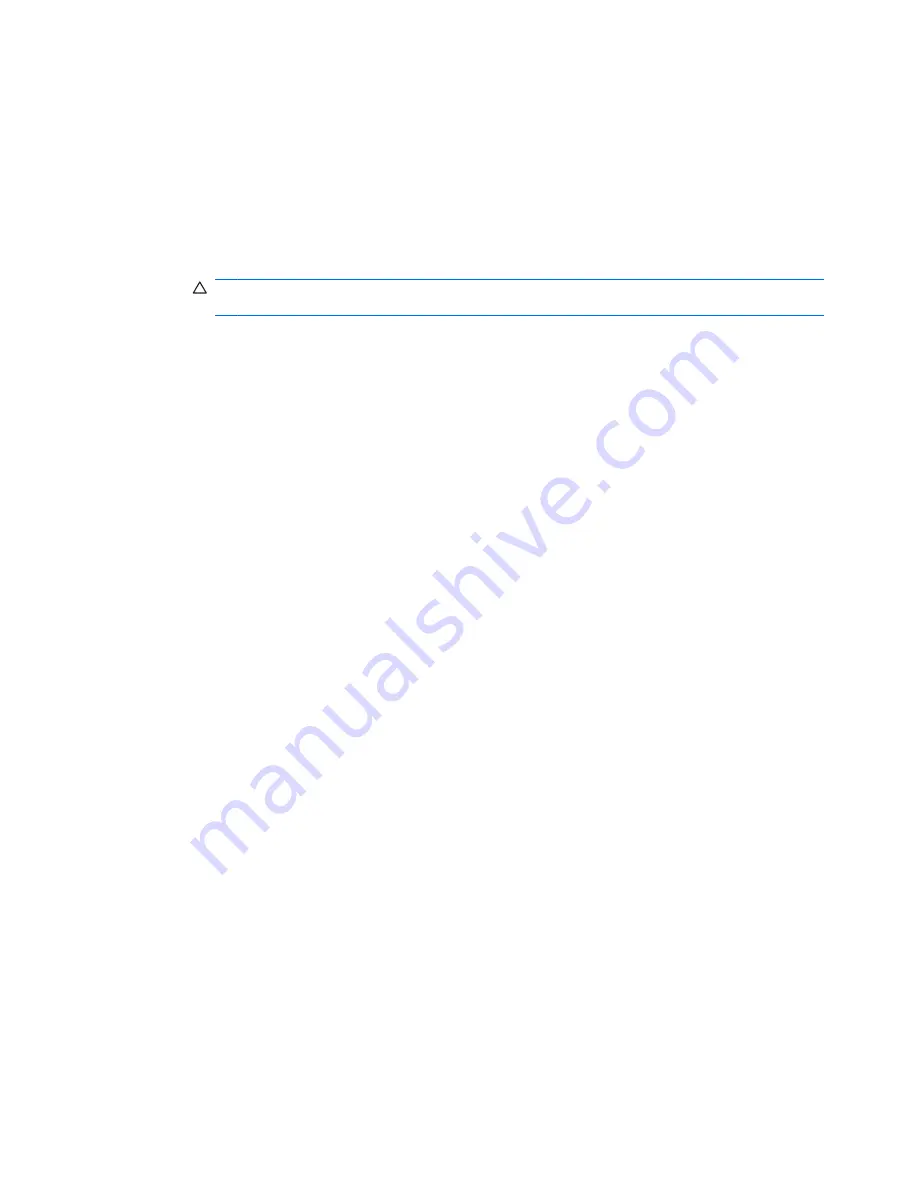
4.
Click
Remote Console
.
The Remote Console screen appears.
5.
Click
Remote Console
.
A new window opens that enables you to connect to the blade PC terminal interface.
6.
If the blade PC is running the operating system:
a.
Return to the Web-based user interface and click
Virtual Buttons
in the left panel.
CAUTION:
Without the blade PC health driver, the Integrated Administrator cannot reboot
a blade PC.
b.
If the blade PC is off, select
Power On
at the bottom of the screen; otherwise, select
Reboot
at the bottom of the screen.
c.
Click
Apply
and return to the remote console session.
7.
When prompted to press
F10
for the Computer Setup (F10) Utility, press
Esc
then
0
.
8.
To exit Computer Setup from the file menu:
a.
Select one of the following:
◦
Apply Defaults and Exit
◦
Ignore Changes and Exit
◦
Save Changes and Exit
b.
To close the remote console session:
9.
When prompted to press
F10
, press
Esc
then
0
(zero) to confirm.
a.
Press
Ctrl_
(control underscore).
b.
Press
D
.
Command Line Interface
To access the Computer Setup (F10) Utility of a blade PC using the command line interface:
1.
If the blade PC is running the operating system, reboot the blade PC by typing the following
commands sequentially:
REBOOT BAY <bay number>
Yes
2.
Connect to the blade PC by observing its bay number and typing:
CONNECT BAY <bay number>
3.
When prompted to press
F10
for the Computer Setup (F10) Utility, press
Esc
then
0
.
78
Appendix D Troubleshooting
ENWW






























