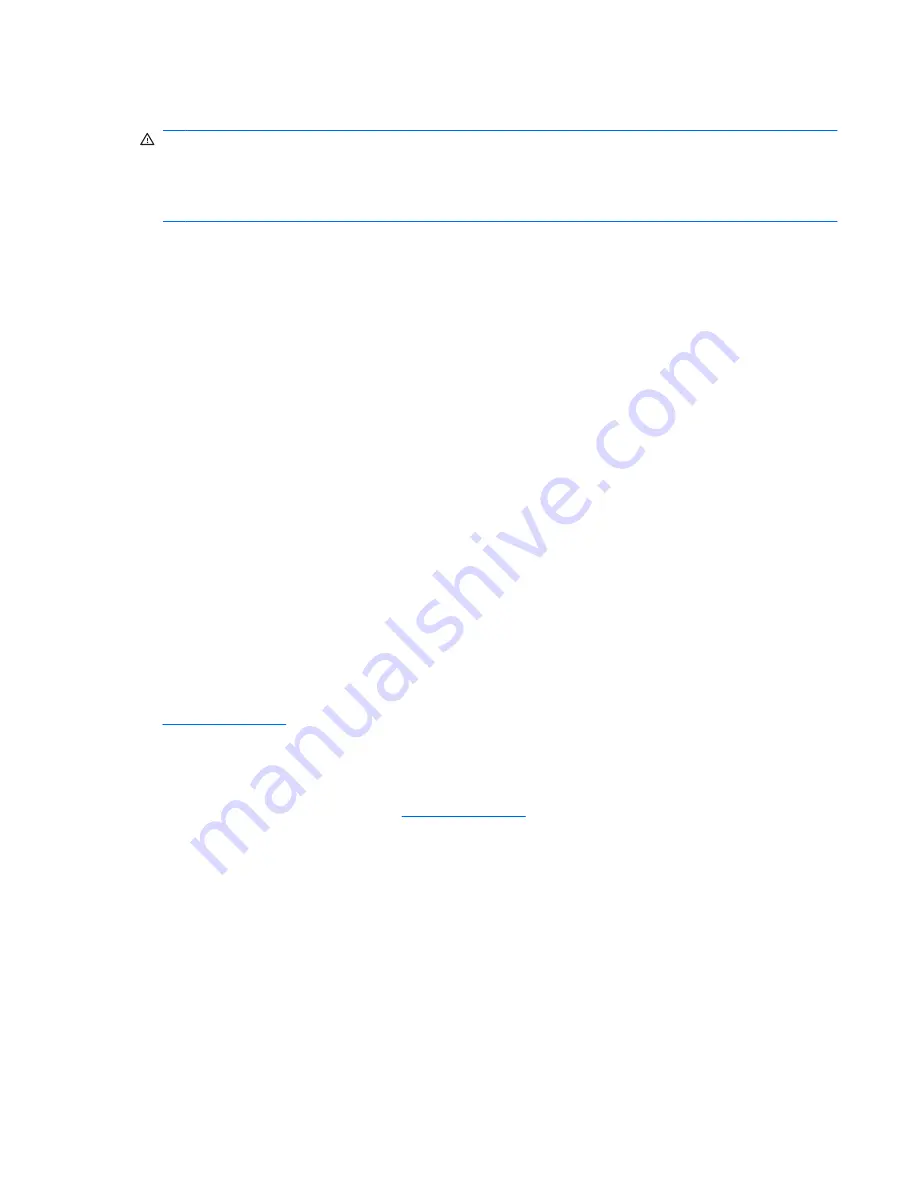
Rack stability
WARNING!
To reduce the risk of personal injury or damage to the equipment, be sure that: The
leveling jacks are extended to the floor. The full weight of the rack rests on the leveling jacks. The
stabilizing feet are attached to the rack if it is a single-rack installation. The racks are coupled together
in multiple-rack installations. Only one component is extended at a time. A rack may become unstable
if more than one component is extended for any reason.
Related Documents
For additional information on the topics covered in this guide, refer to the following documents:
●
HP PC BL Enclosure Integrated Administrator User Guide
●
ProLiant Integration Module for Altiris User Guide
●
Servers Troubleshooting Guide
●
Product Service Card
●
HP PC BL Enclosure Interconnect Switch User Guide
●
QuickSpecs
Getting help
If you have a problem and have exhausted the information in this guide, you can get further information
and other help in the following locations.
Technical Support
For technical support, call the HP Technical Support Phone Center for your region. Telephone numbers
are listed in the
Support Telephone Numbers
guide included on the
Documentation
CD that ships with
blade PCs. Telephone numbers for Technical Support Centers are also listed on the HP Web site at
http://www.hp.com
.
HP Web Site
The HP Web site has information on this product as well as the latest drivers and flash ROM images.
You can access the HP Web site at
http://www.hp.com
.
ENWW
Rack stability
3












































