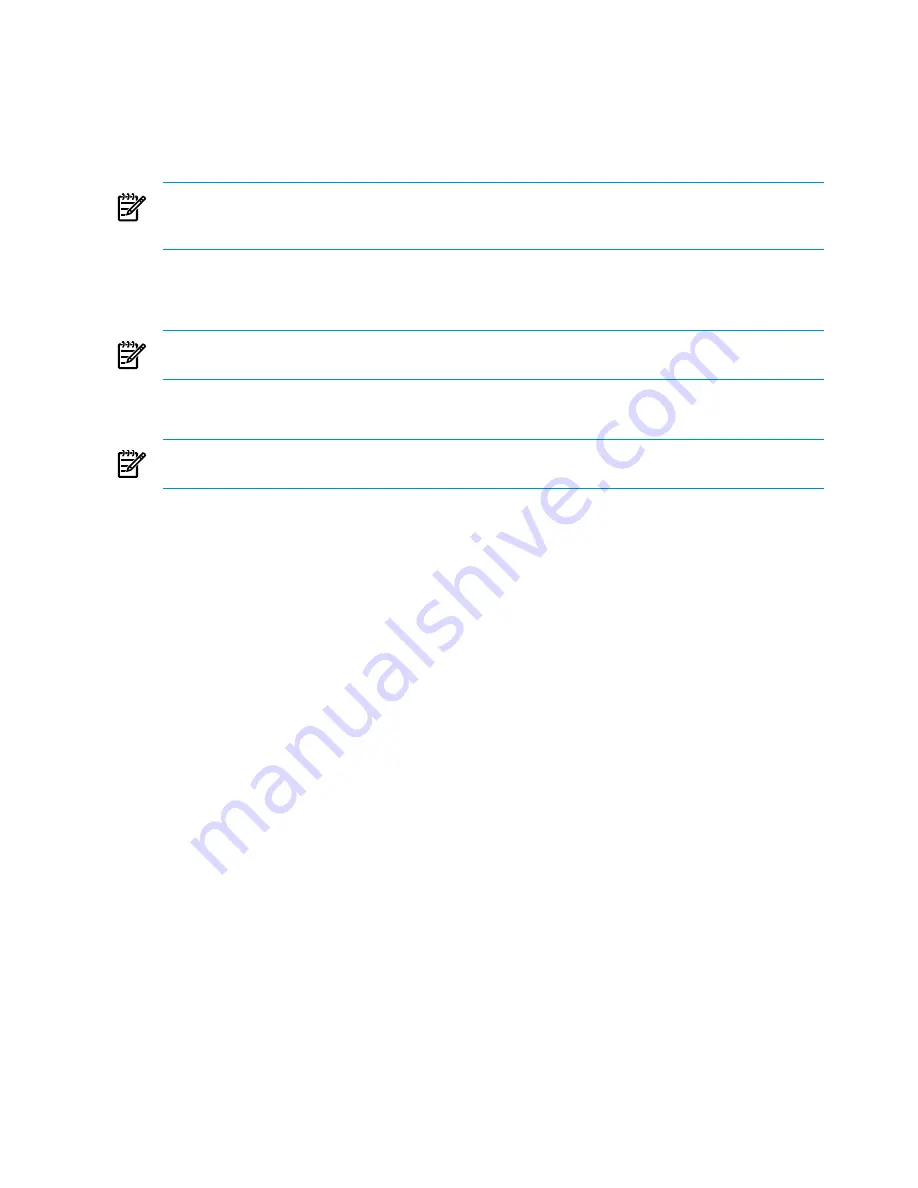
1.
To remove the account and release the VC Domain from VCEM control, from the Virtual Connect Manager
command prompt, enter
remove external-manager Username=xyz mactype=<Factory-Default/User-Defined>
MacStart=<> MacEnd=<> wwnType=<Factory-Default/User-Defined> WwnStart=<>
WwnEnd=<> serverIdType=<Factory-Default/User-Defined> serverIdStart=<>
serverIdEnd=<>
NOTE:
“-quiet” is an option to suppress user confirmation prompts. This option is useful for scripting
operations. This option is available for VC firmware 1.3x and later for the disable account, remove the
account, and release ranges commands.
2.
In HP SIM, perform a new discovery.
3.
Add the same VCEM license keys you were using previously and license the VC Domains with the same
key.
NOTE:
If the previous configuration used custom MAC, WWN, and Serial Number ranges, then add
the same ranges to the new setup before proceeding.
4.
Create new VC Domain Groups mirroring the prefail configuration informing the currently working
credentials.
NOTE:
Unassigned server profiles, external MAC and WWN addresses, and serial numbers are not
recovered with this procedure.
Enclosure has a hardware failure and must be replaced
An enclosure that is being managed by VCEM indicates a hardware failure that requires replacement.
When a Virtual Connect Ethernet Module is removed from an enclosure and placed in another, its settings
are automatically cleared and all domain configuration is lost, including any existing server profiles.
To resolve this issue:
1.
From the VCEM home page, click the
VC Domains
tab.
2.
Select the VC Domain that has an enclosure problem.
3.
Click
Remove from VC Domain Group
. Wait for the job to complete successfully.
4.
Connect the new enclosure in the network. Verify the network and SAN connections wired to the new
enclosure are the same as the failed one.
5.
From the interconnect bays of the failed enclosure, remove the VC/FC modules and place them in the
same rear-panel positions of the Interconnect Bays in the new enclosure.
6.
From the failed enclosure, remove all blades and place them in the same front-panel positions in the
new enclosure.
7.
To configure the VC Domain, see the
HP Virtual Connect for c-Class BladeSystem User Guide.
8.
Access the Onboard Administrator web interface for the enclosure to verify that the VC Domain link in
the bottom left correctly points to the VC Domain Manager IP address.
9.
To find the new enclosure, run an HP SIM discovery against the Onboard Administrator IP address.
10. From the VCEM home page, click the
VC Domains
tab.
11. Select the newly discovered VC Domain, and then click
Add to VC Domain Group
. Wait for the job
to complete successfully.
Replace VC modules in a VC Domain managed by VCEM
To replace a VC Ethernet module or a VC Fibre Channel module of a VC Domain managed by VCEM,
perform the following:
1.
From the VCEM home page, click the
VC Domains
tab.
2.
Select the VC Domain with the VC modules to be replaced.
3.
Click
Remove from VC Domain Group
. Wait for the job to complete successfully.
96
Troubleshooting VCEM
Содержание BL680c - ProLiant - G5
Страница 8: ...8 ...
Страница 10: ...10 ...
Страница 16: ...16 ...
Страница 19: ...VCEM home page The following screenshot shows the VCEM home page Figure 2 1 VCEM home page VCEM home page 19 ...
Страница 20: ...20 ...
Страница 50: ...50 ...
Страница 74: ...74 ...
Страница 76: ...76 ...
Страница 80: ...80 ...
Страница 82: ...82 ...
Страница 86: ...86 ...
Страница 104: ...104 ...
Страница 108: ...108 ...
















































