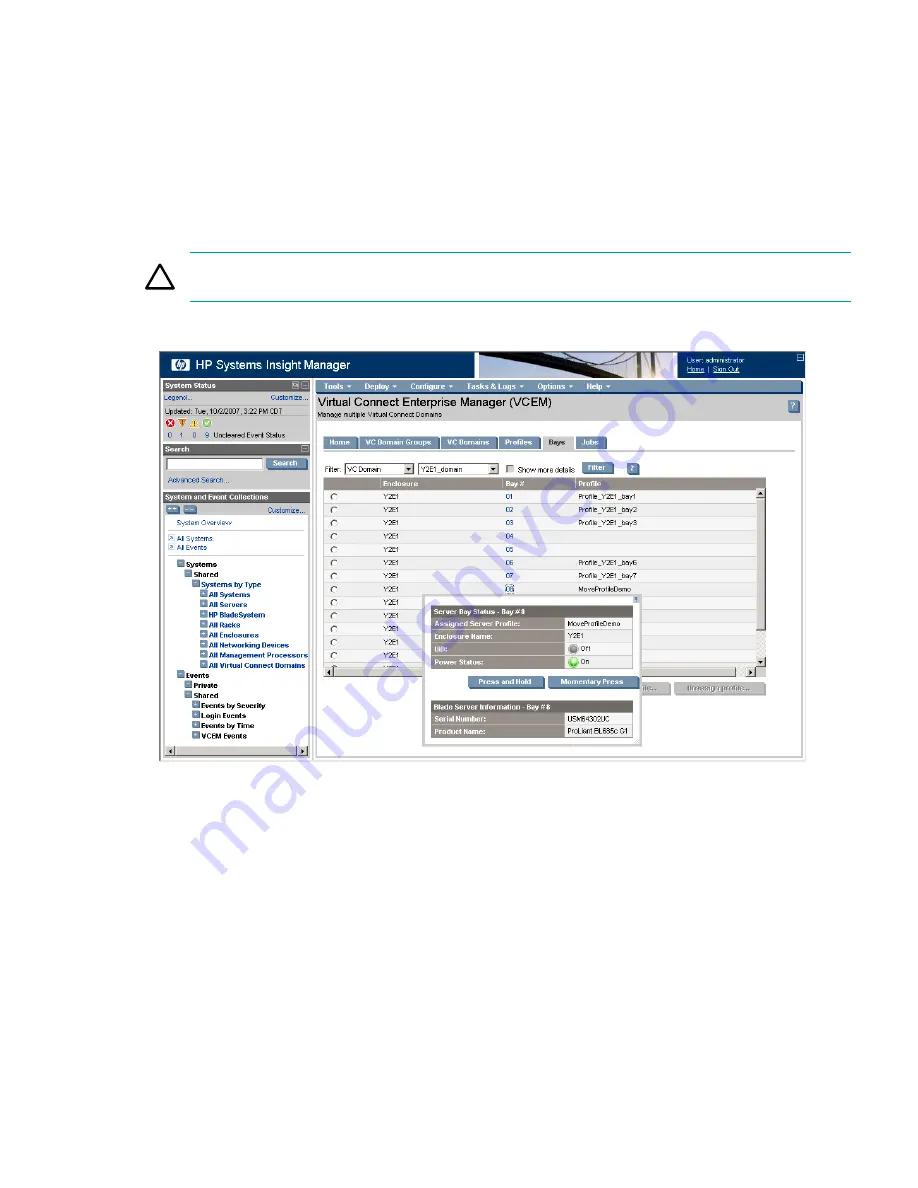
1.
Click the
Bays
tab.
2.
To determine the power status of the bay, click the bay number. A status window appears.
3.
Depending on the power status of the bay, perform one of the following steps:
•
If the bay is currently powered down, then proceed to the Assigning a profile to a bay procedure
section.
•
If the bay is currently powered up, then click
Momentary Press
, which automatically powers
down the bay.
•
If the bay is currently powered up and clicking Momentary Press does not power down the bay,
then click
Press and Hold.
CAUTION:
Only use the Press and Hold option when other attempts to powering down the bay have
failed, such as attempting to shut down physical bay instead of remotely.
Figure 6-3 Bay status with tab and hold
Assigning a profile to a bay
You can assign a profile to a bay only if the bay is not already associated with a server profile and if the
server is powered down. To assign a profile to a bay:
1.
Click the
Bays
tab.
2.
(Optional) From the Filter list, select
VC Domain
or
VC Domain Group
, and click
Filter
.
3.
Select the bay.
4.
Click
Assign profile
. The Assign Profile page appears.
5.
Select an unassigned profile.
6.
Click
OK
. The
Virtual Connect Enterprise Manager is executing the request
message
appears.
7.
Click
OK
to go to the Jobs page and monitor job progress.
Unassigning a profile from a bay
You can only unassign a profile from a bay if the bay is associated with a server profile and if the server is
powered down. To unassign a profile from a bay:
Bays
63
Содержание BL680c - ProLiant - G5
Страница 8: ...8 ...
Страница 10: ...10 ...
Страница 16: ...16 ...
Страница 19: ...VCEM home page The following screenshot shows the VCEM home page Figure 2 1 VCEM home page VCEM home page 19 ...
Страница 20: ...20 ...
Страница 50: ...50 ...
Страница 74: ...74 ...
Страница 76: ...76 ...
Страница 80: ...80 ...
Страница 82: ...82 ...
Страница 86: ...86 ...
Страница 104: ...104 ...
Страница 108: ...108 ...
















































