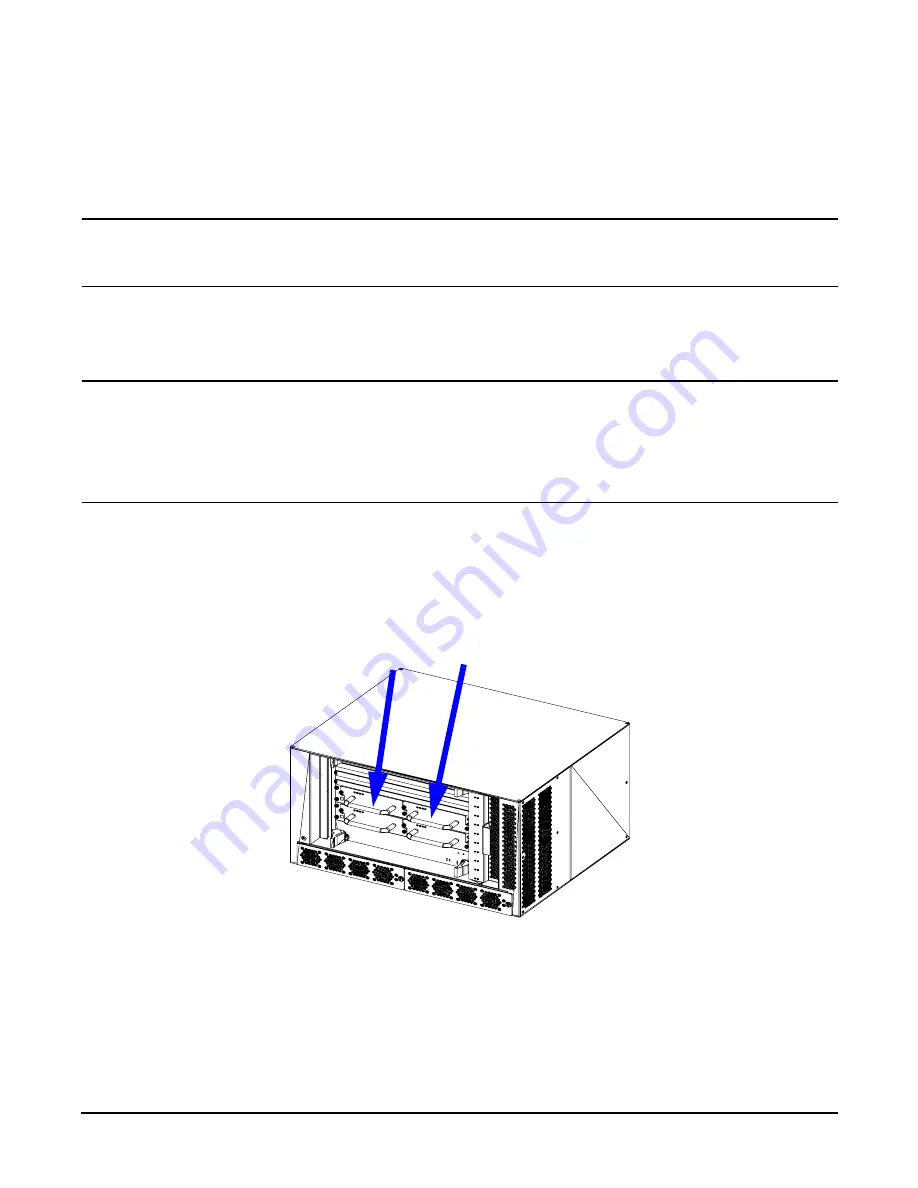
Chapter 5
hp Carrier Grade Server bh3710 Server Blade Installation Information
Installing and Removing Blades
5-27
Installing and Removing Carrier Blades
Procedures to be used for the installation and removal of Carrier Blades are listed below.
CAUTION
You must complete removal/installation steps within 3 minutes, or install slot blockers, to
comply with cooling requirements. Failure to satisfy this requirement may cause loss of data
when the remaining blades begin to power down.
Installing the Carrier Blade
This procedure is used for either one or two-slot blade installation.
NOTE
Carrier blades do not have locking levers or handles. Each Fibre Channel disk that is mounted
in the carrier blade has a handle that is used to mount the disk in the carrier. The disk handle
is then used to insert the carrier blade into the blade server.
A single disk may be ordered for the carrier, even though each carrier holds two disks.
If the carrier is ordered with only one disk, ensure that a cover is used on the bulkhead to seal
the unused disk space so that air circulation integrity is maintained.
One and two disk carrier blades are installed and removed the same way. The steps listed below describe the
two-disk configuration.
Step 1.
Grasp the blade by the handles (shown in Figure 5-24) and align it with the card guides inside the
open slot.
Figure 5-24
Two-Handled Blade
Step 2.
Carefully push the blade into the chassis until it mates with the backplane.
Step 3.
Tighten the captive screws to securely seat the blade in the connector on the backplane. This
completes blade installation.
Содержание BH BH3710
Страница 6: ...Figures vi ...
Страница 8: ...viii ...
Страница 10: ...Chapter 1 hp Carrier Grade Server bh3710 Overview Introduction 1 2 ...
Страница 52: ...Chapter 7 Specifications for the hp Carrier Grade Server bh3710 Introduction 7 2 ...
Страница 54: ...Appendix A LVM Boot Device Hardware Path Change for the hp Carrier Grade Server bh3710 A 2 ...









































