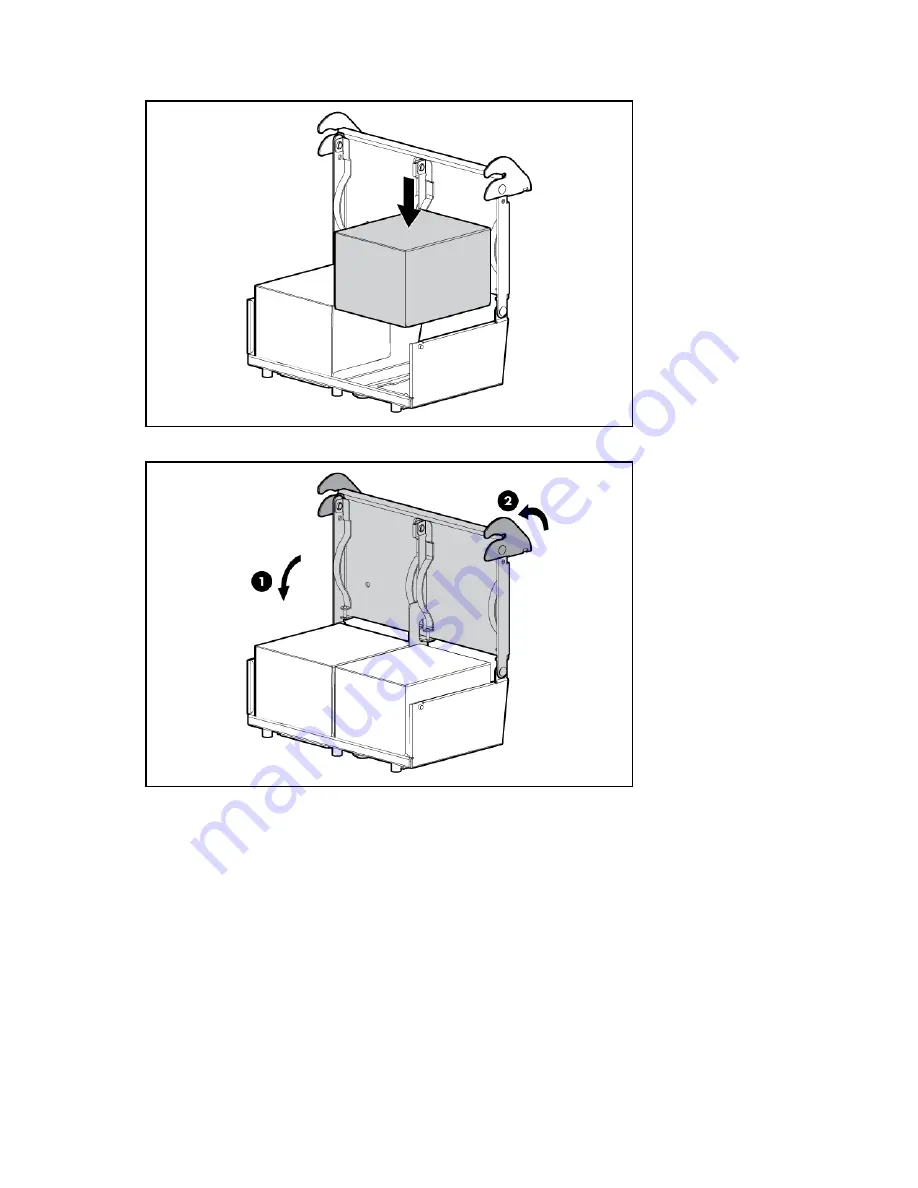
Removal and replacement procedures 53
3.
Install the heatsink.
4.
Close and lock the heatsink retaining latches.
5.
Install the air baffle.
6.
Install the PCI riser cage.
7.
Install the access panel ("
Access panel
" on page
30
).
8.
Install the server into the rack.
9.
Power up the server.
Power supply cage assembly
To remove the component:
1.
Power down the server (on page
25
).
2.
Access the product rear panel (on page
27
).
Содержание AX691B
Страница 12: ...Customer self repair 12 ...
Страница 13: ...Customer self repair 13 ...
Страница 14: ...Customer self repair 14 ...
Страница 15: ...Customer self repair 15 ...
Страница 55: ...Removal and replacement procedures 55 6 Open the heatsink retaining bracket 7 Remove the heatsink ...
Страница 68: ...Cabling 68 Cabling SAS hard drive cabling Optical drive cabling ...
Страница 69: ...Cabling 69 BBWC battery cabling ...
















































