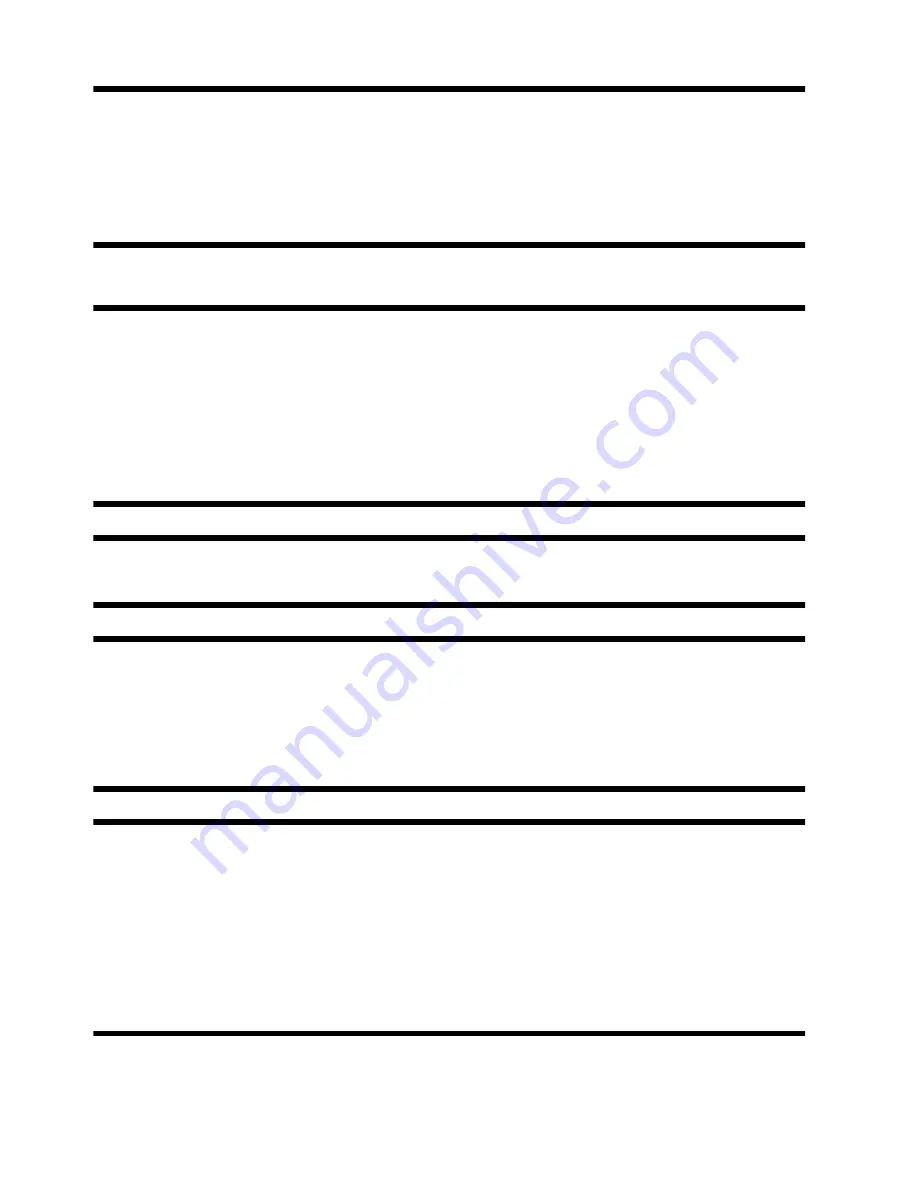
To add restore points manually:
1.
Close all open programs.
2.
Click the
Start
button, right-click
Computer
, click
Properties
, and then click
System protection
.
3.
Under
Protection Settings
, select the disk for which you want to create a restore point.
4.
Click
Create
, and then follow the onscreen instructions.
Software program and hardware driver reinstallation
If any of your factory-installed software programs or hardware drivers are damaged, you can reinstall it by using
the Recovery Manager program (select models only).
NOTE:
Do not use the Recovery Manager program to reinstall software programs that came on CDs or DVDs
included in the computer box. Reinstall these programs directly from the CDs or DVDs.
Before you uninstall a program, be sure you have a way to reinstall it. Check to be sure that it is still available
from where you initially installed it (for example, discs or the Internet). Or check to be sure that the program is in
the list of programs you can reinstall from the Recovery Manager.
NOTE:
Some features might not be available on systems that are shipped without a version of Microsoft
Windows.
To check the list of installable programs in the Recovery Manager:
1.
Click the
Start
button,
All Programs
,
Recovery Manager
, and then click
Recovery Manager
. If
prompted, click
Yes
to allow the program to continue.
2.
Under
I need help immediately
, click
Software Program Reinstallation
.
3.
Click
Next
at the Welcome screen. A list of programs opens. Check whether your program is there.
To uninstall a program:
1.
Close all software programs and folders.
2.
Uninstall the damaged program:
a.
Click the
Start
button, and then click
Control Panel
.
b.
Under
Programs
, click
Uninstall a program
.
c.
Select the program you want to remove, and then click
Uninstall
.
d.
Click
Yes
if you want to continue with the uninstall process.
14
Chapter 3 Troubleshooting and maintenance
ENWW
Содержание All-in-One 200-5000 - Desktop PC
Страница 1: ......
Страница 2: ......
Страница 5: ......
Страница 7: ...vi ENWW ...
Страница 29: ......
Страница 32: ......
Страница 34: ...vi FRWW ...
Страница 60: ......






























