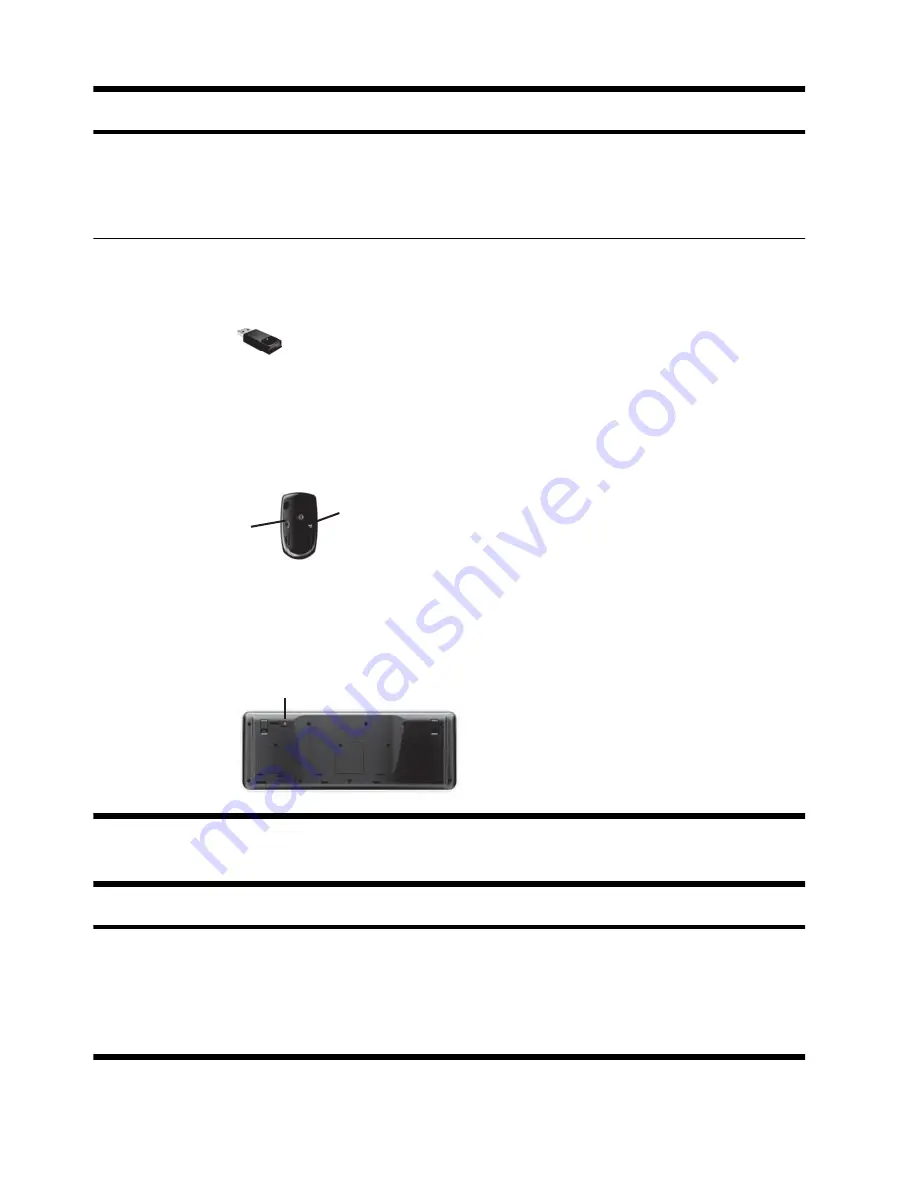
Symptom
Possible solution
The receiver, wireless keyboard, and wireless mouse shown in the following illustrations are
examples; your models might vary.
IMPORTANT:
During these steps, place the wireless
keyboard and wireless mouse on the same level as the receiver, within 30 cm (12 inches) of the
receiver, and away from interference from other devices.
1.
Unplug the receiver from a USB connector on the computer, and then reconnect it. Your
computer model might have a connector dedicated to the receiver. If you have a choice, use
a USB connector on the front of the computer.
2.
Check that the mouse is on (
A
), and push and hold the Connect button (
B
) on the underside
of the mouse for 5 to 10 seconds until the LED on the receiver lights or stops flashing. The
receiver connection session times out after 60 seconds. To ensure that the connection was
established, and that the receiver did not time out instead, move the mouse and check for
response on the screen.
Off
On
Connect
A
B
3.
After the mouse connection is established, continue by using the steps that follow to repeat
the procedure for the keyboard.
4.
Push and hold the Connect button (
C
) on the underside of the keyboard for 5 to 10 seconds
until the LED on the receiver lights or stops flashing.
C
Speakers and sound
Symptom
Possible solution
Volume is very
low or
unsatisfactory.
Ensure that you connected the speakers to the Audio Out (lime green) connector on the back of
the computer. (Additional audio connectors are used for multiple-channel speakers.) Detached
non-powered speakers (speakers without a separate power source, such as batteries or a
power cord) do not produce satisfactory sound. Replace the non-powered speakers with
powered speakers.
10
Chapter 3 Troubleshooting and maintenance
ENWW
Содержание All-in-One 200-5000 - Desktop PC
Страница 1: ......
Страница 2: ......
Страница 5: ......
Страница 7: ...vi ENWW ...
Страница 29: ......
Страница 32: ......
Страница 34: ...vi FRWW ...
Страница 60: ......






























