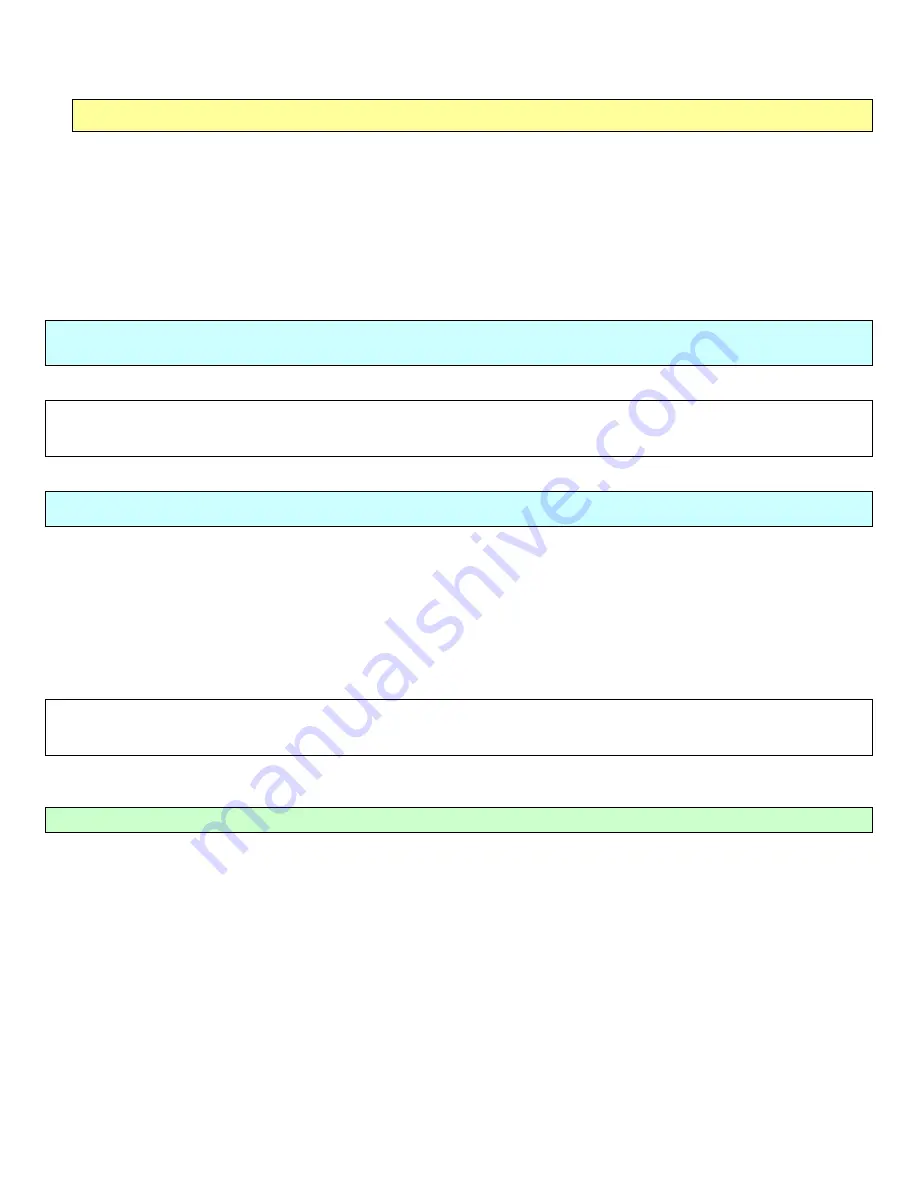
Agent Desktop / Laptop – New or Replacement Installation Instructions Version 2/12/2009
Agent Desktop / Laptop Installation Instructions
FOR INTERNAL STATE FARM USE ONLY
Contains CONFIDENTIAL information which may not be used without express written authorization.
- 9 -
Section 2 - Hardware Setup (New and Replacements)
This section is divided into two separate areas: one for laptops and one for desktops. Prior to going to the area
for your install, please verify the following steps have been performed:
•
Section 1: Data Backup has been performed if this is a replacement system.
•
Verify with the user of the workstation, which is being replaced, that the data has been backed up.
•
Verify that the user is at a point they can be without a machine while these steps are being performed.
•
Make sure ALL peripheral devices are disconnected, and only reconnected when requested in these
steps.
•
NOTE: The CE must wear a static strap before opening any workstations for any reason.
DESKTOP MODELS
DC7100 / D7600 / DC7700 / DC7800 Steps (Prior to Powering up Machine)
)
NOTE
: - These models of workstations should be placed on the desk, and on the floor only as a last resort.
NOTE
: - The HP Compaq DC7700 is the only model that uses the DVI / VGA adapter, which must be installed so the
monitor connects to the expansion card and
not
the onboard video.
Replacement System
1. Request for user to shut down the workstation that is being replaced and unplug the power cord.
2. Replace the DC7100 / DC7600 / DC7700 / DC7800 system with the one that was shipped to the agent.
** Connect only the monitor, keyboard, mouse, Ethernet cable, and headphones now. **
** Prior to powering on, make sure all other peripheral devices are disconnected. This includes scanners,
desktop printers, and any other devices that are connected to that workstation. **
NOTE: - The HP Compaq DC7700 uses a DVI / VGA adapter, which must be installed so the monitor connects to
the expansion card and not the onboard video.
T
HIS PART OF THE
S
ECTION IS COMPLETE























