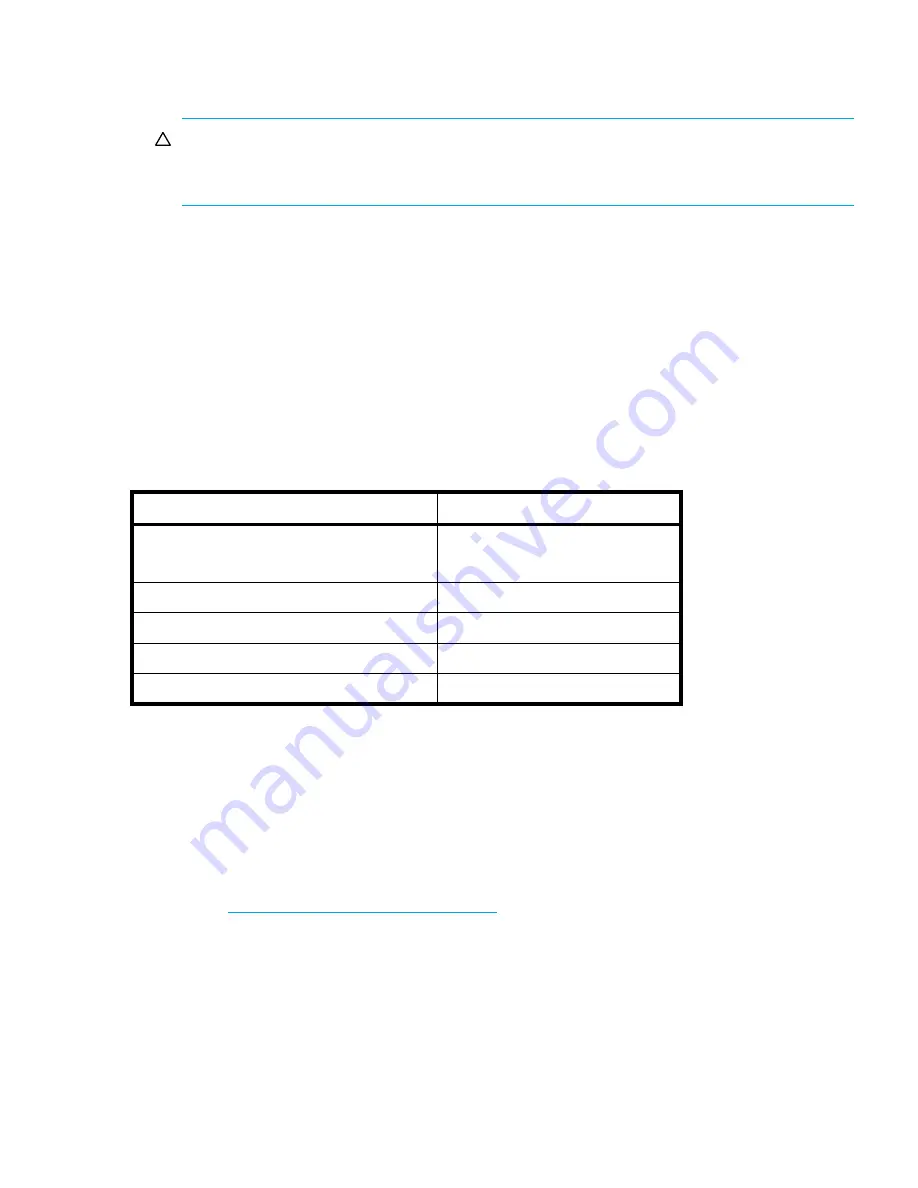
HP StorageWorks 1500 Modular Smart Array installation guide
53
CAUTION:
When you power on the server, the monitor may display a “New Hardware
Found” message and prompt to install an HBA driver. Cancel out of this window to prevent
the installation of an unsupported HBA driver.
7.
Verify that each device in the SAN is operating properly.
Verify the operating status of the MSA
To verify the operating status of the MSA:
•
View the LEDs on the MSA
•
Read the messages on the controller display panel
View the LEDs on the MSA
Each module of the MSA is equipped with LEDs. To verify that your MSA is operating properly, look
for the following LED patterns:
If the above LED patterns are not illuminated:
•
Check your cable connections between the device and the MSA.
•
Check the availability of your power source.
•
Review the setup instructions in the previous sections of this guide.
•
Remove and reinsert the module.
•
Refer to the
HP StorageWorks 1500 Modular Smart Array maintenance and service guide
,
available on the Documentation CD and the Technical documentation page of the MSA1500
website:
http://www.hp.com/go/msa1500cs
.
Table 8
MSA1500 startup status lights
LED
Condition
Power switch
Amber = standby power
Solid green = power on
Power supply module
Solid green
Fan module
Solid green
Fibre Channel I/O module (top LED)
Solid green
SCSI I/O module (top LED)
Solid green
Содержание AD510A - StorageWorks Modular Smart Array 1500 cs 2U Fibre Channel SAN Attach Controller Shelf Hard Drive
Страница 60: ...Installation procedures All deployments 60 ...
Страница 66: ...Configuration procedures Windows environments 66 ...
Страница 72: ...Configuration procedures Linux environments 72 ...
Страница 78: ...Configuration procedures HP UX environments 78 ...
Страница 84: ...Configuration procedures OpenVMS environments 84 ...
Страница 96: ...Configuration procedures Other environments 96 ...
Страница 100: ...Powering off and powering on the MSA 100 ...
Страница 106: ...Electrostatic discharge 106 ...
Страница 126: ...126 ...

































