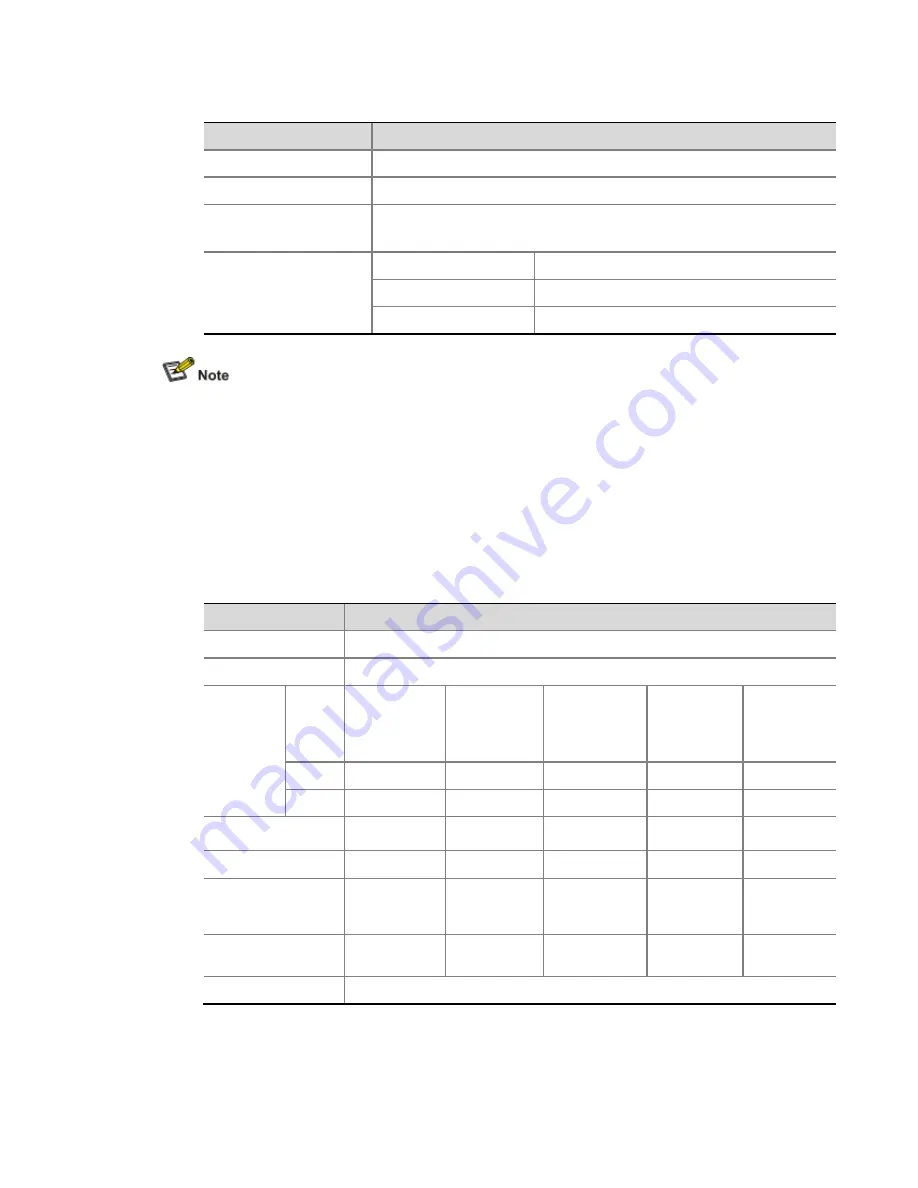
Table 1-15
Technical specifications for electrical Ethernet interfaces
Item
Specification
Connector
RJ-45
Interface
Automatic MDI/MDI-X
Frame format
Ethernet_II
Ethernet_SNAP
Rate and duplex
10 Mbps
Half/full-duplex auto-negotiation
100 Mbps
Half/full-duplex auto-negotiation
1000 Mbps
Full-duplex
The media dependent interface (MDI) standard is typically used on the Ethernet interface of
network adapters. The media dependent interface crossover (MDI-X) standard is typically used
on hubs or LAN switches.
When 10/100 Mbps and half duplex/full duplex are specified for an electrical Ethernet interface,
the electrical Ethernet interface operates in the forced mode. When 1000Mbps is specified or
the rate and the duplex mode are not simultaneously specified for an electrical Ethernet
interface, the electrical Ethernet interface operates in the auto-negotiation mode.
An electrical Ethernet interface supports automatic MDI/MDI-X in both the forced mode and the
auto-negotiation mode; namely, it supports both straight-through and crossover cables.
Technical specifications for optical Ethernet interfaces
Table 1-16
Technical specifications for 1000 Mbps optical Ethernet interfaces
Item
Specification
Connector
SFP/LC
Compliant standard
802.3, 802.3u, and 802.3ab
Optical
transmit
power
Type
Short-haul
multi-mode
optical module
(850 nm)
Medium-haul
single-mode
optical module
(1310 nm)
Long-haul
optical module
(1310 nm)
Long-haul
optical
module
(1550 nm)
Ultra-long
haul optical
module
Min
–9.5 dBm
–9 dBm
–2 dBm
–4 dBm
–4 dBm
Max
0 dBm
–3 dBm
5 dBm
1 dBm
2 dBm
Receiving sensitivity
–17 dBm
–20 dBm
–23 dBm
–21 dBm
–22 dBm
Central wavelength
850 nm
1310 nm
1310 nm
1550 nm
1550 nm
Fiber type
62.5/125
μ
m
multi-mode
fiber
9/125
μ
m
single-mode
fiber
9/125
μ
m
single-mode
fiber
9/125
μ
m
single-mode
fiber
9/125
μ
m
single-mode
fiber
Maximum
transmission distance
0.55 km (0.34
miles)
10 km (6.21
miles)
40 km (24.86
miles)
40 km (24.86
miles)
70 km (43.50
miles)
Duplex
1000 Mbps in full-duplex
3)
RJ-45 connector
Содержание A6602
Страница 1: ...HP A6602 Router Installation Manual ...
















































