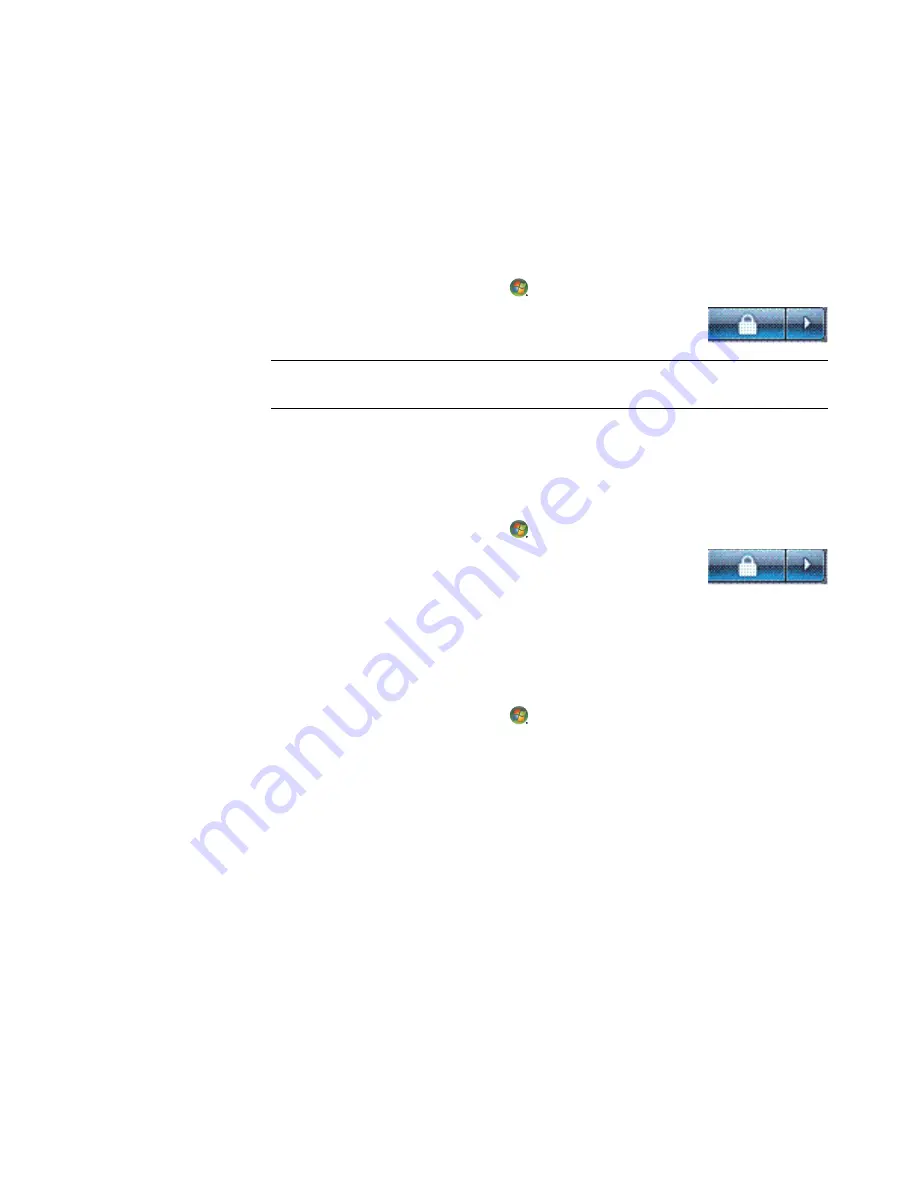
46
Getting Started (features vary by model)
Using Hibernate mode
Hibernate mode is available as an advanced power setting. When the computer is in
Hibernate mode, it saves to the hard disk drive everything that is in computer memory,
turns off the monitor and the hard disk drive, and then turns itself off. When you turn on the
computer again, your programs, folders, and documents are restored to the screen.
To put the computer into Hibernate mode manually:
1
Click the
Windows Start Button
on the taskbar.
2
Click the
Arrow
button next to the Lock button.
3
Click
Hibernate
, if it is present.
To wake the computer from Hibernate mode, press the On button on the front of the
computer.
If the computer does not work properly when you wake it from Hibernate mode, restart the
computer.
1
Click the
Windows Start Button
on the taskbar.
2
Click the
Arrow
button next to the Lock button.
3
Click
Restart
.
Automatic Sleep, Hibernate, or Away mode
You can set the computer to go into Sleep, Hibernate, or Away modes automatically when
it is idle for a specified number of minutes. To put the computer into a mode automatically,
modify the power management settings.
1
Click the
Windows Start Button
on the taskbar.
2
Click
Control Panel
.
3
Click
System and Maintenance
.
4
Click
Power Options
.
5
Click
Change when the computer sleeps
.
6
For Sleep or Away mode, select an option from the Put the computer to sleep
drop-down menu, and click
Save changes
.
Or
For Hibernate or Away mode:
a
Click
Change advanced power settings
.
b
Click the plus sign (
+
) next to Sleep.
c
Click an item and make selections, and then click
Apply
.
d
Click
OK
.
NOTE:
If Hibernate is not present, you can set up the computer to go into Hibernate
mode automatically; see “Automatic Sleep, Hibernate, or Away mode.”
Содержание A6407c - Pavilion - 3 GB RAM
Страница 1: ...Getting Started ...
Страница 48: ...38 Getting Started features vary by model ...
Страница 52: ...42 Getting Started features vary by model ...
Страница 66: ...56 Getting Started features vary by model ...
Страница 76: ...66 Getting Started features vary by model ...
Страница 82: ...72 Getting Started features vary by model ...
Страница 102: ...92 Getting Started features vary by model ...
Страница 116: ...106 Getting Started features vary by model ...
Страница 122: ...112 Getting Started features vary by model ...
Страница 166: ...156 Getting Started features vary by model ...
Страница 200: ...190 Getting Started features vary by model ...
Страница 222: ...Part number 5992 3576 ...






























