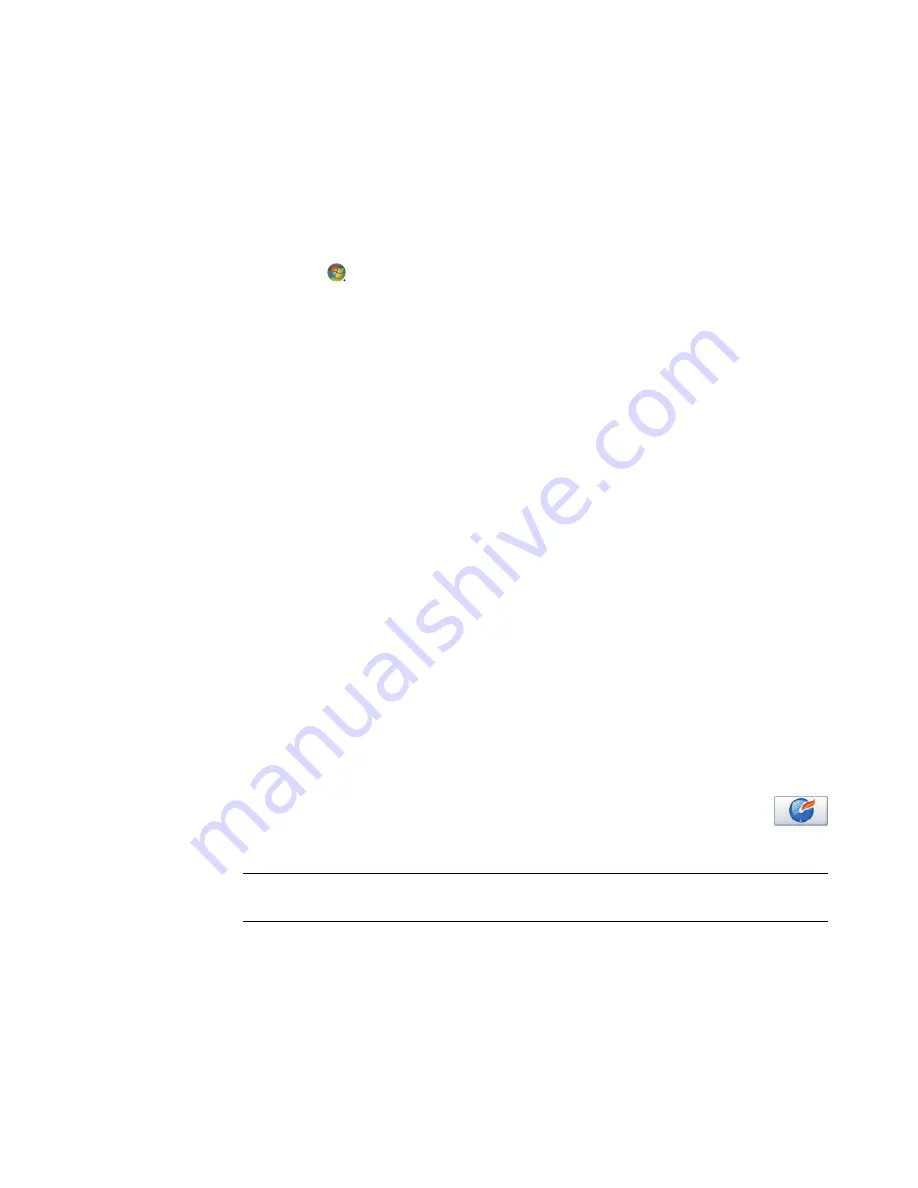
Creating Audio and Data Discs
173
Creating video discs
This section provides instructions for creating a video disc. You can create a video disc
from files on the computer hard disk drive or directly from a digital video camera.
1
Insert a writable disc into the disc-burning drive.
2
Open the CyberLink PowerDirector program by clicking the
Windows Start
Button
,
All Programs
, and then clicking
CyberLink DVD Suite
.
3
Click the icon in the lower-right corner of the window to open a list of CyberLink
programs, and then click
PowerDirector
.
4
Click the
File
menu, select
Import
, and then click
Media Files
. Browse to your file
and click
Open
to import it into your video project.
Or
Click the
Capture
button:
a
Select a capture device, such as
DV Camera
,
TV
,
PC Camera
,
CD
, or
DVD
from the toolbar.
b
Click the
Play
button to playback your video.
c
Click the
Record
button when you find the place in your file you want to add to
your video project and then click the
Stop
button to end the recording.
d
When the Capture File Name window opens, type in a name for your captured
video file, and then click
OK
. Your captured video is added to your video project.
5
After you have imported or captured all of your video files, click the
Edit
button. Use
the editing tools on the left side of the window to edit your video file.
6
Click the
Produce
button. Select your settings and then click the arrow button to
continue. Click the check mark button to begin rendering your video.
7
Select a file type, such as
video file
or
streaming file
, and then click the arrow
button to continue.
8
Select your settings and then click the arrow icon to continue.
9
Click the check mark icon to begin rendering your video.
10
Click the
Create Disc
button. You can add a style or menu buttons to your video.
11
Click the
Burn Disc
icon, and then select your recording options.
12
When ready to create the video disc, click
OK
.
13
When the recording is complete, click
OK
.
NOTE:
For more help using CyberLink PowerDirector, click the
Help
menu, and then click
PowerDirector Help
.
Содержание A6407c - Pavilion - 3 GB RAM
Страница 1: ...Getting Started ...
Страница 48: ...38 Getting Started features vary by model ...
Страница 52: ...42 Getting Started features vary by model ...
Страница 66: ...56 Getting Started features vary by model ...
Страница 76: ...66 Getting Started features vary by model ...
Страница 82: ...72 Getting Started features vary by model ...
Страница 102: ...92 Getting Started features vary by model ...
Страница 116: ...106 Getting Started features vary by model ...
Страница 122: ...112 Getting Started features vary by model ...
Страница 166: ...156 Getting Started features vary by model ...
Страница 200: ...190 Getting Started features vary by model ...
Страница 222: ...Part number 5992 3576 ...






























