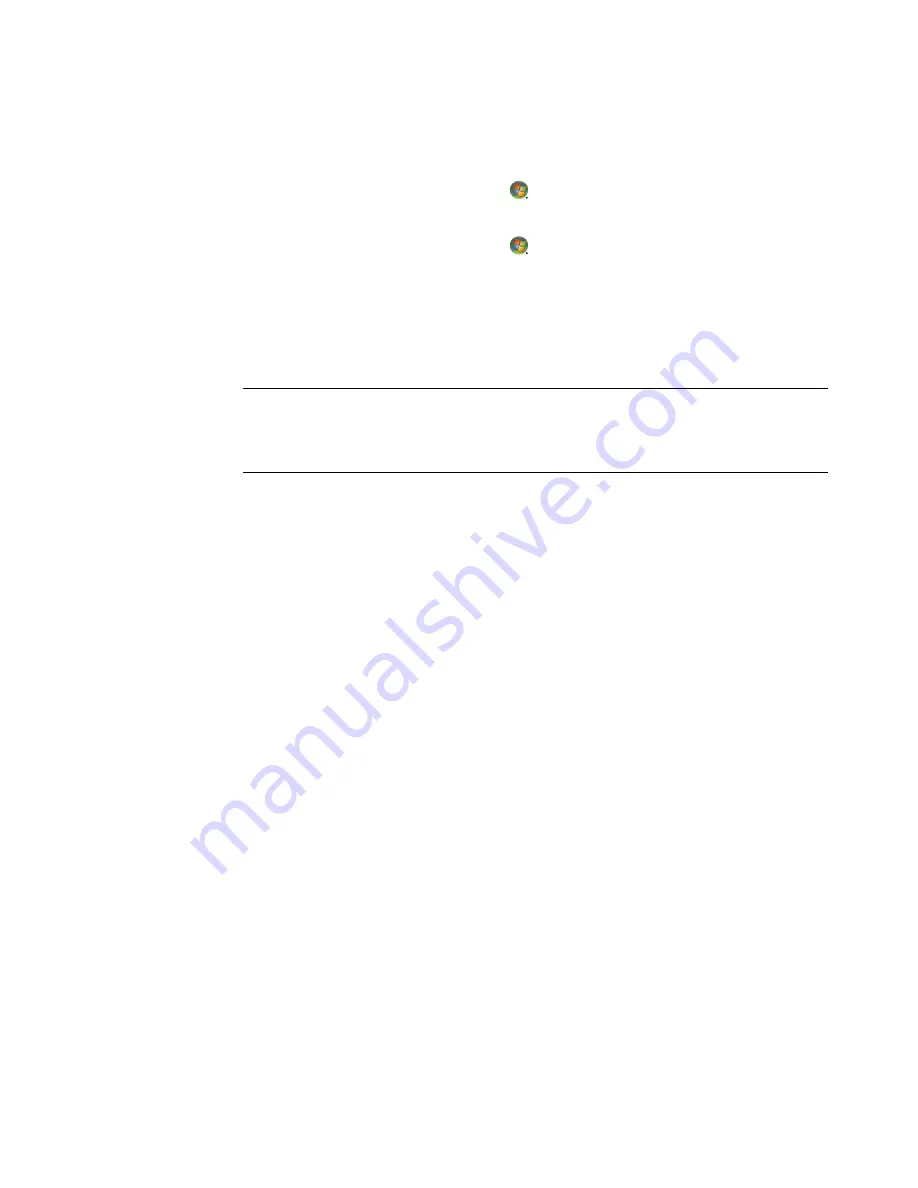
Managing Files
111
Copying Files
1
Click the
Windows Start Button
on the taskbar, and then click
Computer
.
Or
Click the
Windows Start Button
on the taskbar, and then click
Windows
Explorer
.
2
Find the file that you want to copy, and then click it to select it.
3
Click
Organize
, and then
Copy
.
4
Find and open the folder in which you want to put the file.
5
Click
Organize
, and then
Paste
.
Using a Printer
For instructions on connecting and using a printer, refer to the user manual that came with
the printer.
Printers receive instructions from the computer by means of software programs called
printer drivers. In many cases, the computer automatically finds the necessary printer
driver for your particular printer to work with the computer. If it does not, follow the
instructions that came with the printer to install the specific printer driver manually.
You can print text and graphics from most software programs and Web sites if you have
a printer connected to the computer, and if the computer has the necessary software
installed for the printer.
To print:
1
Click
File
on the program menu bar, and then click
.
2
Select your printing options:
Select the printer.
Choose the page range (for example: all pages, current page, or range of
pages).
Determine the number of copies.
3
Click
OK
or
.
NOTE:
You can also copy files by dragging them into a new location. Select an item in
Computer or in Windows Explorer, and then press and hold the right mouse button
while moving the item into another folder. Release the mouse button, and then select
Copy Here
to copy the item to the new location.
Содержание A6407c - Pavilion - 3 GB RAM
Страница 1: ...Getting Started ...
Страница 48: ...38 Getting Started features vary by model ...
Страница 52: ...42 Getting Started features vary by model ...
Страница 66: ...56 Getting Started features vary by model ...
Страница 76: ...66 Getting Started features vary by model ...
Страница 82: ...72 Getting Started features vary by model ...
Страница 102: ...92 Getting Started features vary by model ...
Страница 116: ...106 Getting Started features vary by model ...
Страница 122: ...112 Getting Started features vary by model ...
Страница 166: ...156 Getting Started features vary by model ...
Страница 200: ...190 Getting Started features vary by model ...
Страница 222: ...Part number 5992 3576 ...






























