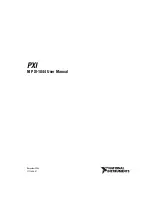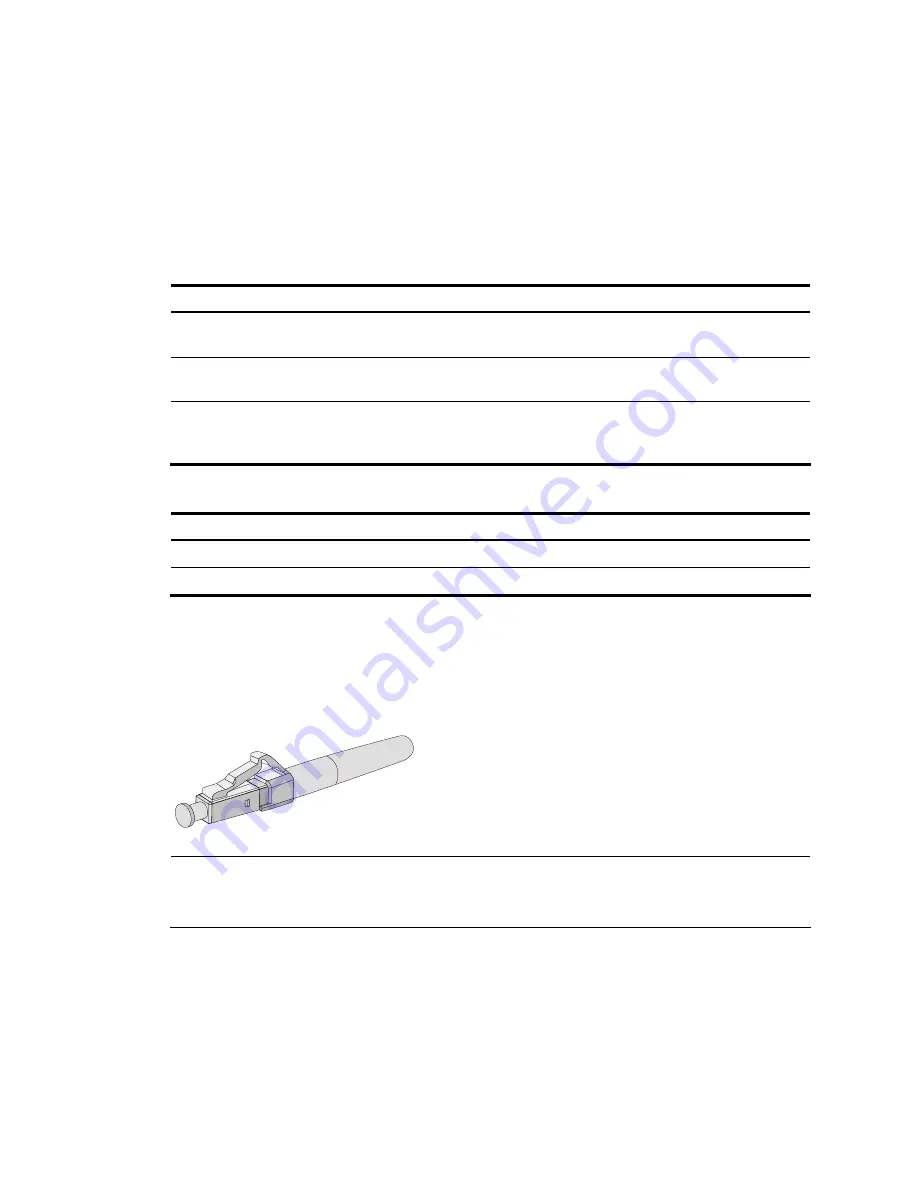
79
6.
Use a cable tester to verify the proper connectivity of the cable.
Optical fiber
Optical fibers feature low loss and long transmission distance.
Optical fibers can be classified into single mode fibers and multi-mode fibers. A single mode fiber
carries only a single ray of light; a multi-mode fiber carries multiple modes of lights.
Table 36
Characteristics of single mode and multi-mode optical fibers
Characteristics Single
mode fiber
Multi-mode fiber
Core
Small core (10 micrometers or less)
Larger core than single mode fiber (50
micrometers, 62.5 micrometers or greater)
Dispersion Less
dispersion
Allows greater dispersion and therefore,
signal loss exists.
Light source and
transmission
distance
Users lasers as the light source often
within campus backbones for distance
of several thousand meters
Uses LEDs as the light source often within
LANs or distances of a couple hundred meters
within a campus network
Table 37
Allowed maximum tensile force and crush load
Period of force
Tensile load (N)
Crush load (N/mm)
Short period
150
500
Long term
80
100
Fiber connectors are indispensable passive components in an optical fiber communication system. They
allow the removable connection between optical channels, which makes the optical system debugging
and maintenance more convenient. There are multiple types of fiber connectors.
Figure 63
shows an LC
connector.
Figure 63
Appearance of an LC connector
NOTE:
Before connecting an optical fiber, make sure that the connector and cable type match the hot swappable
interface module.
Содержание A-F5000
Страница 1: ...HP A F5000 Firewall Installation Guide Part number 5998 1413 Document version 6PW100 20110909 ...
Страница 6: ...iv Index 90 ...
Страница 11: ...5 Fan trays Figure 9 Fan tray 1 Handle 2 Fans ...
Страница 92: ...86 I type 0404A01A 3 m i e 9 8 ft Australia Connector outline Power cable outline Connector outline ...