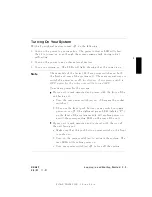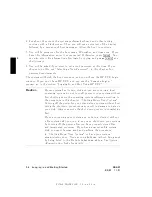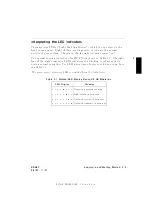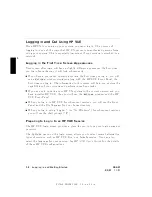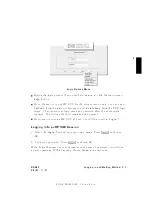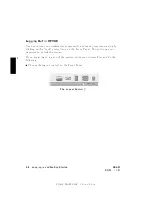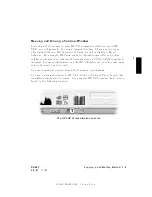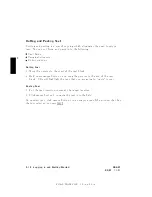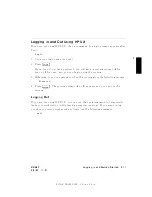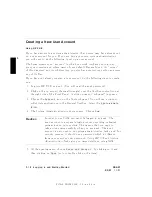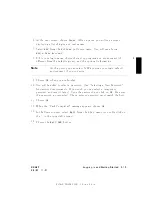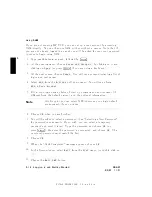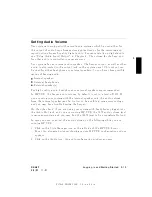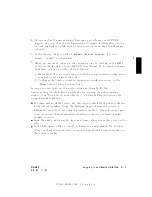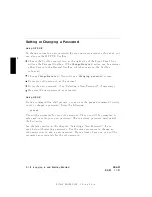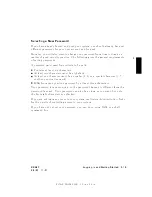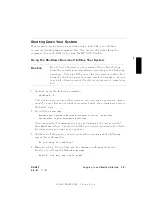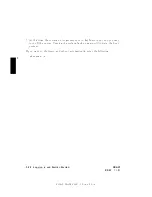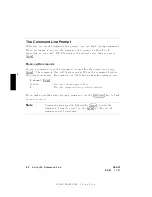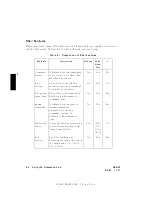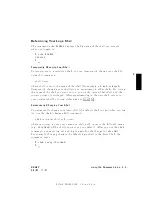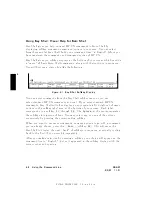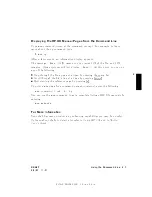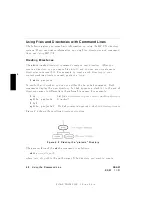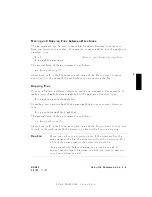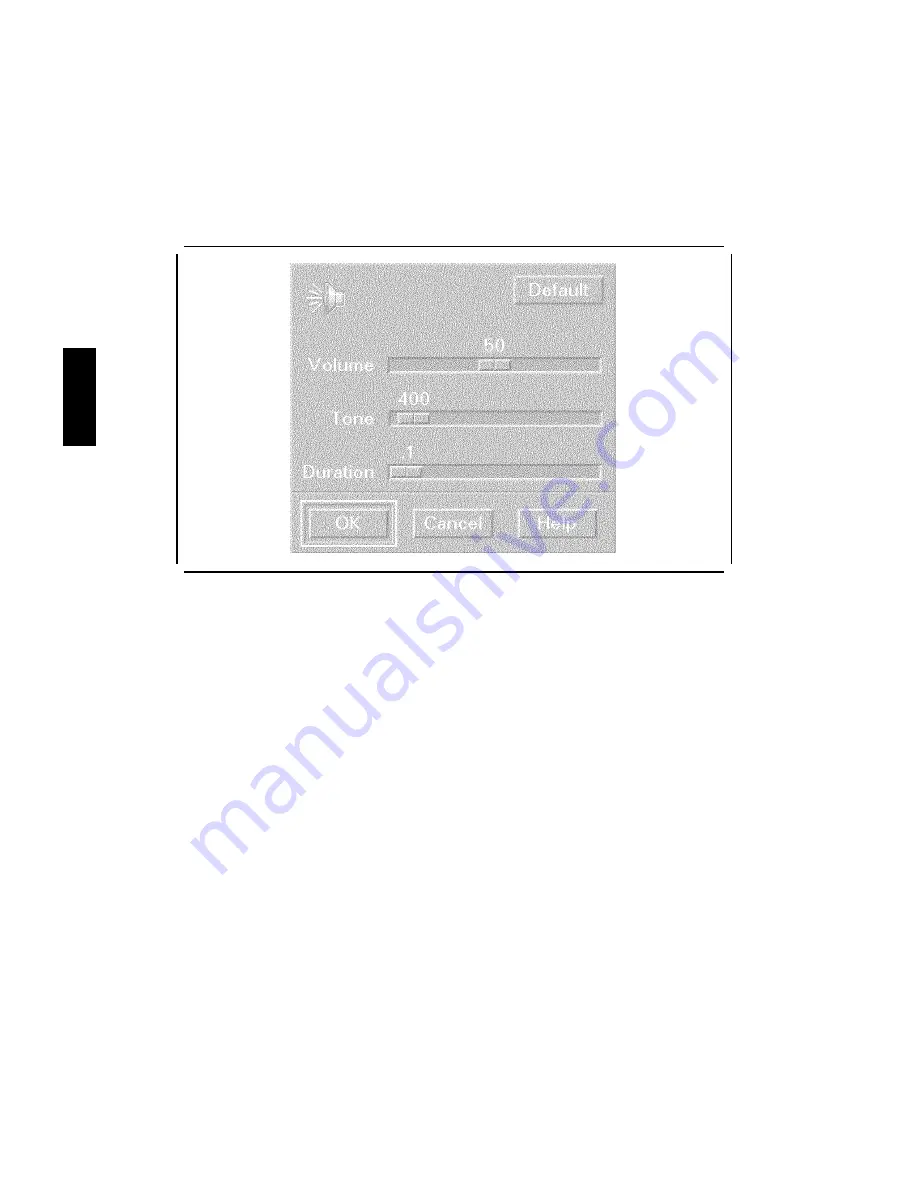
FINAL
TRIM
SIZE
:
7.0
in
x
8.5
in
3
d
a
c
b
Figure
3-1.
Audio
Configuration
Screen
3.
The
v
olume
con
trol
slider
for
a
new
installation
will
b e
set
b
y
default
at
\50%".
Click
and
drag
the
slider
to
\100%",
or
an
in
termediate
setting
that
pro duces
a
comfortable
lev
el
for
the
system
b eep.
Wherev
er
y
ou
release
the
mouse
button,
the
system
gives
a
test
b eep.
4.
If
y
ou
wish,
y
ou
can
also
reset
the
T
one
and
Duration
parameters
in
this
screen,
in
the
same
w
a
y
,
b
y
clic
king
and
dragging
the
sliders.
T
one
and
Duration
can
b e
congured
in
the
follo wing
ranges:
a.
T
one:
82
|
4,000
Hz.
( A
lthough
the
slider
indic
ates
up
to
9,000
Hz,
the
tone
gener
ator
is
designe
d
to
function
to
4,000
Hz. )
b.
Duration:
.1
|
2.5
seconds.
Y
ou
will
hear
a
sample
result
for
eac
h
parameter,
as
so
on
as
y
ou
release
the
mouse
button.
5.
When
y
ou
ha
v
e
nished
with
the
Audio
screen,
close
it
b
y
clic
king
on
NNNNNNNN
OK
.
3-16
Logging
In
and
Getting
Started
DRAFT
2/5/97
11:31
Содержание 745i/100
Страница 7: ...FINAL TRIM SIZE 7 0 in x 8 5 in VCCI Statement Japan Only DRAFT 2 5 97 11 31 vii ...
Страница 26: ...FINAL TRIM SIZE 7 0 in x 8 5 in ...
Страница 112: ...FINAL TRIM SIZE 7 0 in x 8 5 in ...
Страница 174: ...FINAL TRIM SIZE 7 0 in x 8 5 in ...
Страница 190: ...FINAL TRIM SIZE 7 0 in x 8 5 in ...