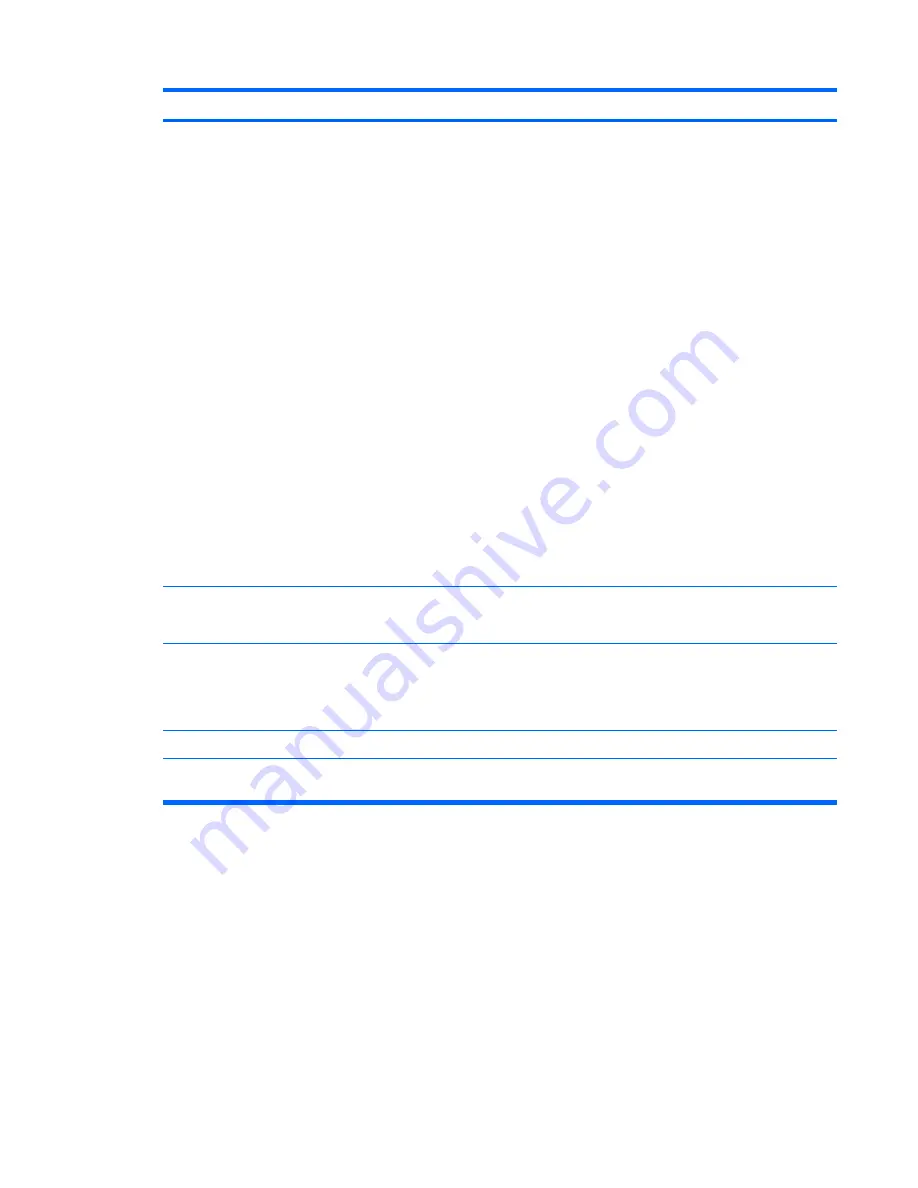
Item
Component
Function
(4)
Info button
Launches Info Center, which provides shortcuts, such as the
following:
●
HP 3D DriveGuard
—Controls settings for software that
protects the hard drive by parking the drive when the
computer is dropped or moved.
●
HP Software Setup
—Installs preloaded programs to
make them accessible to the user.
●
HP Wireless Assistant
—Turns wireless devices on or
off.
NOTE:
If a wireless device is disabled in Computer
Setup, it must first be reenabled in Computer Setup
before it can be turned on or off using Wireless Assistant.
●
System Information
—Describes the memory, processor
speed, BIOS (basic input-output system) and other
essential information about your computer system.
NOTE:
Click the
Advanced
button to see more
information about your system.
●
User Guides
—Provide specific details about the
computer, including your components, power, drives,
multimedia, security, and wireless features.
NOTE:
After you configure QuickLook 2, you can open this
feature by pressing the info button when the computer is off or
in Hibernation.
(5)
Presentation button
Opens the Presentation Options window, where you can start
a frequently used presentation, file, program, or Web site. You
can also adjust display settings for optimum viewing.
(6)
Wireless button
Turns the wireless feature on or off but does not establish a
wireless connection.
NOTE:
You must set up or access a wireless network to
establish a wireless connection.
(7)
Volume mute button
Mutes and restores speaker sound.
(8)
Volume scroll zone
Adjusts speaker volume. Slide your finger to the left to
decrease volume and to the right to increase volume.
Top components
11
Содержание 6530b - Compaq Business Notebook
Страница 1: ...HP Compaq 6530b Notebook PC and HP Compaq 6535b Notebook PC Maintenance and Service Guide ...
Страница 4: ...iv Safety warning notice ...
Страница 28: ...20 Chapter 3 Illustrated parts catalog ...
Страница 143: ...Where used 3 screws that secure the rear cover to the base enclosure Torx8 T8M2 5 9 0 screw 135 ...
Страница 146: ...Where used 4 screws that secure the system board bracket to the base enclosure 138 Chapter 7 Screw listing ...
Страница 148: ...Where used 2 screws that secure the rear cover to the base enclosure 140 Chapter 7 Screw listing ...
Страница 155: ...9 Connector pin assignments 147 ...
Страница 158: ...RJ 11 modem Pin Signal 1 Unused 2 Tip 3 Ring 4 Unused 5 Unused 6 Unused 150 Chapter 9 Connector pin assignments ...
Страница 175: ......






























