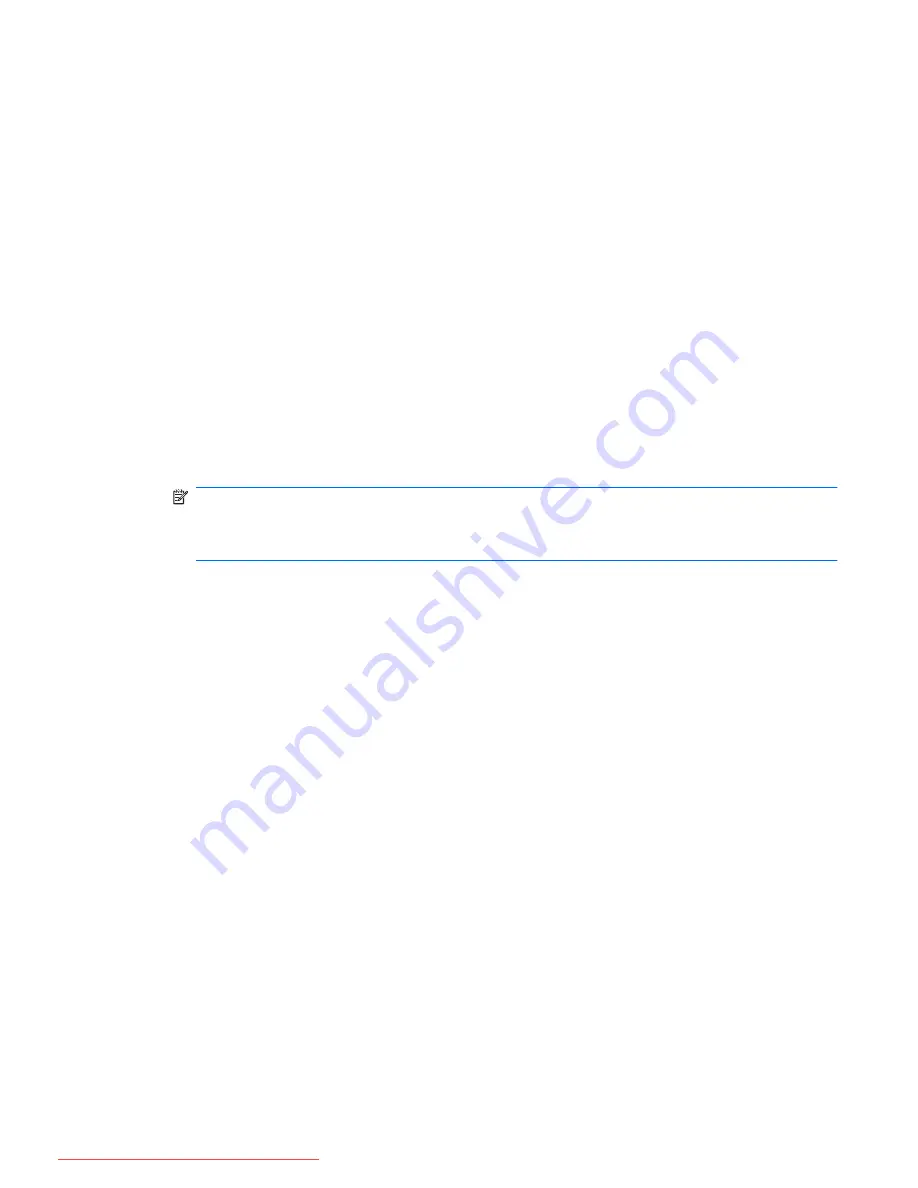
Improving hard drive performance
Using Disk Defragmenter
As you use the computer, files on the hard drive become fragmented. Disk Defragmenter
consolidates the fragmented files and folders on the hard drive so that the system can run more
efficiently.
After you start Disk Defragmenter, it works without supervision. Depending on the size of your hard
drive and the number of fragmented files, Disk Defragmenter may take more than an hour to
complete. You may want to set it to run during the night or another time when you do not need access
to your computer.
HP recommends defragmenting your hard drive at least once a month. You may set Disk
Defragmenter to run on a monthly schedule, but you can defragment your computer manually at any
time.
To run Disk Defragmenter:
1.
Select
Start
>
All Programs
>
Accessories
>
System Tools
>
Disk Defragmenter
.
2.
Click
Defragment disk
.
NOTE:
Windows includes the User Account Control feature to improve the security of your
computer. You may be prompted for your permission or password for tasks such as installing
software, running utilities, or changing Windows settings. Refer to Windows Help and Support
for more information.
For additional information, access the Disk Defragmenter software Help.
Using Disk Cleanup
Disk Cleanup searches the hard drive for unnecessary files that you can safely delete to free up disk
space and help the computer to run more efficiently.
To run Disk Cleanup:
1.
Select
Start
>
All Programs
>
Accessories
>
System Tools
>
Disk Cleanup
.
2.
Follow the on-screen instructions.
Improving hard drive performance
77
Downloaded from LpManual.com Manuals
Содержание 625 WS775EA
Страница 1: ...Notebook PC User Guide Downloaded from LpManual com Manuals ...
Страница 4: ...iv Safety warning notice Downloaded from LpManual com Manuals ...
Страница 12: ...xii Downloaded from LpManual com Manuals ...
Страница 102: ...90 Chapter 8 External media cards Downloaded from LpManual com Manuals ...
Страница 161: ...Downloaded from LpManual com Manuals ...






























