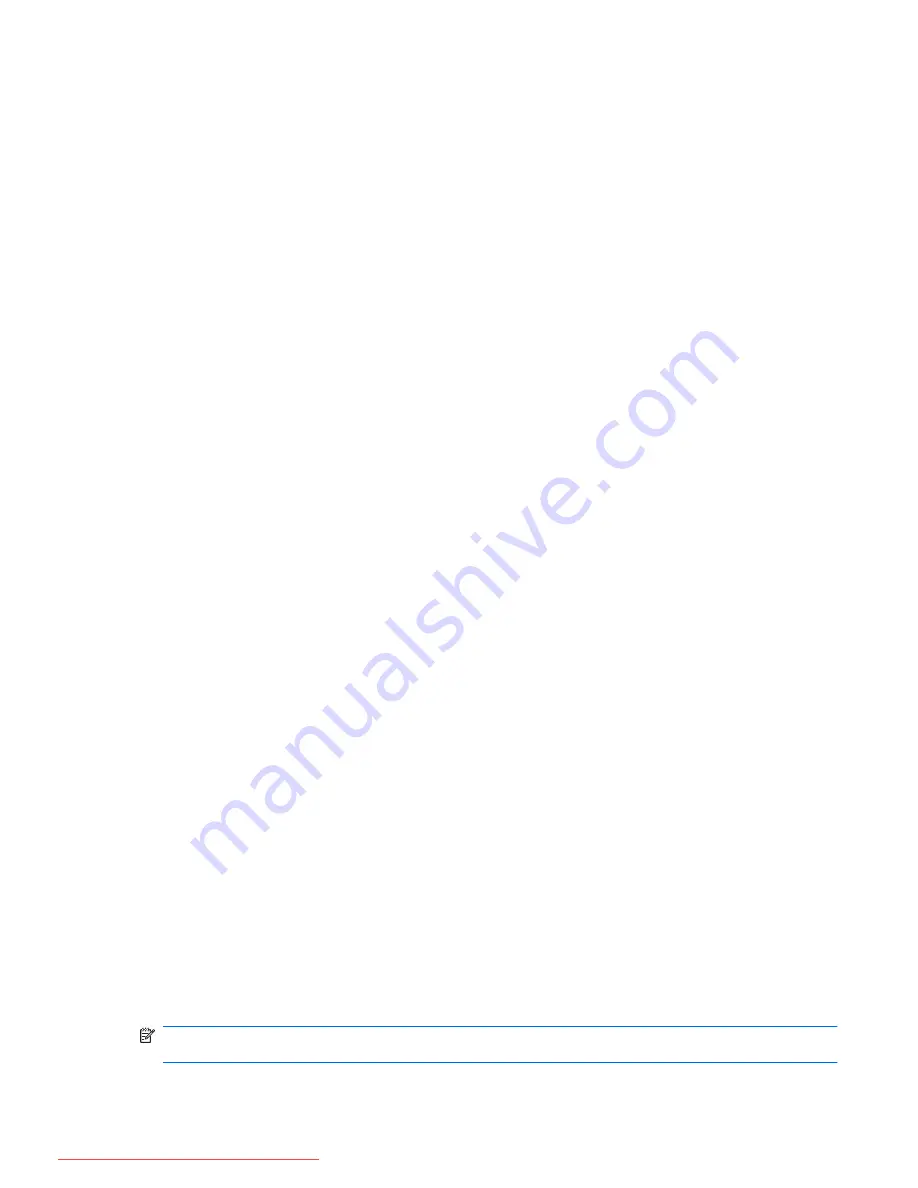
3.
Use a pointing device or the arrow keys to select
Security
>
DriveLock Password
, and then
press
enter
.
4.
Use a pointing device to select an internal hard drive.
– or –
Use the arrow keys to select an internal hard drive, and then press
enter
.
5.
Use a pointing device or the arrow keys to select the password you want to change.
6.
Type your current password in the
Old password
field, type a new password in the
New
password
and
Verify new password
fields, and then press
enter
.
7.
To save your changes and exit Computer Setup, click the
Save
icon in the lower-left corner of
the screen, and then follow the on-screen instructions.
– or –
Use the arrow keys to select
File
>
Save Changes and Exit
, and then press
enter
.
Your changes go into effect when the computer restarts.
Removing DriveLock protection
To remove DriveLock protection in Computer Setup, follow these steps:
1.
Turn on the computer, and then press
esc
while the “Press the ESC key for Startup Menu”
message is displayed at the bottom of the screen.
2.
Press
f10
to enter BIOS Setup.
3.
Use a pointing device or the arrow keys to select
Security
>
DriveLock Password
, and then
press
enter
.
4.
Use a pointing device or the arrow keys to select an internal hard drive, and then press
enter
.
5.
Use a pointing device or the arrow keys to select
Disable protection
.
6.
Type your master password, and then press
enter
.
7.
To save your changes and exit Computer Setup, click the
Save
icon in the lower-left corner of
the screen, and then follow the on-screen instructions.
– or –
Use the arrow keys to select
File
>
Save Changes and Exit
, and then press
enter
.
Your changes go into effect when the computer restarts.
Using Computer Setup Auto DriveLock
In a multiple-user environment, you can set an Automatic DriveLock password. When the Automatic
DriveLock password is enabled, a random user password and a DriveLock master password will be
created for you. When any user passes the password credential, the same random user and
DriveLock master password will be used to unlock the drive.
NOTE:
You must have a BIOS administrator password before you can access the Automatic
DriveLock features.
Using passwords 105
Downloaded from LpManual.com Manuals
Содержание 625 WS775EA
Страница 1: ...Notebook PC User Guide Downloaded from LpManual com Manuals ...
Страница 4: ...iv Safety warning notice Downloaded from LpManual com Manuals ...
Страница 12: ...xii Downloaded from LpManual com Manuals ...
Страница 102: ...90 Chapter 8 External media cards Downloaded from LpManual com Manuals ...
Страница 161: ...Downloaded from LpManual com Manuals ...
















































