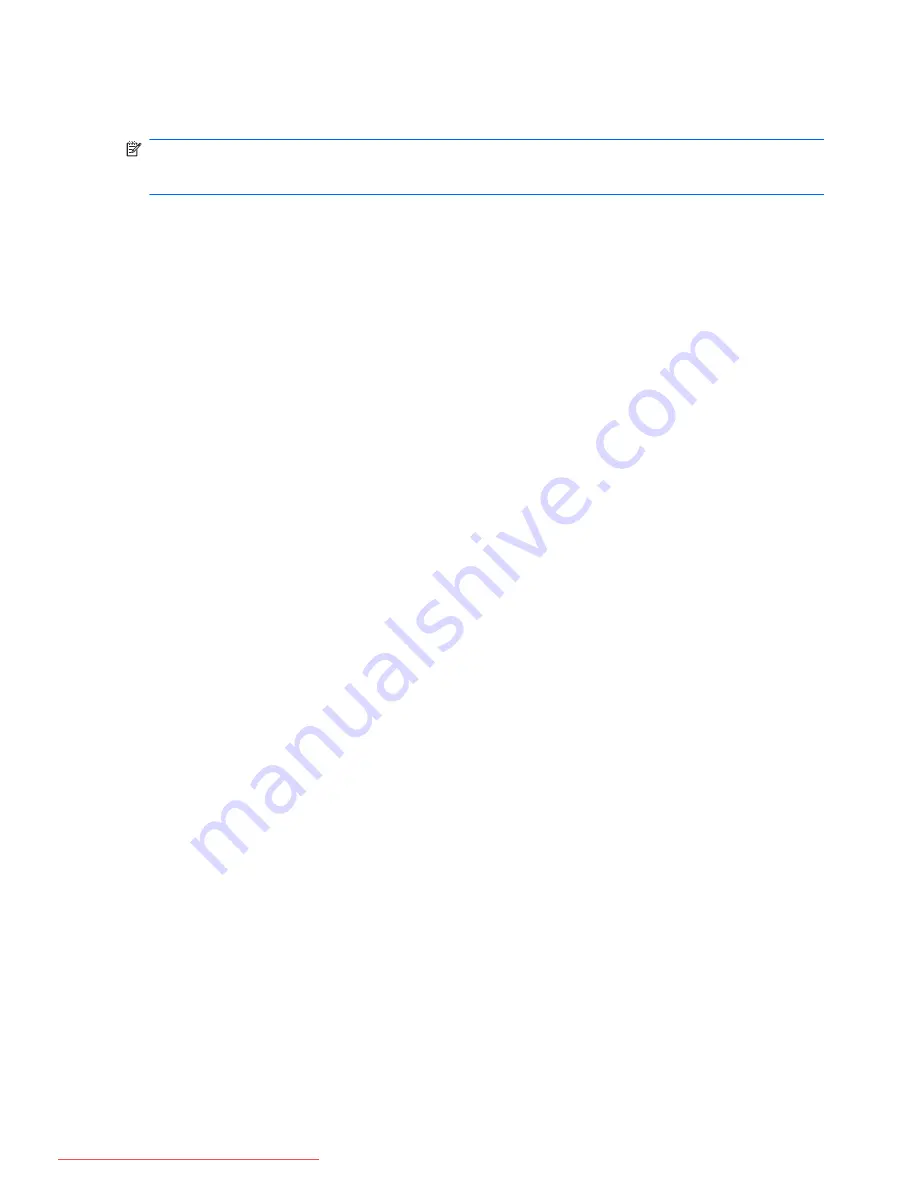
After the connection is made, place the mouse pointer over the network icon in the notification area,
at the far right of the taskbar, to verify the name and status of the connection.
NOTE:
The functional range (how far your wireless signals travel) depends on WLAN
implementation, router manufacturer, and interference from other electronic devices or structural
barriers such as walls and floors.
More information about using a WLAN is available through the following resources:
●
Information from your ISP and the manufacturer's instructions included with your wireless router
and other WLAN equipment
●
Information and Web site links provided in Help and Support
For a list of public WLANs near you, contact your ISP or search the Web. Web sites that list public
WLANs include Cisco Internet Mobile Office Wireless Locations, Hotspotlist, and Geektools. Check
with each public WLAN location for cost and connection requirements.
For additional information on connecting your computer to a corporate WLAN, contact your network
administrator or IT department.
Roaming to another network
When you move your computer within range of another WLAN, Windows attempts to connect to that
network. If the attempt is successful, your computer is automatically connected to the new network. If
Windows does not recognize the new network, follow the same procedure you used initially to
connect to your WLAN.
20
Chapter 2 Networking
Downloaded from LpManual.com Manuals
Содержание 625 WS775EA
Страница 1: ...Notebook PC User Guide Downloaded from LpManual com Manuals ...
Страница 4: ...iv Safety warning notice Downloaded from LpManual com Manuals ...
Страница 12: ...xii Downloaded from LpManual com Manuals ...
Страница 102: ...90 Chapter 8 External media cards Downloaded from LpManual com Manuals ...
Страница 161: ...Downloaded from LpManual com Manuals ...
















































