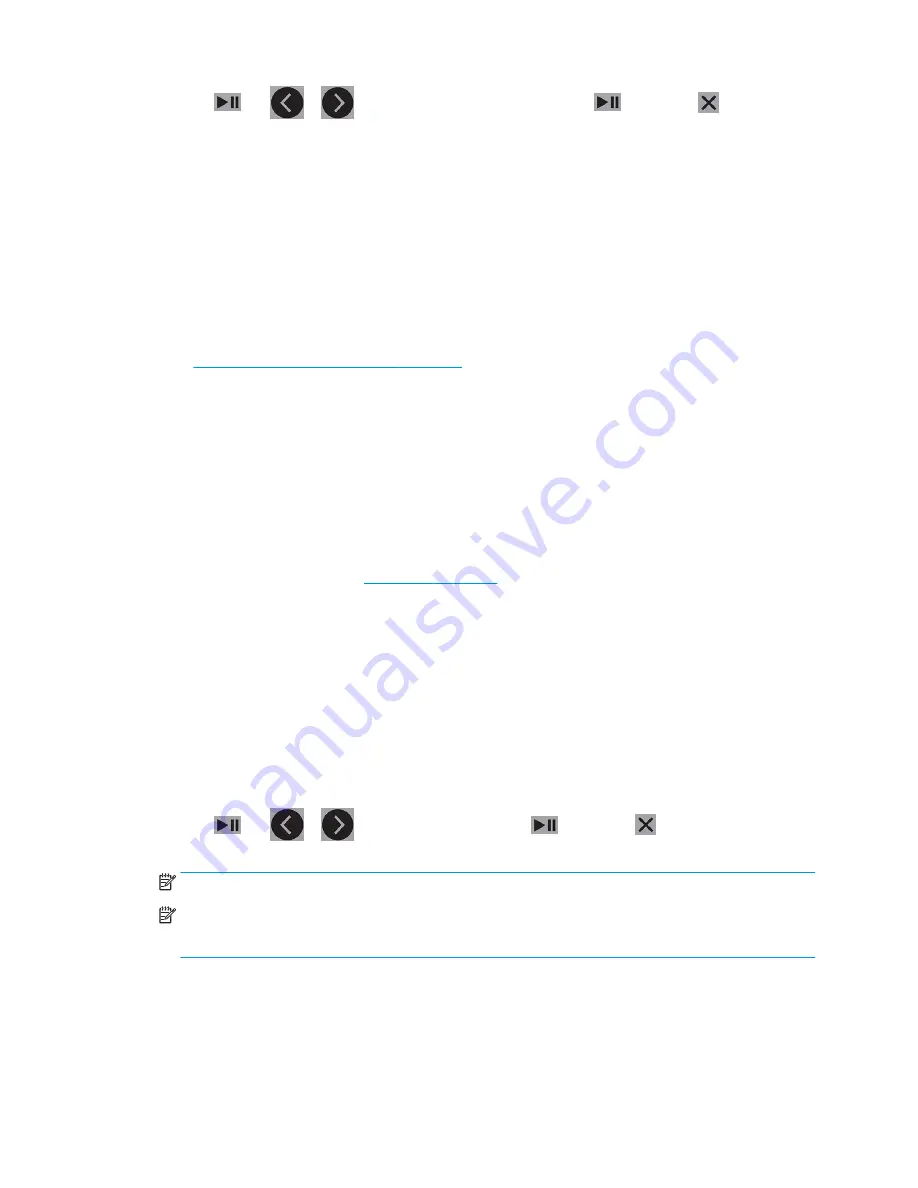
Press
. Use
or
to select the units of measurement. Press
to confirm or
to cancel. The
default units are chosen when the cutter is turned on for the first time.
Firmware revision
This option allows you to view the cutter’s firmware version number, which is often helpful to technicians when
diagnosing problems over the telephone.
Copy user
This option copies all the settings of user 1 to the other three users.
OPOS parameters
The OPOS settings submenu is used to change the various OPOS parameters from the front panel. It is explained
in
Change the OPOS settings manually on page 29
.
Extra parameters
●
Sheet mode.
●
Panels allows the markers to be read in panels. Using this option, the OPOS sensor reads markers
according to panel size, instead of loading them all.
Panels can be set to On or Off. When set to On, the sensor will load only two markers in the X direction
when loading OPOS. Other markers will be read when unrolling substrate.
The panel size is automatically set to the distance between two markers in the X direction.
●
OPOS origin is explained in
OPOS origin on page 24
.
Factory defaults
This option restores all parameters to the values originally set in the factory.
USB class
USB class can be set to USB port 1, Printer uni (unidirectional), Printer bidi (bidirectional), USB port 2, USB port 3,
or USB port 4.
Printer uni and Printer bidi are for use with printer adaptors with either network or wireless connection.
Because of the different USB ports, the computer can distinguish between up to four cutters attached to it.
Press
. Use
or
to change the USB class. Press
to confirm or
to cancel. The default
setting is USB port 1.
NOTE:
A change in USB class takes effect only after restarting the cutter.
NOTE:
The USB class in the cutting software and should match the USB class in the cutter. Each time a new USB
class is selected for the cutter and connected for the first time to the computer, Windows starts a wizard to install
the driver.
Media sensor
This option turns the substrate sensor On or Off.
The substrate sensor detects whether substrate is loaded. It also detects the end of the substrate. Use of the
sensor can prevent damage to the cutting strip and knife tip.
ENWW
System setup
39
Содержание 54 Basic Cutter
Страница 1: ...HP Latex Cutter Series User Guide ...
Страница 37: ...ENWW Introduction 33 ...































