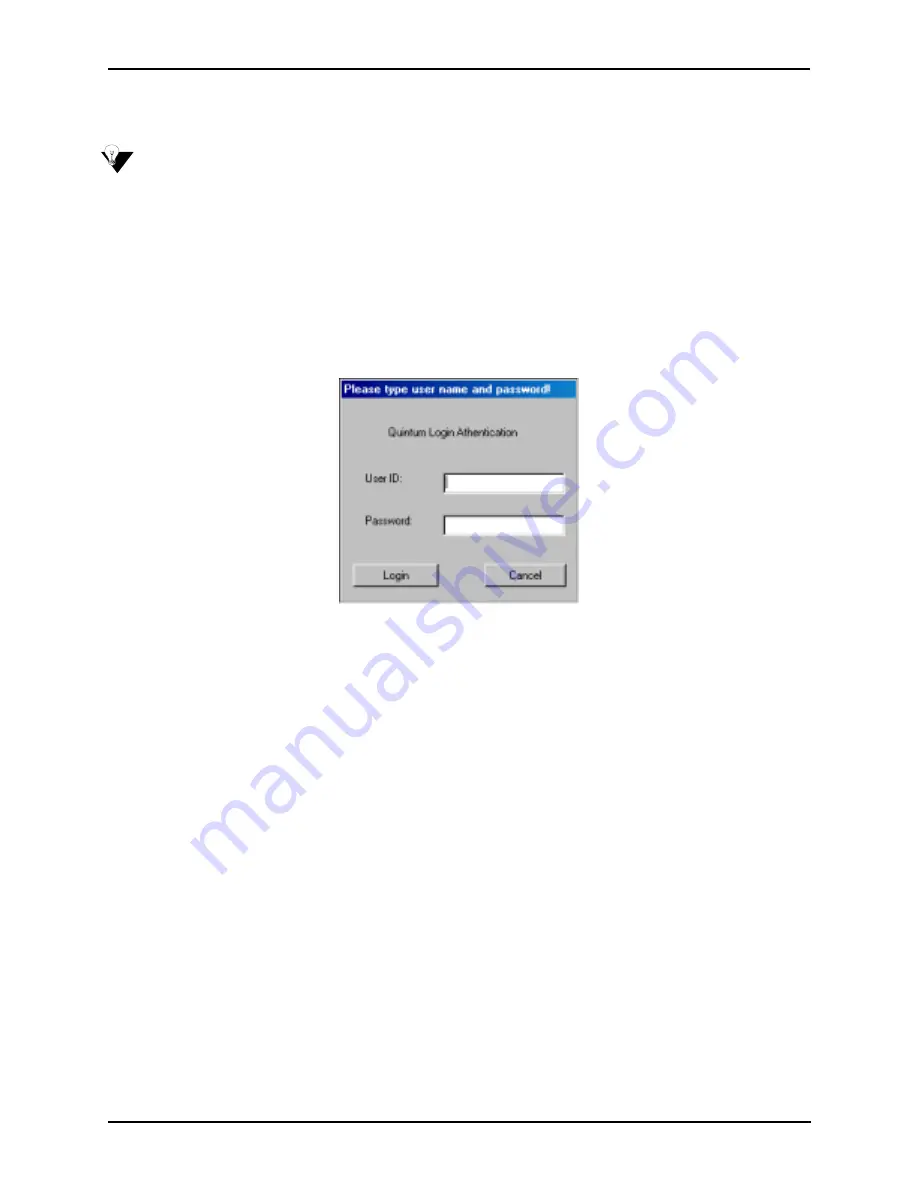
P/N 480-0005-00-15
3-23
Chapter 3: Installation
Upgrade via Network
NOTE:
To upgrade via Network you must have a User ID and password assigned by Quintum for the spe-
cific release in which you are upgrading.
1. Click on
Update (
from
Update from Network).
A message will appear, asking you to first backup the
current files. (If you choose not to backup, the
Quintum Logon Authentication
window will be displayed.
Go to step 3.)
2. Click
Yes
to backup. Follow the backup procedures from steps 4-8 from the
Upgrade from Disk
instruc-
tions. When backup is complete, the
Quintum Logon Authentication
window will be displayed. See Figure
3-21.
Figure 3-21
Quintum Login Authentication
3. Enter User ID and password. The user name and password are used for new software downloaded from the
quintum ftp server. Typical entries are:
r1344
(user name) and
qrf4735z91-1
(password).
4. Enter password.
5. Click on
Login
. The downloaded files will be copied to your hard disk under
c:\Tenor_CMS\CMSCode_r1344.
Backup
1. Click on
Backup.
2. The
Quintum Tenor CMS Backup Utility
screen will be displayed. See Figure 3-22.
Содержание 480-0005-00-15
Страница 8: ...P N 480 0005 00 15 1 About this Guide ...
Страница 161: ...A 1 P N 480 0005 00 15 Appendix A Getting Acquainted with Tenor CMS in the VoIP Network ...
Страница 168: ...B 1 P N 480 0005 00 15 Appendix B Specifications Approvals ...
Страница 171: ...B 4 P N 480 0005 00 15 Appendix B Specifications Approvals Storage Temperature 14 to 140 F 10 to 60 C ...






























