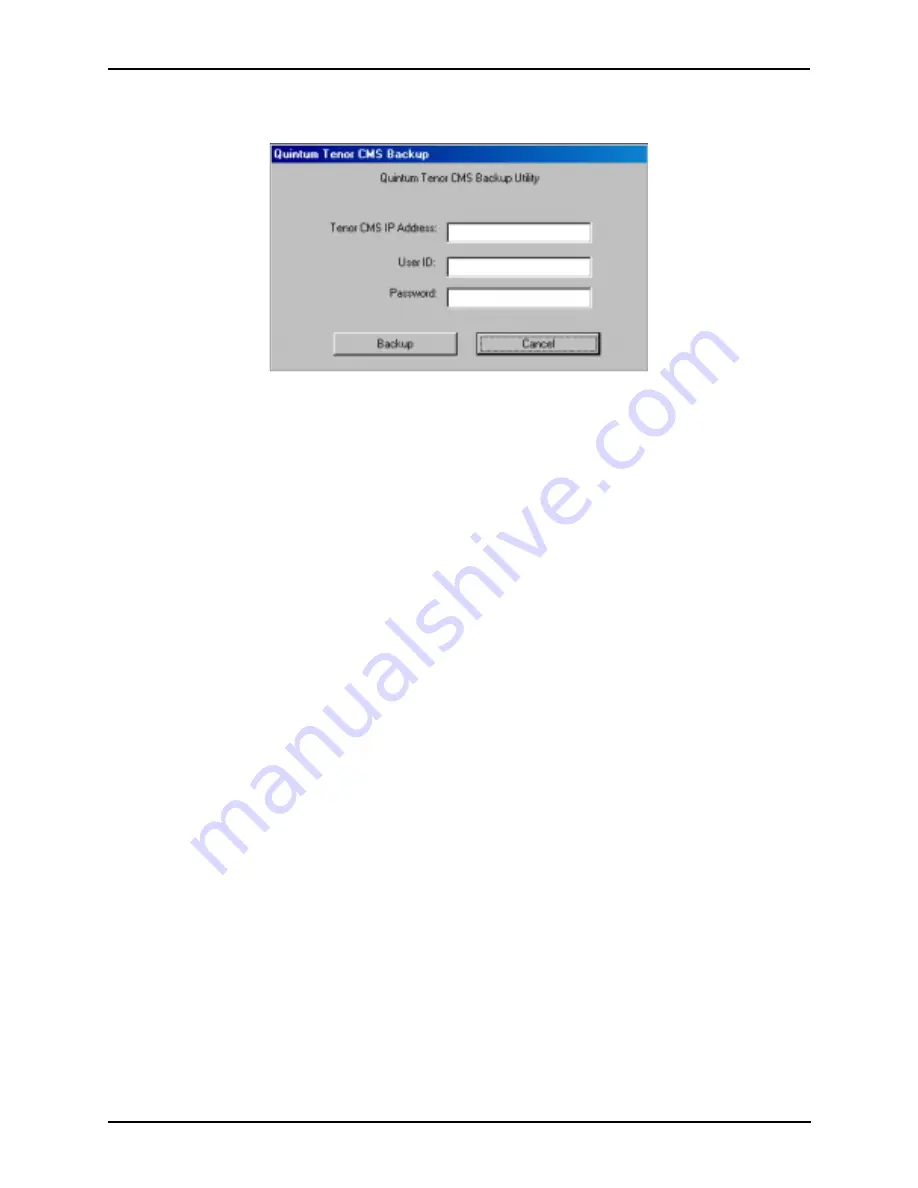
P/N 480-0005-00-15
3-22
Chapter 3: Installation
Figure 3-20
Main Backup Screen
5. Enter the Tenor CMS IP Address for the IP address of the unit where the file that you would like to backup
is located.
6. Enter your User ID.
7. Enter the password.
8. Click
Backup
to continue. The backup procedure will begin. When completed, a message will display to
tell you where the backup files have been located (i.e., c:\Tenor_CMS\Backup_09-15-2002). This message
will also ask you if you want to proceed with the upgrade of the selected system software. Click
Yes
to
continue the upgrade.
9. A window will appear asking you to select the directory in which the new upgrade will be installed from.
10. Select the appropriate upgrade file (i.e., c:\Tenor_CMS\CMSupgrade2-2-1) file and click
Ok.
The
Quin-
tum Tenor CMS Upgrade Utility
window will be displayed.
11. Enter the Tenor CMS IP Address for the IP address of the unit you want to upgrade.
12. Enter your User ID.
13. Enter the password.
14. Click
Upgrade
(to Cancel, click on
Cancel
). When completed, a message will alert you that the software
and configuration settings have been updated.
15. Click on
Release Notes
to display the latest Release Notes; click on
Continue
to reset the unit. The unit
will reset.
Содержание 480-0005-00-15
Страница 8: ...P N 480 0005 00 15 1 About this Guide ...
Страница 161: ...A 1 P N 480 0005 00 15 Appendix A Getting Acquainted with Tenor CMS in the VoIP Network ...
Страница 168: ...B 1 P N 480 0005 00 15 Appendix B Specifications Approvals ...
Страница 171: ...B 4 P N 480 0005 00 15 Appendix B Specifications Approvals Storage Temperature 14 to 140 F 10 to 60 C ...
















































