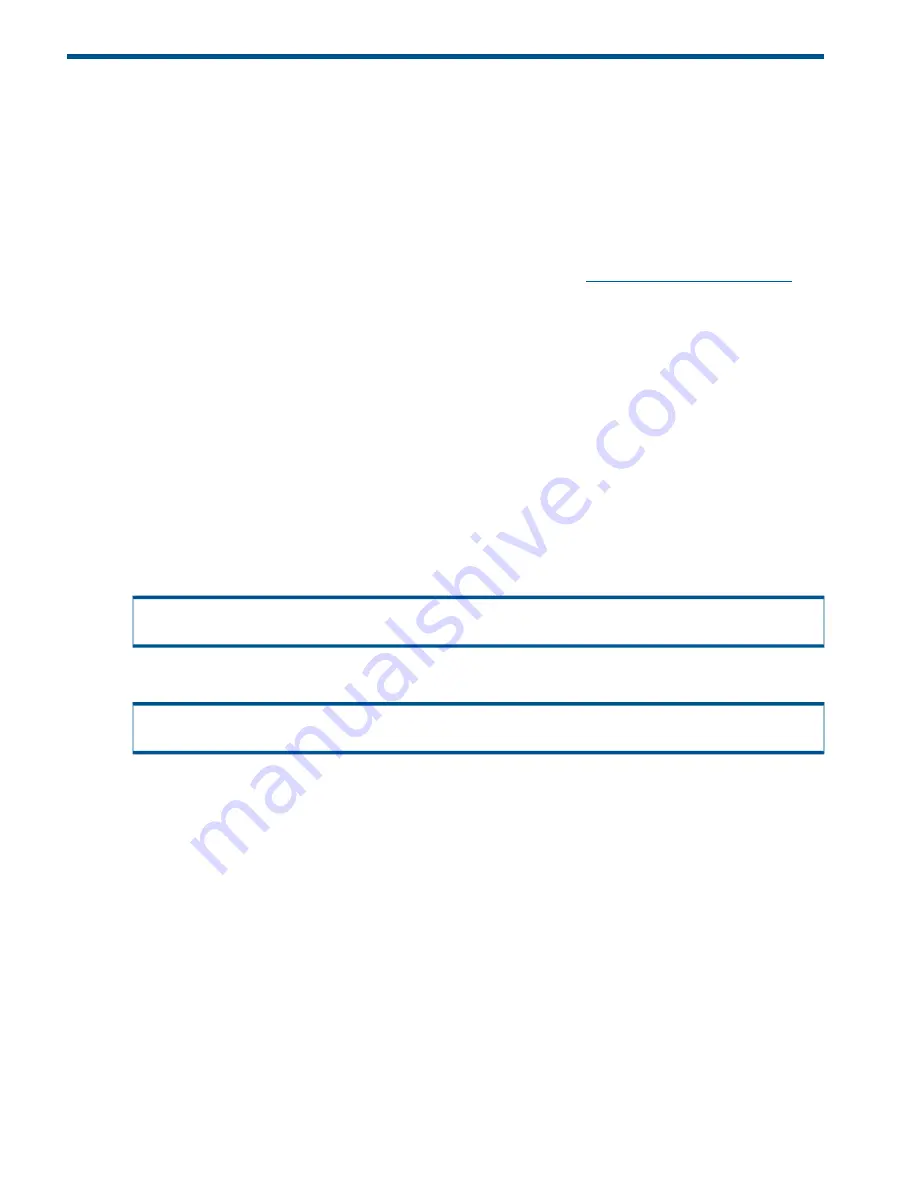
3 Preparation for Installation
This chapter explains what you need to know and do before running the Policy Server installer. If
you are installing Policy Server for the first time, read through all of the following sections and
collect the information you need.
For information about silent installations, see
“Silent Mode Installation and Uninstallation ” (page 24)
.
For the version number of the HP 3PAR Policy Server before installation, refer to the HP 3PAR Policy
Server Release Notes that accompany your HP 3PAR Policy Server. For version numbers of the
supported components (Tomcat, HSQL database), operating systems, and web browsers, refer to
the supported platforms document on the HP Support Web site,
http://www.hp.com/support
.
Software Requirements
Windows Server 2008 R2 is the only platform that is tested and supported for Policy Server.
The ports required for Policy Server are as follows:
•
TCP/IP port 8443 or 443 for the Policy Server listener. The same port must be specified in
CPMAINT when you configure the Service Processor (SP) to use Policy Server. Enable the
firewall to allow TCP/IP connections to this port on the Policy Server server.
•
TCP/IP port 389 for the LDAP listener. Currently, only embedded LDAP (OpenDS) is supported.
It is part of the installation package.
•
TCP/IP port 9001 for the database server listener.
To test the availability of these ports, open a command prompt, and then run the
netstat –an
command to verify that no processes are listening on these ports. For example, the following result
indicates that there is another process using port 389:
C:\>netstat -an | findstr 389
TCP 0.0.0.0:389 0.0.0.0:0 LISTENING
In this case, choose a new port number and then run the
netstat –an
command again:
C:\>netstat -an | findstr 3389
C:\>
Additional requirements are:
•
An email address for the administrator
•
An SMTP server hostname for forwarding email
The following are included in the installation:
•
HP 3PAR Policy Server
•
Apache Tomcat
•
Hypersonic SQL
•
JDK Java VM (Virtual Machine)
10
Preparation for Installation











































