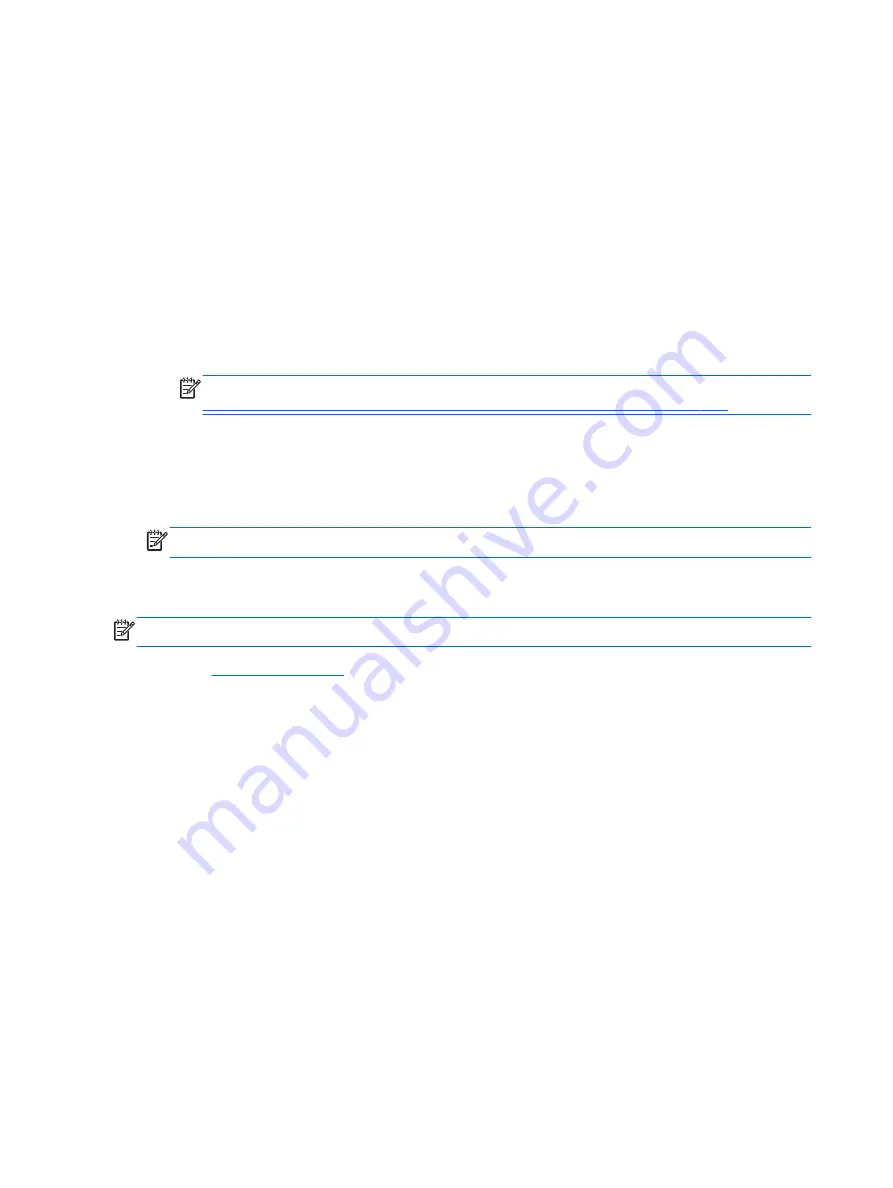
Using HP PC Hardware Diagnostics (UEFI) (select models only)
HP PC Hardware Diagnostics is a Unified Extensible Firmware Interface (UEFI) that allows you to run
diagnostic tests to determine if the computer hardware is functioning properly. The tool runs outside of
the operating system to isolate hardware failures from issues that may be caused by the
operating system or other software components.
To start HP PC Hardware Diagnostics UEFI:
1.
Turn on or restart the computer, quickly press
esc
, and then press
f2
.
After pressing
f2
, the BIOS searches three places for the HP PC Hardware Diagnostics (UEFI) tools
in the following order:
a.
Connected USB drive
NOTE:
To download the HP PC Hardware Diagnostics (UEFI) tool to a USB drive, see
Downloading HP PC Hardware Diagnostics (UEFI) to a USB device on page 118
.
b.
Hard drive
c.
BIOS
2.
Click the type of diagnostic test you want to run, and then follow the on-screen instructions.
NOTE:
If you need to stop a diagnostic test while it is running, press
esc
.
Downloading HP PC Hardware Diagnostics (UEFI) to a USB device
NOTE:
The HP PC Hardware Diagnostics (UEFI) download instructions are provided in English only.
1.
Go to
.
2.
Click
Support & Drivers
, and then click the
Drivers & Software
tab.
3.
Enter the product name in the text box, and then click
Search
.
4.
Select your computer model, and then select your operating system.
5.
In the Diagnostic section, click
HP UEFI Support Environment
.
– or –
Click
Download
, and then select
Run
.
118
Chapter 7 Computer Setup (BIOS)
Содержание 350 G1
Страница 1: ...HP 355 G2 Notebook PC and HP 350 G1 Notebook PC Maintenance and Service Guide ...
Страница 4: ...iv Safety warning notice ...
Страница 10: ...x ...
Страница 31: ...Computer major components Computer major components 21 ...
















































