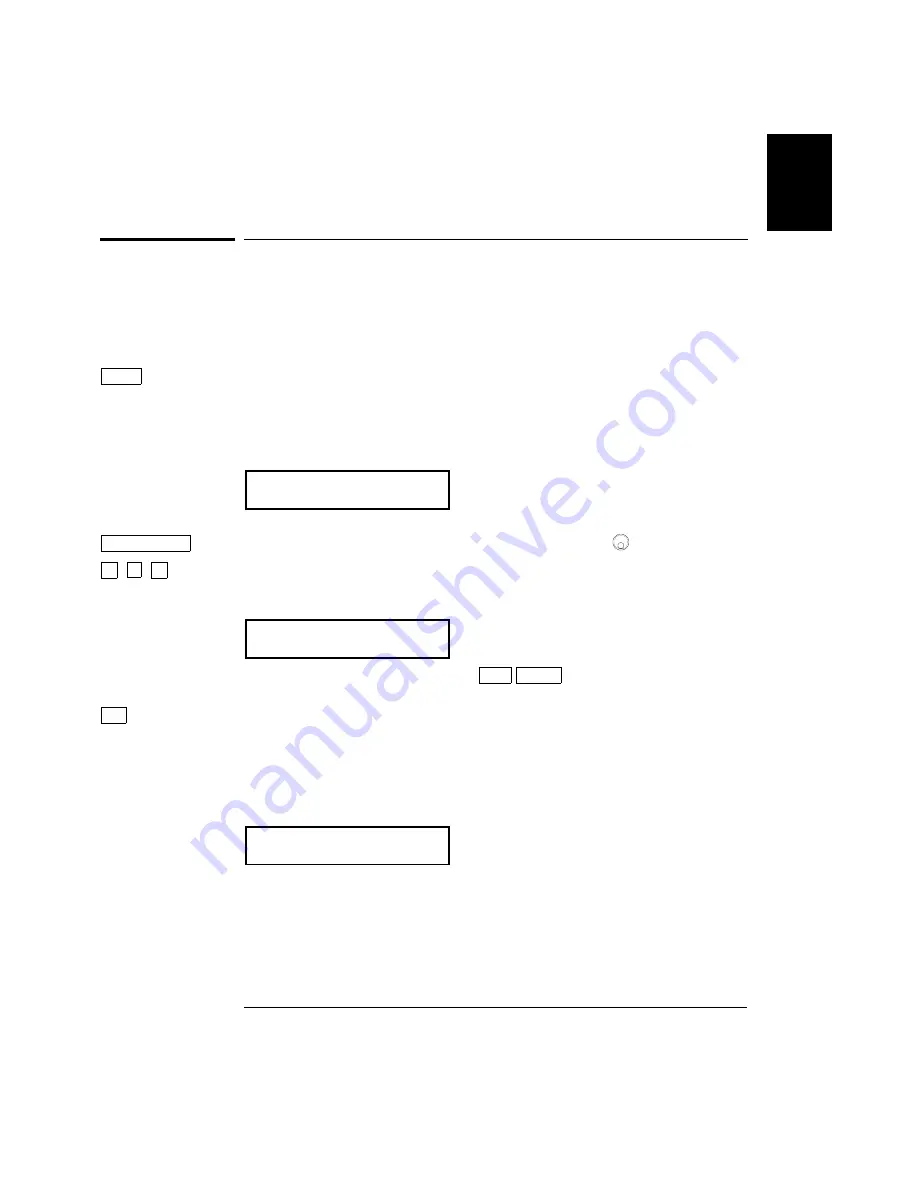
To set the output frequency
At power-on, the function generator outputs a sine wave at 1 kHz with
an amplitude of 100 mV peak-to-peak (into a 50
Ω
termination).
The following steps show you how to change the frequency to 1.2 MHz.
1 Enable the
frequency modify
mode.
The displayed frequency is either the power-on value or the previous
frequency selected. When you change functions, the same frequency is
used if the present value is valid for the new function.
1.000,000,0 KHz
2 Enter the magnitude of the desired frequency.
1
Notice that the
Num
annunciator turns on and “
ENTER NUM
” flashes on
the display, indicating that the number mode is enabled.
1.2
To cancel the number mode, press
Shift Cancel
.
3 Set the units to the desired value.
The units are selected using the arrow keys on the right side of the
front panel. As soon as you select the units, the function generator
outputs the waveform with the displayed frequency.
To turn off the
flashing digit, move the cursor to the left of the display using the arrow keys.
1.200,000,0 MHz
Freq
∧
MHz
m Vpp
1
Enter Number
1
You can also use the knob and arrow keys to enter a number.
See “Front-Panel Number Entry” on page 3 for more information.
2
.
1
Chapter 1 Quick Start
To set the output frequency
19
Содержание 33120A
Страница 6: ...1 Quick Start 1 ...
Страница 20: ...2 Front Panel Menu Operation 2 ...
Страница 44: ...3 Features and Functions 3 ...
Страница 115: ...8 Specifications 8 ...



























