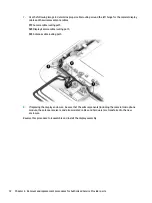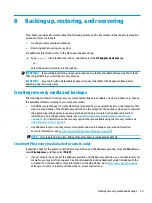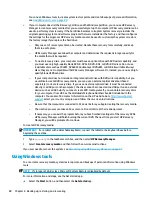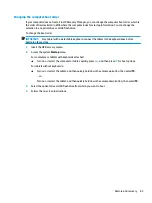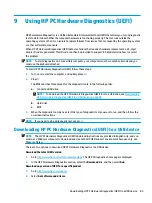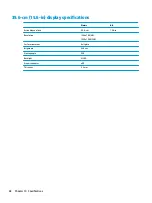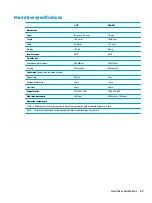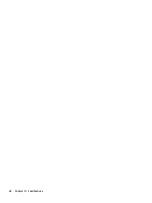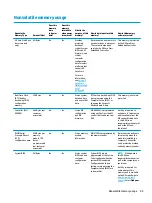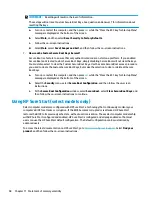3.
Enter the product name or number.
– or –
Select Identify now to let HP automatically detect your product.
4.
Select your computer, and then select your operating system.
5.
In the Diagnostic section, follow the on-screen instructions to select and download the UEFI version
you want.
Additional BIOS crisis recovery tool
HP provides a BIOS crisis recovery tool through the HP PC Hardware Diagnostics 3-in-1 USB key. This tool can
be used by HP authorized service providers to recover systems that have failed due to a corrupted BIOS. For
more information about using the 3-in-1 USB key for BIOS crisis recovery, go to
. Additional information is included in the web-based training offered by HP University. See
the modules that cover HP PC Hardware Diagnostics (UEFI).
86
Chapter 9 Using HP PC Hardware Diagnostics (UEFI)
Содержание 255 G6
Страница 1: ...HP 255 G6 Notebook PC Maintenance and Service Guide ...
Страница 4: ...iv Safety warning notice ...
Страница 8: ...viii ...
Страница 12: ...4 Chapter 1 Product description ...
Страница 24: ...16 Chapter 2 Components ...
Страница 32: ...24 Chapter 3 Illustrated parts catalog ...
Страница 77: ...e Remove the display hinges 3 Component replacement procedures 69 ...
Страница 100: ...92 Chapter 10 Specifications ...
Страница 110: ...102 Chapter 12 Power cord set requirements ...
Страница 112: ...104 Chapter 13 Recycling ...