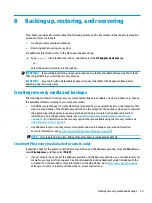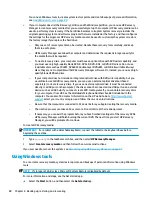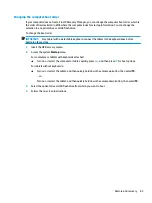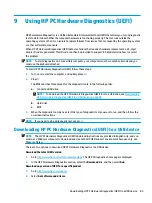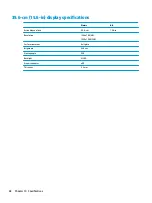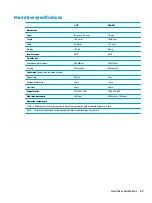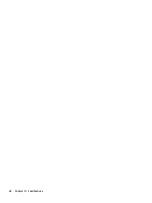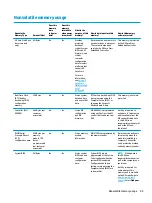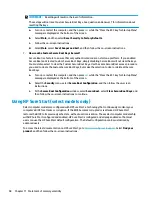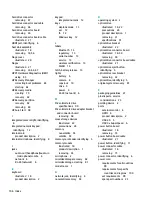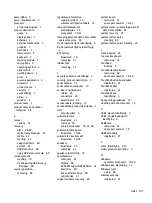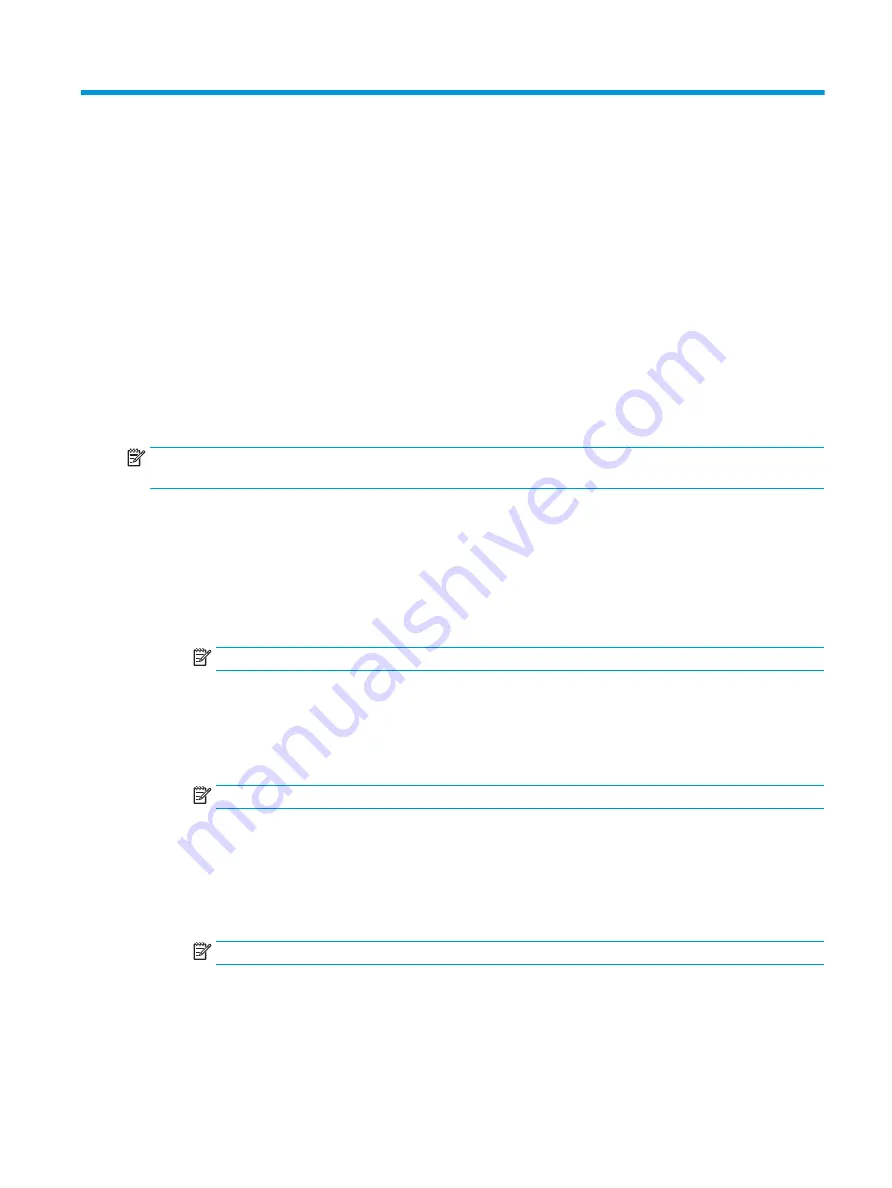
11 Statement of memory volatility
The purpose of this chapter is to provide general information regarding nonvolatile memory in HP Business
computers. This chapter also provides general instructions for restoring nonvolatile memory that can contain
personal data after the system has been powered off and the hard drive has been removed.
HP Business computer products that use Intel®-based or AMD®-based system boards contain volatile DDR
memory. The amount of nonvolatile memory present in the system depends upon the system configuration.
Intel-based and AMD-based system boards contain nonvolatile memory subcomponents as originally shipped
from HP, assuming that no subsequent modifications have been made to the system and assuming that no
applications, features, or functionality have been added to or installed on the system.
Following system shutdown and removal of all power sources from an HP Business computer system,
personal data can remain on volatile system memory (DIMMs) for a finite period of time and will also remain
in nonvolatile memory. Use the steps below to remove personal data from the computer, including the
nonvolatile memory found in Intel-based and AMD-based system boards.
NOTE:
If your tablet has a keyboard base, connect to the keyboard base before beginning steps in this
chapter.
Current BIOS steps
1.
Follow steps (a) through (l) below to restore the nonvolatile memory that can contain personal data.
Restoring or reprogramming nonvolatile memory that does not store personal data is neither necessary
nor recommended.
a.
Turn on or restart the computer, and then press
esc
while the "Press the ESC key for Startup Menu"
message is displayed at the bottom of the screen.
NOTE:
If the system has a BIOS administrator password, enter the password at the prompt.
b.
Select Main, select Apply Factory Defaults and Exit, and then select Yes to load defaults.
The computer will reboot.
c.
During the reboot, press
esc
while the “Press the ESC key for Startup Menu” message is displayed
at the bottom of the screen.
NOTE:
If the system has a BIOS administrator password, enter the password at the prompt.
d.
Select the Security menu, select Restore Security Settings to Factory Defaults, and then select
Yes to restore security level defaults.
The computer will reboot.
e.
During the reboot, press
esc
while the “Press the ESC key for Startup Menu” message is displayed
at the bottom of the screen.
NOTE:
If the system has a BIOS administrator password, enter the password at the prompt.
f.
If an asset or ownership tag is set, select the Security menu and scroll down to the Utilities menu.
Select System IDs, and then select Asset Tracking Number. Clear the tag, and then make the
selection to return to the prior menu.
93
Содержание 255 G6
Страница 1: ...HP 255 G6 Notebook PC Maintenance and Service Guide ...
Страница 4: ...iv Safety warning notice ...
Страница 8: ...viii ...
Страница 12: ...4 Chapter 1 Product description ...
Страница 24: ...16 Chapter 2 Components ...
Страница 32: ...24 Chapter 3 Illustrated parts catalog ...
Страница 77: ...e Remove the display hinges 3 Component replacement procedures 69 ...
Страница 100: ...92 Chapter 10 Specifications ...
Страница 110: ...102 Chapter 12 Power cord set requirements ...
Страница 112: ...104 Chapter 13 Recycling ...