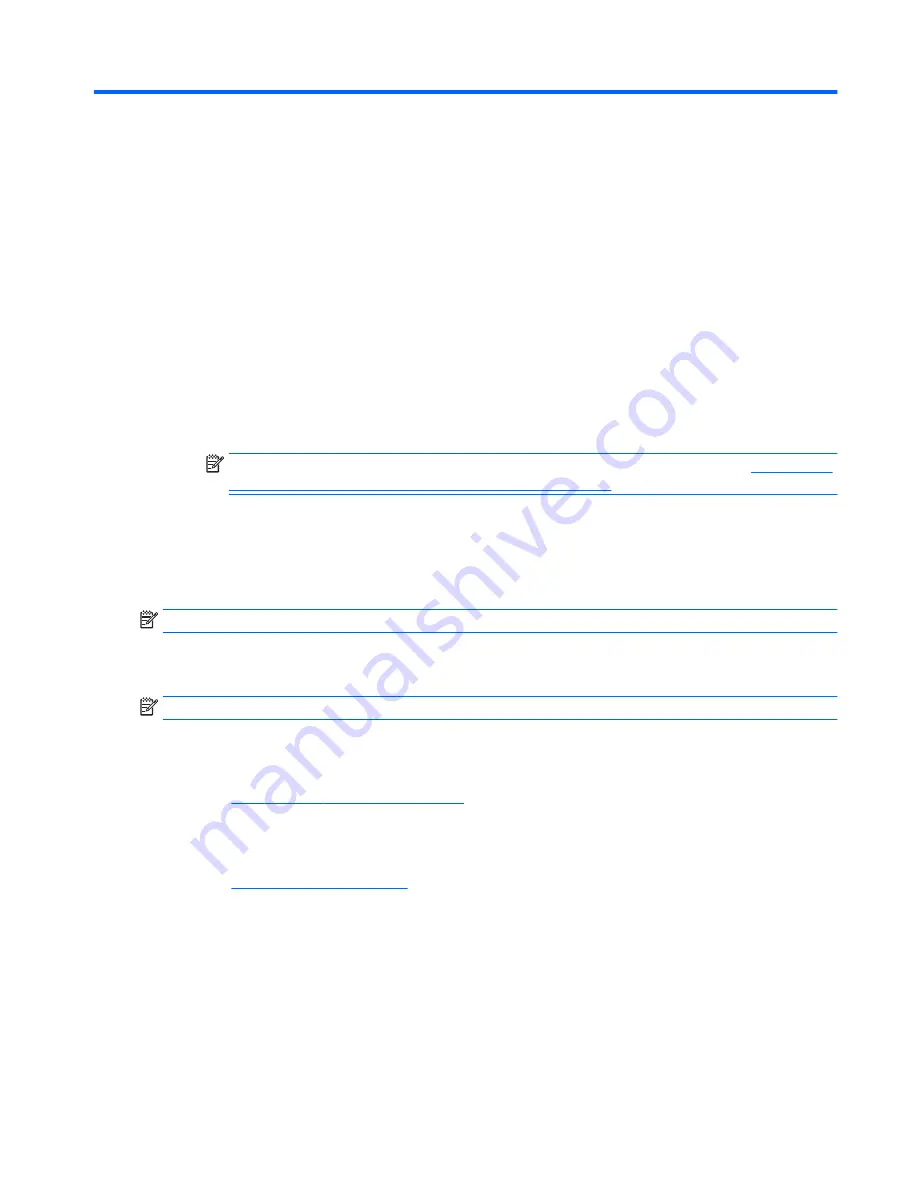
11 Using HP PC Hardware Diagnostics (UEFI)
HP PC Hardware Diagnostics is a Unified Extensible Firmware Interface (UEFI) that allows you to run
diagnostic tests to determine whether the computer hardware is functioning properly. The tool runs outside
the operating system so that it can isolate hardware failures from issues that are caused by the operating
system or other software components.
To start HP PC Hardware Diagnostics (UEFI):
1.
Start Setup Utility:
▲
Turn on or restart the computer, quickly press
esc
.
2.
Press or tap
f2
.
The BIOS searches 3 places for the diagnostic tools, in the following order:
a.
Connected USB drive
NOTE:
To download the HP PC Hardware Diagnostics (UEFI) tool to a USB drive, see
Downloading
HP PC Hardware Diagnostics (UEFI) to a USB device on page 79
.
b.
Hard drive
c.
BIOS
3.
When the diagnostic tool opens, use the keyboard arrow keys to select the type of diagnostic test you
want to run, and then follow the on-screen instructions.
NOTE:
If you need to stop a diagnostic test, press or tap
esc
.
Downloading HP PC Hardware Diagnostics (UEFI) to a USB device
NOTE:
Instructions for downloading HP PC Hardware Diagnostics (UEFI) are provided in English only.
There are two options to download HP PC Hardware Diagnostics to a USB device.
Download the latest UEFI version:
1.
Go to
http://hp.com/go/techcenter/pcdiags
. The HP PC Diagnostics home page is displayed.
2.
Click the
Download
link in the HP PC Hardware Diagnostics section, and then select
Run
.
Download any version of UEFI for a specific product:
1.
Go to
http://www.hp.com/support
, and then select your country. The HP Support page is displayed.
2.
Click
Drivers & Downloads
.
3.
In the text box, enter the product name, and then click
Go
.
– or –
Click
Find Now
to let HP automatically detect your product.
4.
Select your computer model, and then select your operating system.
5.
In the
Diagnostic
section, follow the on-screen instructions to select and download the UEFI version you
want.
Downloading HP PC Hardware Diagnostics (UEFI) to a USB device
79
Содержание 255 G4
Страница 1: ...HP Notebook PC AMD HP 255 G4 Notebook PC Maintenance and Service Guide ...
Страница 4: ...iv Safety warning notice ...
Страница 12: ...4 Chapter 1 Product description ...
Страница 22: ...14 Chapter 2 External component identification ...
Страница 30: ...22 Chapter 3 Illustrated parts catalog ...
Страница 38: ...30 Chapter 5 Removal and replacement procedures for Customer Self Repair parts ...
Страница 70: ...62 Chapter 6 Removal and replacement procedures for Authorized Service Provider parts ...
Страница 80: ...72 Chapter 9 Backing up restoring and recovering in Windows 8 1 ...
Страница 88: ...80 Chapter 11 Using HP PC Hardware Diagnostics UEFI ...
Страница 98: ...90 Chapter 13 Statement of Volatility ...
Страница 102: ...94 Chapter 14 Power cord set requirements ...
Страница 104: ...96 Chapter 15 Recycling ...
Страница 108: ...100 Index ...






























