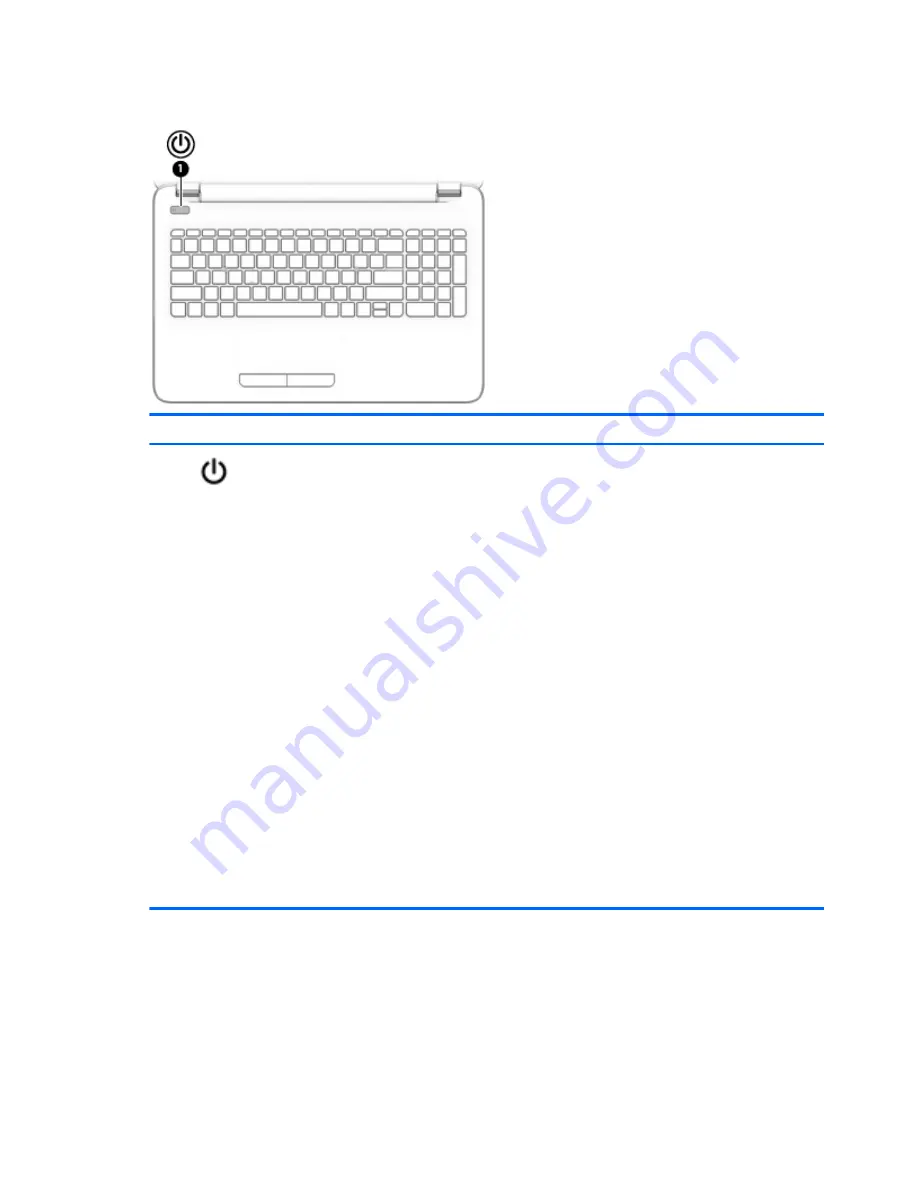
Buttons
Component
Description
(1)
Power button
●
When the computer is off, press the button to turn on the
computer.
●
When the computer is on, press the button briefly to
initiate Sleep.
●
When the computer is in the Sleep state, press the button
briefly to exit Sleep.
●
When the computer is in Hibernation, press the button
briefly to exit Hibernation.
CAUTION:
Pressing and holding down the power button will
result in the loss of unsaved information.
If the computer has stopped responding and Windows shutdown
procedures are ineffective, press and hold the power button
down for at least 5 seconds to turn off the computer.
To learn more about your power settings in Windows 8.1, see
your power options.
▲
From the Start screen, type
power
, select
Power and
sleep settings
, and then select
Power and sleep
from the
list of applications.
‒
or –
From the Windows desktop, right-click the
Start
button,
and then select
Power Options
.
To learn more about your power settings in Windows 7, select
Start > Control Panel > System and Security > Power Options
.
10
Chapter 2 External component identification
Содержание 255 G4
Страница 1: ...HP Notebook PC AMD HP 255 G4 Notebook PC Maintenance and Service Guide ...
Страница 4: ...iv Safety warning notice ...
Страница 12: ...4 Chapter 1 Product description ...
Страница 22: ...14 Chapter 2 External component identification ...
Страница 30: ...22 Chapter 3 Illustrated parts catalog ...
Страница 38: ...30 Chapter 5 Removal and replacement procedures for Customer Self Repair parts ...
Страница 70: ...62 Chapter 6 Removal and replacement procedures for Authorized Service Provider parts ...
Страница 80: ...72 Chapter 9 Backing up restoring and recovering in Windows 8 1 ...
Страница 88: ...80 Chapter 11 Using HP PC Hardware Diagnostics UEFI ...
Страница 98: ...90 Chapter 13 Statement of Volatility ...
Страница 102: ...94 Chapter 14 Power cord set requirements ...
Страница 104: ...96 Chapter 15 Recycling ...
Страница 108: ...100 Index ...






























