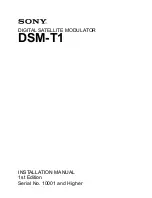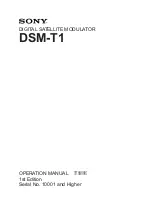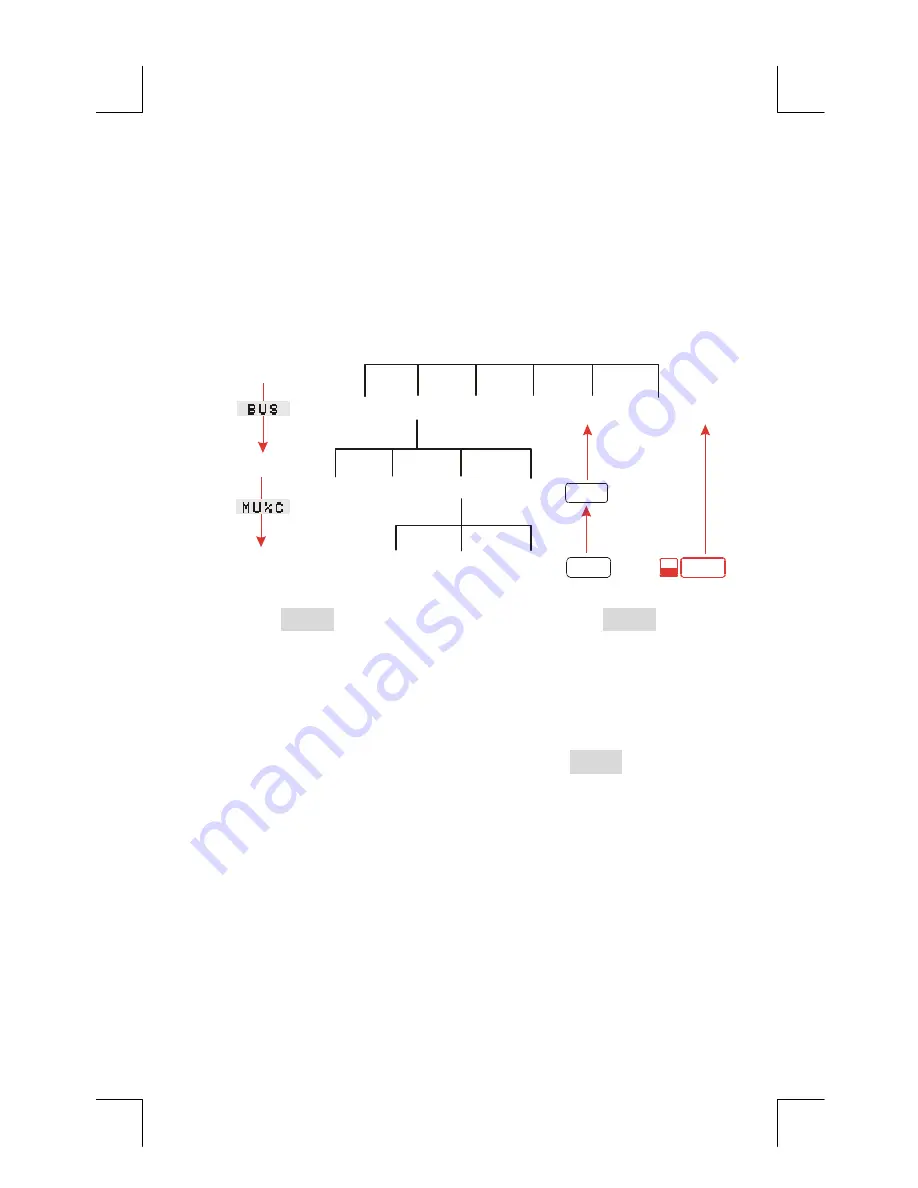
1:
Getting
Started
25
Choosing Menus and Reading Menu Maps
Below is a
menu map
illustrating one possible path through three levels
of menus: from the MAIN menu to the BUS menu to the MU%C (
markup
as a percent of cost
) menu. There are no menus that branch from the
MU%C menu because the MU%C menu is a final destination
―
you
use it to do calculations, rather than to choose another menu.
FIN
%CHG
BUS
%TOTL
SUM
MU%C
TIME
MU%P
SOLVE
CURRX
M%C
PRICE
COST
MAIN menu
BUS menu
MU%C menu
EXIT
EXIT
MAIN
!
Press
#
to choose the BUS menu. Then press
(
to choose
the MU%C menu.
!
Press
e
to return to the previous menu. Pressing
e
enough
times returns you to the MAIN menu.
!
Press
@A
to return to the MAIN menu directly.
When a menu has more than six labels, the label
)
appears at the
far right. Use it to switch between sets of menu labels on the same
“level”.
Example: Using Menus.
Refer to the menu map for MU%C (above)
along with this example. The example calculates the percent markup on
cost of a crate of oranges that a grocer buys for $4.10 and sells for
$4.60.
Step 1.
Decide which menu you want to use. The MU%C (markup as
a percent of cost) menu is our destination. If it’s not obvious
to you which menu you need, look up the topic in the subject