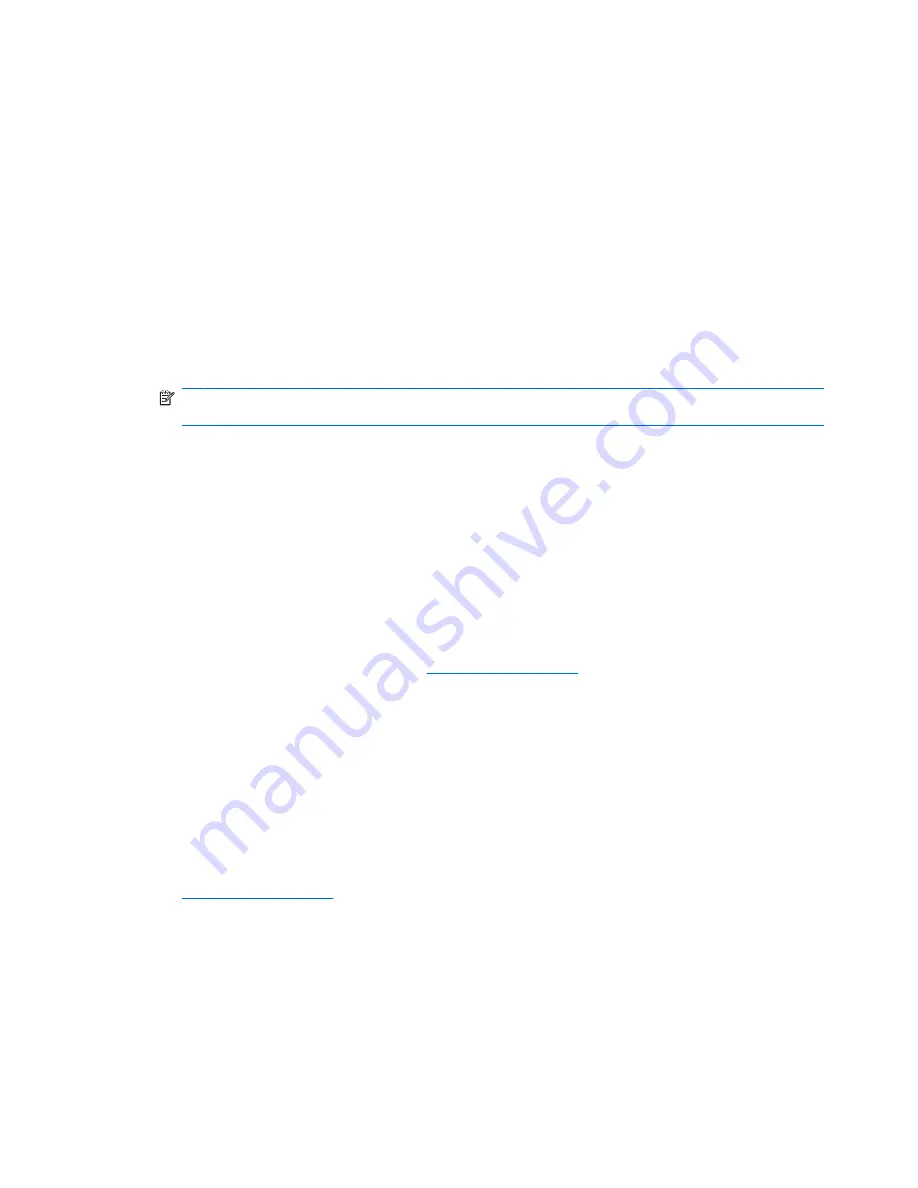
To restore the original operating system and programs using the System Restore utility that is installed
on the device, follow these steps:
1.
Turn on or restart the device, and then press the
esc
key repeatedly while the “F10 = BIOS Setup
Options” message is displayed in the lower-left corner of the screen.
The “System Restore” page opens.
2.
Use the arrow keys to select
System Restore
, and then press
enter
.
3.
Follow the on-screen instructions to restore the system.
Using HP MIE Restore Image Creator
You will need the following before you begin this restore process:
●
A 2-GB (minimum) USB flash drive (purchased separately)
NOTE:
This USB flash drive should have bootable capability. Refer to the USB flash drive
manufacturer for additional information.
●
An additional computer running either a Windows® or Linux operating system
To perform this restore option, you download the HP MIE Restore Image Creator utility and HP Mini
MIE recovery image onto another computer and then transfer the necessary files to the USB flash drive.
The drive can then be used to reboot your device and restore the system.
Follow the specific operating system instructions in this section to restore your system.
Restoring using a Windows computer
To download the files on another computer running a Windows operating system and restore your
device, follow these steps:
1.
From your Windows computer, go to
http://www.hpmini.com
and follow the steps to download the
HP MIE Restore Image Creator utility and the HP Mini MIE recovery image.
2.
Insert a USB flash drive into a USB port on the Windows computer.
3.
Launch the HP MIE Restore Image Creator utility from the Start menu.
The HP MIE Restore Image Creator utility opens.
4.
Click the
Browse
button and select the HP Mini MIE recovery image.
– or –
Select
HP Netbook Recovery Image
to download the latest HP Mini MIE recovery image from
http://www.hpmini.com
.
5.
Click
Start
.
6.
When the process is complete, remove the USB flash drive.
7.
Insert the USB flash drive into a USB port on your HP MINI.
8.
Change the boot order by turning on or restarting the device, and then pressing
f9
while the “F9 =
Change Boot Device Order” message is displayed in the lower-left corner of the screen.
9.
Use the arrow keys to select the USB flash drive, and then press
enter
.
80
Chapter 17 Backing up and restoring
Содержание 1022 - LaserJet B/W Laser Printer
Страница 1: ...HP MINI User Guide User Guide ...
Страница 4: ...iv Safety warning notice ...
Страница 10: ...x ...
Страница 15: ...Light Component Description Caps lock light On Caps lock is on Keys Identifying the hardware 5 ...
Страница 27: ...Gnometrics Play a falling block game Sudoku Solve logic puzzles Identifying installed programs 17 ...
Страница 73: ...Using the HP Mini Mobile Drive Bay select models only 63 ...
Страница 83: ...15 Settings 73 ...
Страница 92: ...18 Routine Care 82 Chapter 18 Routine Care ...
Страница 99: ......
























